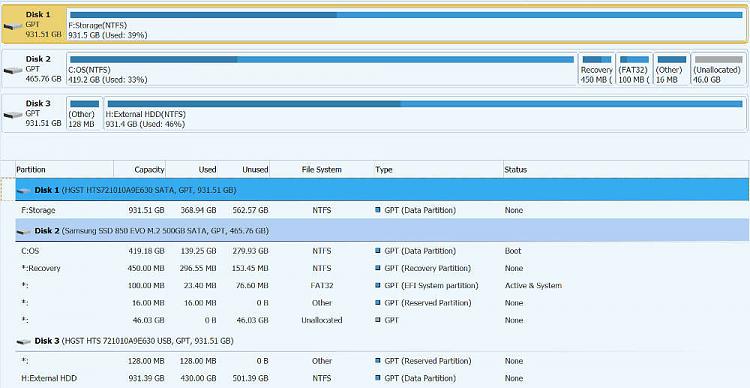New
#41
Hi, the 128Mb is insignificant. See my data disk:
The 16Mb is. Good you recall where it went as it would have been created when you clean installed. Remember that your aim is to have Windows partitions on only the one disk.
It is also true that sometimes people find Windows booting with odd partition configurations - but then can't use Advanced Recovery options and automatic repair, or can't upgrade.

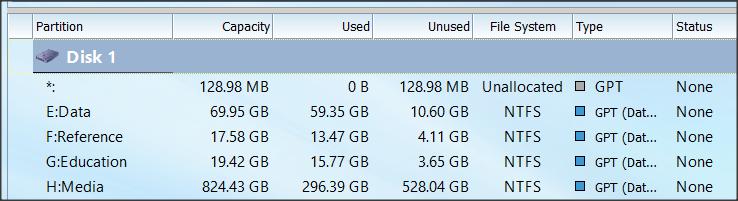

 Quote
Quote