New
#1
the updates of the past 3 moths have been failing (error 0x8007000d)
i have tried
dism.exe /online /cleanup-image /scanhealth
dism.exe /online /cleanup-image /restorehealth
with no outcome
i have tried
dism.exe /online /cleanup-image /scanhealth
dism.exe /online /cleanup-image /restorehealth
with no outcome
When updates failed for me I looked up the failing KBxxxx number, manually downloaded and installed the update and this seemed to correct the problem for future automatic updates.
Hey MasterAndreas,
Have you tried Windows Update Troubleshoot ?
Settings > Update & Security > Troubleshoot (on the left) > Windows Update
You can also try to delete everything in the following folder.
Go to C:\Windows\SoftwareDistribution\Download\ and delete everything in it, then manually check for updates.
Note: Do NOT delete the Download folder itself, only what's in it !
Open administrative command prompt and type or copy and paste these commands:
1) sfc /scannow
2) dism /online /cleanup-image /restorehealth
3) chkdsk /scan
4) When these have completed > right click on the top bar or title bar of the administrative command prompt box > left click on edit then select all > right click on the top bar again > left click on edit then copy > paste into the thread
5) msconfig (in the pop up system configuration > move the dot from normal startup to selective startup > uncheck load startup items > click service tab > in left lower corner check hide all Microsoft services > in the lower right side click disable all > click apply or ok > do not reboot)
6) taskmgr (in the pop up task manager > click on the start up tab > click on status so that the column sorts with enable rising to the top > right click on each row with enable and change to disable)
https://support.microsoft.com/en-us/...indows-10.aspx
7) shutdown /r (you will reboot the computer so that it is in clean boot)
8) Uninstall or turn off any antivirus program except windows defender
9) remove all non-essential hardware from the computer including printer
10) make sure that if you are using an internet metered connection that the meter is turned off
11) run the windows update troubleshooter: https://support.microsoft.com/en-us/...troubleshooter
12) run through this list too: https://support.microsoft.com/en-us/...-update-errors
13) perform windows updates in clean boot
14) post any failed KB# with error code into the thread
15) in the left lower corner search type winver and in the pop up about windows view the windows version and build. Post this information, version and build, into the thread
16) open the microsoft catalog: Microsoft Update Catalog
17) attempt to download manually any failed KB# while in clean boot, with non-Microsoft malware off or uninstalled, and with are non-essential hardware removed from the computer
https://support.microsoft.com/en-us/...ows-update-faq
https://support.microsoft.com/en-us/...-update-errors
This is an older windows update troubleshooter but it specifically lists the error that you displayed:
The following list provides an overview of the tasks that the Windows Update Troubleshooter performs:
DIAG_WindowsUpdate - Detects problems that may prevent you from keeping your computer up to date.
RC_ DataStore - Detects the following potential Windows Update Database errors:
0x80070002
0x8007000D
https://support.microsoft.com/en-us/...troubleshooter
If all of the above fail there are more troubleshooting steps.
i run the first command and it completed after 11 hours here is the result MEGA
```
Windows Resource Protection found corrupt files and successfully repaired
them. Details are included in the CBS.Log windir\Logs\CBS\CBS.log. For
example C:\Windows\Logs\CBS\CBS.log. Note that logging is currently not
supported in offline servicing scenarios.
```
The cbs log does display that the corruption was fixed. That was a long time for it to run and that may have been what prevented the windows updates. But continue with each of the steps so that things that can potentially interfere with updates are addressed.
Please display the dism and chkdsk results and the progress with the other commands.
Deployment Image Servicing and Management tool
Version: 10.0.14393.0
Image Version: 10.0.14393.0
[==========================100.0%==========================] The restore operation completed successfully.
The operation completed successfully.
C:\Windows\System32>chkdsk /scan
The type of the file system is NTFS.
Shadow copying the specified volume is not supported.
A snapshot error occured while scanning this drive. Run an offline scan and fix.
also part 5 was already done
i cant see anything in the startup tab in TAKSMR.exe even thought some do auto start
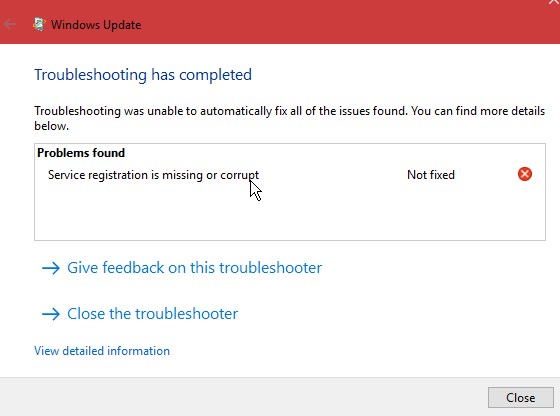
Last edited by MasterAndreas; 27 Jul 2017 at 22:36.
See if you can perform these steps:
1) open administrative command prompt
2) type or copy and paste: chkdsk /x /f /r
You should see:
Microsoft Windows [Version 10.0.15063]
(c) 2017 Microsoft Corporation. All rights reserved.
C:\Windows\system32>chkdsk /x /f /r
The type of the file system is NTFS.
Cannot lock current drive.
Chkdsk cannot run because the volume is in use by another
process. Would you like to schedule this volume to be
checked the next time the system restarts? (Y/N)
Type Y
Then reboot and allow the chkdsk command to run. It may take hours depending on the size of the drive and the amount of drive file corruption. So plan to run the chkdsk command overnight.
In the morning when the chkdsk has completed open administrative command prompt and copy and paste these commands: (all of the commands can be run at one time)
Net stop bits
Net stop wuauserv
Net stop appidsvc
Net stop cryptsvc
Del %ALLUSERSPROFILE%\Microsoft\Network\Downloader\qmgr*.dat /Q
Del "%HOMEDRIVE%\Users\All Users\Microsoft\Network\Downloader\qmgr*.dat" /Q
Del %WINDIR%\SoftwareDistribution\*.* /s /Q
Net start bits
Net start wuauserv
Net start appidsvc
Net start cryptsvc
Then attempt windows updates.
If windows updates is successful the troubleshooting is completed.
If windows updates fails proceed to the next steps:
1) Please create a bootable windows 10 iso: Download Windows 10
2) Create a brand new restore point.
3) Create a backup image using Macrium: Macrium Software | Your image is everything
4) Make sure the backup image is on a drive other than the affected drive.
5) perform an in place upgrade repair using the bootable windows 10 iso.
Method to perform an in place upgrade repair:
1) power on the computer > boot to desktop > open file explorer > click this PC > click local disk
2) insert the bootable windows 10 iso flash drive into any USB port
3) identify the windows 10 iso within file explorer > click on the file > look for setup or setup.exe > launch it
4) choose language, time, currency, and keyboard
5) do not click on install as this it the method for a clean install where you delete partitions, format the drive, create an unallocated drive, and install a new version of windows.
6) look in the left lower corner and click on repair your computer
7) follow the steps in this link: Repair Install Windows 10 with an In-place Upgrade Windows 10 Installation Upgrade Tutorials