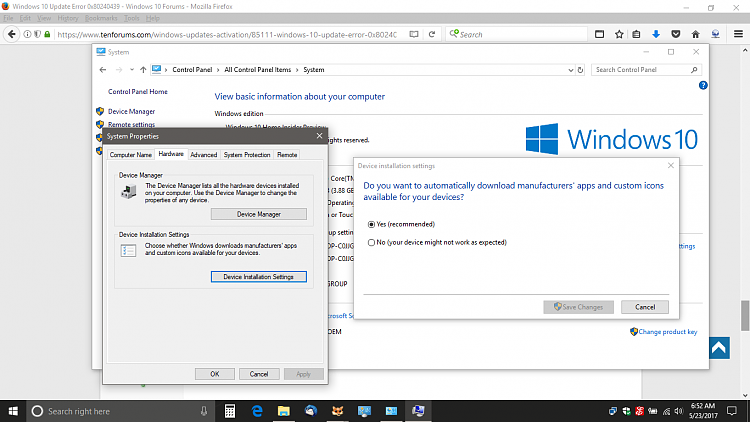New
#1
Windows 10 Update Error 0x80240439
I am currently on Windows 10 Build 1703 Version 15063.0 following an in-place upgrade. Every time I try to Check for Updates on Windows 10, I get the error 0x80240439. I have spoken to 5 of the Microsoft team now, and I've done two repair installs, one clean install, and two in-place upgrades. Every time, the issue has persisted. At one point, it let me update, but after a restart and another "Check for Updates" the error started again. I have tried manually installing the windows updates, but an unexpected error doesn't allow me to. I've done sfc /scannow numberous times, reset the Windows Update Components several times and started services via an elevated command prompt until it has driven me insane. The last member of the Microsoft team I spoke to suggested I buy the Assure Plan for £95 to get a higher technician on the case, which I am not doing. Can someone please give me any advice on how to proceed? I have exhausted my options.Original post here: Windows Update Error 0x80240439 - Windows 10 Forums


 Quote
Quote