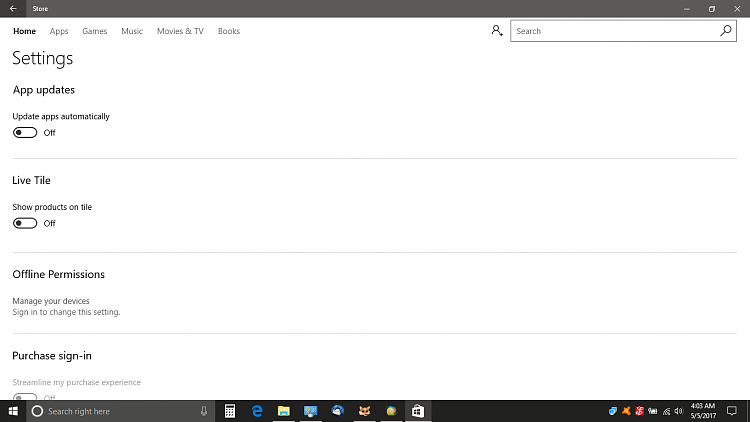New
#1
Auto updates problems
Every time MSC updates system and apps it invariably causes problems, I have had to do yet another clean reinstall of W10 this time to enable the optical drive to be recognized and to enable Excel (2013) to open when double clicking a filename.
It takes a considerable time to reinstall software and set things up again the way I like it.
I would like to turn off or disable auto updates but do not appear to have the facility to do so.
Better still it would be great if MSC tested their updates fully before forcibly applying them.
I would be grateful for some suggestions how to turn off the auto updates.


 Quote
Quote