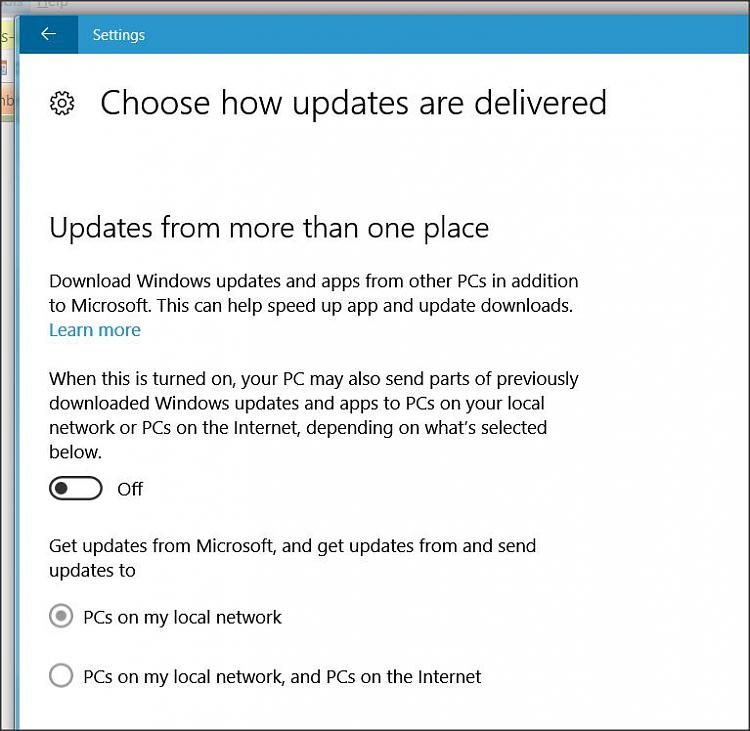And of course it's MS IP addresses. I have no App store apps installed since new.
Windows auto-downloads some store apps, so the user can choose to use them. 
Here are a few things, you might want to disable, run CMD as admin and copy/paste:
Auto-downloading of store apps.
Code:
reg add "HKLM\Software\Policies\Microsoft\Windows\CloudContent" /v "DisableWindowsConsumerFeatures" /t REG_DWORD /d "1" /f
reg add "HKCU\Software\Microsoft\Windows\CurrentVersion\ContentDeliveryManager" /v "ContentDeliveryAllowed" /t REG_DWORD /d "0" /f
reg add "HKCU\Software\Microsoft\Windows\CurrentVersion\ContentDeliveryManager" /v "OemPreInstalledAppsEnabled" /t REG_DWORD /d "0" /f
reg add "HKCU\Software\Microsoft\Windows\CurrentVersion\ContentDeliveryManager" /v "PreInstalledAppsEnabled" /t REG_DWORD /d "0" /f
reg add "HKCU\Software\Microsoft\Windows\CurrentVersion\ContentDeliveryManager" /v "PreInstalledAppsEverEnabled" /t REG_DWORD /d "0" /f
reg add "HKCU\Software\Microsoft\Windows\CurrentVersion\ContentDeliveryManager" /v "SilentInstalledAppsEnabled" /t REG_DWORD /d "0" /f
reg add "HKCU\Software\Microsoft\Windows\CurrentVersion\ContentDeliveryManager" /v "SubscribedContentEnabled" /t REG_DWORD /d "0" /f
reg delete "HKCU\Software\Microsoft\Windows\CurrentVersion\ContentDeliveryManager\SuggestedApps" /f
Windows Store Automatic App Updates
Code:
schtasks /Change /TN "Microsoft\Windows\WindowsUpdate\Automatic App Update" /Disable
reg add "HKLM\Software\Microsoft\Windows\CurrentVersion\WindowsStore\WindowsUpdate" /v "AutoDownload" /t REG_DWORD /d "2" /f
Sharing Windows updates
Code:
reg add "HKLM\Software\Microsoft\Windows\CurrentVersion\DeliveryOptimization\Config" /v "DODownloadMode" /t REG_DWORD /d "0" /f
Malicious Software Removal Tool offered via Windows Updates (MRT)
Code:
reg add "HKLM\Software\Policies\Microsoft\MRT" /v DontOfferThroughWUAU /t REG_DWORD /d "1" /f
Driver updates in Windows Update
Code:
reg add "HKLM\Software\Policies\Microsoft\Windows\WindowsUpdate" /v "ExcludeWUDriversInQualityUpdate" /t REG_DWORD /d "1" /f
reg add "HKLM\Software\Microsoft\Windows\CurrentVersion\DriverSearching" /v "SearchOrderConfig" /t REG_DWORD /d "0" /f
reg add "HKLM\Software\Microsoft\Windows\CurrentVersion\Device Metadata" /v "PreventDeviceMetadataFromNetwork" /t REG_DWORD /d "1" /f
schtasks /Change /TN "Microsoft\Windows\Device Setup\Metadata Refresh" /Disable
Windows Updates, you have to check manually, but it might disable Defender updates as well.
Code:
schtasks /Change /TN "Microsoft\Windows\UpdateOrchestrator\Schedule Scan" /Disable
ren "%WinDir%\System32\Tasks\Microsoft\Windows\UpdateOrchestrator\Schedule Scan" "Schedule Scan.bak"
md "%WinDir%\System32\Tasks\Microsoft\Windows\UpdateOrchestrator\Schedule Scan"
schtasks /Change /TN "Microsoft\Windows\UpdateOrchestrator\Schedule Scan" /Disable
schtasks /Change /TN "Microsoft\Windows\WindowsUpdate\Scheduled Start" /Disable
ren "%WinDir%\System32\Tasks\Microsoft\Windows\WindowsUpdate\Scheduled Start" "Scheduled Start.bak"
md "%WinDir%\System32\Tasks\Microsoft\Windows\WindowsUpdate\Scheduled Start"
schtasks /Change /TN "Microsoft\Windows\WindowsUpdate\Scheduled Start" /Disable



 Quote
Quote