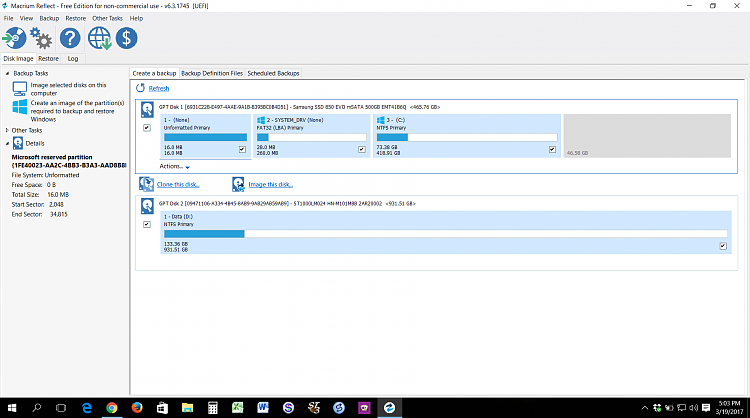Cumulative Windows Updates Fail (long)
-
![]()
Cumulative Windows Updates Fail (long)
This issue seems to be a major problem with Window 10 and I don't see the issue resolved very often. This is my second thread on the problem that continues to plague me every time a cumulative update comes along. The update fails to install, you wait for windows to change every thing back and then you hide the update with wushowhide and wait for the next cumulative update to haunt you. This procedure will work, however, it is a poor workaround. #1 I never get any of the cumulative updates, #2 I have to go through the endless update cycle at least once before I know that I have an update to hide.
I know that the best solution is probably to do a clean install of Windows, but would like to avoid that if possible, for obvious reasons. Windows Update Troubleshooter shows the following every time I run it, but the problem persists. I have run sfc /scannow and no problems are detected.

I suspect that my problem is related to one of two things.
1. My Windows 10 installation, or,
2. My use of a separate hard drive for data.
1. My Windows 10 installation. I originally upgraded to Windows 10 from Windows 8.1. That worked for about a week and then some how became corrupt. I was unable to repair the installation and came to the conclusion that a clean install was necessary. At the same time I decided to reconfigure the hardware in my laptop. I installed a 500 gb SSD drive to serve as my OS and program file drive and reserved the original 1T drive for data. The original 1T drive still contained Windows 8.1, program files and data files as I did not want to wipe it until I was sure I had every thing I needed. I disconnected the old drive during the Windows 10 installation to insure it would not cause issues and the installation went beautifully. The only issue I had now was that the new installation would not activate! I finally determined that I had downloaded a Windows 10 version that was not the same as my original and that was the reason. Who knew multi language vs single language constituted a different version. Another clean install of the correct version was in order. During the second clean install I made a fatal mistake, I failed to disconnect the D: drive. the Windows installation evidently found some of the files it needed on the D: drive, from the Windows 8.1 installation and did not install all of the necessary files on my new C: drive. The computer worked fine but I knew and confirmed here that if I were to now wipe the D: drive my computer would probably not boot. It was suggested here that I use Mini Tool Partition Wizard to copy some partitions from the old drive to the new drive. I did that, with success and was able to wipe the D: drive and still have the computer boot normally. Here is a snapshot of drive configurations now. You will note there are no Recovery Partitions.

2. My use of a separate hard drive for data. The only other possibility I can think of is that I have some how confused Windows Update by adding a D: drive for data and cannot complete the update because it is looking in the wrong place. The Windows Update Troubleshooter does not identify that as a problem (see troubleshooter results), but I don't have much faith in Troubleshooter since the issue it does identify and says it has fixed doesn't seem to be fixed.
I am really sorry how long this post turned out to be and hope some Hard Drive Wizard will take up my cause! I just felt it was necessary to try to avoid some of the many paths that have already been explored. Also sorry if the images are not placed as I had intended them but I couldn't seem to figure that out!
Thanks in advance,
Roger
-
-
Hi, you might get away with doing the following (I say might because the procedure is valid and is one I and others have used, but there's a chance it might not fix your particular issue given the history).
1. Create a disk image (you do use disk imaging already, don't you? - we so often recommend it) of your system disk.
2. Wipe your system disk and clean install Win 10. (You can then check the partition structure out of interest if you wish).
3. Replace the newly created Windows partition with the one from your disk image.
4. Run Startup Repair ( you'll need a bootable Win 10 medium).
Notes:
You'll need the boot medium for the disk imaging program (we recommend Macrium Reflect (free).
You will need to ensure that the newly created Win 10 partition is big enough.
There's nothing intrinsically wrong at all with having further disks for data, of course.
I'm sure others will contribute more thoughts- wait for those too.
-
Here is a view using Macrium Reflect. Just to make sure I am clear on what you are suggesting.
1. Image the entire GPT disk 1.
2.Disconnect the D: drive, just to be safe.
3. Clean install Windows 10 from bootable medium. Am I correct that part of this process will be the formatting of my drive now shown as GPT disk 1?
4. Boot Macrium Reflect from the Rescue Media, resize the new Windows partition as necessary. Just to be clear you are talking about the partition that is currently labeled GPT disk 1, partition 3 - (C) NTFS Primary 418.91 gb?
5. Restore that same partition from my image backup.
6. Then run startup repair.
Since I am restoring my current Windows drive I should get back all of my installed software and the startup repair will hopefully correct my problem.
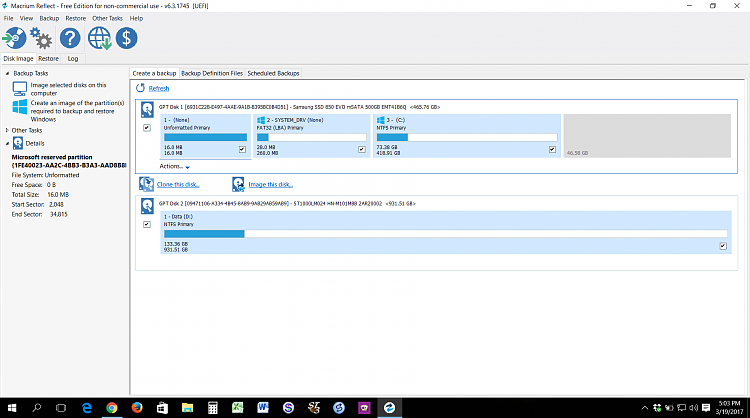
-
-
Are you sure you need to do a clean reinstall? I dual boot W7x64 Pro and W10x64 Pro - separate partitions from an SSD drive and keep all the data on a separate spinner.
My W10 system stopped applying cumulative updates a couple of months ago and I tried everything - or everything that was suggested and it was still a no go.
Managed to track down the latest 14393.953 update in cab format from here. Created a new folder on drive c: named 'update' (without the ' ') and saved the cab file there. Renamed the cab file to KB4013429-x64.cab. Opened an elevated command prompt and used the DISM method which was outlined on another thread here
The command I used was - DISM.exe /Online /Add-Package /PackagePath:c:\update\KB4013429-x64.cab
It took a while to extract and install the cab contents but after rebooting I was up to speed with the latest W10. Whether I will need to do the same when CU is released I have no idea but the thought of reinstalling everything.......
-
As Astrolite says, there is no Recovery partition. I don't think running DISM will correct that.
The procedure I've suggested will give you a correct set of partitions for your boot (UEFI/Legacy BIOS- which?) configuration.
Yes, best disconnect D to avoid any possible confusion, although it shouldn't be necessary.
Yes, format C:
-
![]()
I understand that the drive needs to be formatted, then we let the Windows installation establish the necessary partitions. My question is do I format first and then run the installation or just run the installation and as part of the process Windows will format my drive? I ask this for a couple of reasons maybe you could address.
1. Try as I might, I cannot do a cold boot from either USB or DVD. I've read every thing I can find on the subject and tried many settings. Other computers will boot fine with my media. I don't want to try to solve that side issue here and now unless we absolutely have to. I can boot from USB by hitting F12 during the boot process which takes me to "Boot Manager". From there I can boot from USB. Is F12 "Boot Manager" a function of the Bios and will it still be available if I have pre-formatted my hard drive?
2. On the other hand, I am concerned that if I do not pre-format the drive the Windows installation may just use the existing partitions and I will gain nothing.
Maybe my concerns are without merit, I just want to go into this with a clear understanding. Every time I do a clean install I think I age 10 years out of fear that my computer will never be usable again!
PS. I am using UEFI Bios.
-
Hi,
1. How to get your laptop to boot from an external bootable medium can be different for each laptop model/manufacturer. For example, I have to hit F7 during boot with a bootable DVD inserted to bring up an appropriate menu, with extraordinarily non-intuitive text which apparently does refer to the DVD drive.
It sounds like you know how to do that, and it won't be affected.
How to Boot From a CD for Lenovo | Chron.com
https://forums.lenovo.com/t5/Lenovo-P-Y-and-Z-series/How-to-boot-from-USB-DVD-Rom-on-Y500-with-SLI/td-p/1087105
2. To be sure of being able to recover one way or another always routinely use disk imaging, and create a disk image before each major update. That way you can even recover if your disk fails completely (you would need a new disk of course!).
3. Personally I prefer to format the disk first, then I know exactly where I'm up to, and then install, but the installation process includes an option to delete existing partitions.
-
![]()
Hi, you might get away with doing the following (I say might because the procedure is valid and is one I and others have used, but there's a chance it might not fix your particular issue given the history).
1. Create a disk image (you do use disk imaging already, don't you? - we so often recommend it) of your system disk.
2. Wipe your system disk and clean install Win 10. (You can then check the partition structure out of interest if you wish).
3. Replace the newly created Windows partition with the one from your disk image.
4. Run Startup Repair ( you'll need a bootable Win 10 medium).
Notes:
You'll need the boot medium for the disk imaging program (we recommend Macrium Reflect (free).
You will need to ensure that the newly created Win 10 partition is big enough.
There's nothing intrinsically wrong at all with having further disks for data, of course.
I'm sure others will contribute more thoughts- wait for those too.
I know this is an old thread, but I just wanted to come back and mark it solved, in case anyone else has a similar issue and finds this thread with a search.
I just wanted to say thank you! Almost a year ago you gave me advice on how to fix an update issue with Windows 10. I put it off and lived with the problem until this past weekend. Yesterday I re-familiarized myself with the issue and your advice and gave it a shot. The combination of doing a clean install of Windows, copying an image of my OS partition to my hard-drive and running startup repair seems to have worked beautifully and solved my update issue. The re-install of Windows 10 gave me the correct partition structure on my hard-drive, copying the OS image gave me all my apps back and running the startup repair made it all function properly. Windows 10 has now applied all updates without one failure!
Your advice was the perfect solution, thanks again!
Roger
-



 Quote
Quote