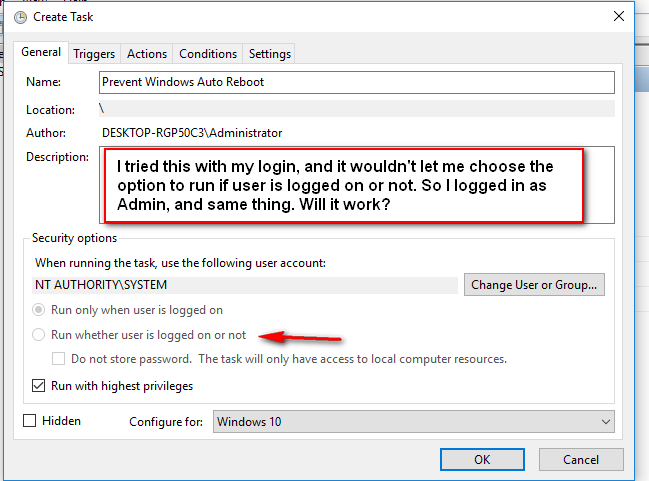New
#11
A possible solution to stop Win10 from auto-rebooting after updates.
-
-
-
New #13
Anyway before I did change anything in the registry since after I installed Win 10, all the while when I press Start>Power>Shut Down I did see the screen telling me I have Don't sleep or other programs running and ask me to 'shut down anyway' or 'cancel'.
Maybe Don't Sleep does not work for some updates or Home version, not sure. Will monitor to see if it can block update restarts in future.
-
New #14
Glomming onto this thread to say that I and several Virtualbox users are stymied by Windows 10's lack of a way to prevent auto reboot for updates on their host PCs. I'm trying NJC2's method and have reported it in the Virtualbox forums, to see what happens. Hoping for a good result! Good detective work, NJC2!
-
New #15
I'll probably try this if a few more people tell us it works. I dislike playing around with Window's guts if there's an install/uninstall program that will do the job. Also, part of the problem with providing fixes lies in differing options/capabilities between Win10Pro and Win10Home. Win10Pro allows more control/options than the Home version. Don't Sleep definitely does not work on my machine.
Making NJC2's fix simpler, wouldn't it be great if {{SOMEONE}} came up with an exe file that would kick our computers off idle after four minutes?
Soo (edit here) I searched around and found an .exe file named "MouseJiggler" (free). I've installed it and it keeps the mouse active preventing the computer from going idle. So when I'm not using the computer for awhile I'll just turn off the monitor. Hope it works!Last edited by cyranobird; 29 Oct 2016 at 11:50.
-
-
New #17
Hooked, I copied the XML in NJC2's second post, saved it in Notepad with a .xml extension, and imported the file as a new task. It loaded without error.
I am seeing updates ready to install on my Windows 10 Pro workstation with NJC2's task running. The workstation hasn't asked yet to reboot. My non-tasked 10 tablet has rebooted already. My non-tasked 10 laptop seems ready to reboot but hasn't yet. Waiting and hoping...
-
New #18
Thanks scottgus1,
My task obviously didn't work because I had a pending update that got installed the day of my post. Thanks for the input. That reboot got me twice cuz I'm trying to do a data recovery on a 2TB drive that had ALL if my backed up data on it. Get this - I got hacked - both my laptop and my PC. A super guy at an AntiHacker forum helped me get my desktop cleaned up so we felt pretty certain my data was clean.
After deciding it was clean I used Paragon to backup my data, then I used Acronis to backup my data, and I made an Acronis Image of my Fresh install of Windows AND data.
Went to do a clean install of windows and restore my data, and my backup drive was just crawling. It's a WD Passport Ultra 2TB that is only 6 months old. It had all of my important data that I've accumulated over several years.
The data recovery is taking forever, and twice my desktop did a reboot in the middle of a data recovery write!
So if I had actually been recovering good data, good chance it got trashed. Grrrrr!
Thanks again for the help, and for letting me vent!
-
-
New #19
Winaero's tweaker offers an option to stop reboots. It sets up a task as you can see here:
How to permanently stop Windows 10 reboots after installing updates
Intriguingly, although I've not used that, and I've had on occasion a restart following an update pending and active hours period has expired, and I've waited to see if a restart occurred, I've never experienced an unscheduled restart.
-
New #20
That link also looks interesting, Dalchina! Nice it also is only built-in to 10, no 3rd-party software needed.
I got my reboot-in-after-hours warning today. NJC2's task is in place. Will report the results!
Related Discussions

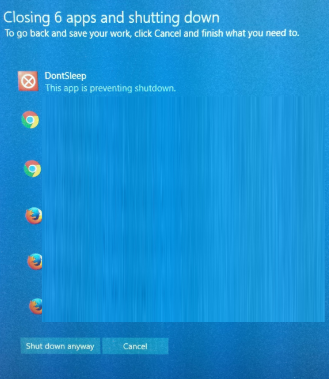

 Quote
Quote