New
#11
Hi there
Backup your system with something say like Free Macrium, and then do a clean install is how I'd attempt this.
Then if it doesn't work you can easily revert to previous OS.
Cheers
jimbo
Hi there
Backup your system with something say like Free Macrium, and then do a clean install is how I'd attempt this.
Then if it doesn't work you can easily revert to previous OS.
Cheers
jimbo
Seems to me that a clean install is a very expensive (time wise) thing to do to get a Microsoft update.
I'm not likely to do that - it takes me many, many days to get my applications and databases working again.
-- Larry
I know how you feel about the time.. here's how to do it quickly. (But expensive if you have to buy a license.. depending on how much you think your time's worth, of course...)
Use a Laplink product- or perhaps Easeus ToDo PCTrans - normally conceived of as used to move programs and settings to a new PC. But they can simply be used to move them from the same OS to a clean install of that OS.
I've used these several times.. a great time saver. Most done in a few hours - while you get on with life and you PC does the work once you've got things running. 95%+ success. I have a lot of progs installed, and only a few needed manual installation.
hi , Actually you can do this fairly quickly , i ran into a similar issue last week , and following some Help from TopGun here on the Forum, it took 1-2 hours and i had my system up and working again.
have a look at this thread/post
Solved Small Wrinkle in Anniversary Update....MBR Disk - Windows 10 Forums
Hi, I came across this thread as I ran into the exact same issue as the OP during the process of installing this anniversary update ("can't access system reserve partition"...blah blah blah...) on my skylake desktop running windows 10 home.
I initially thought the error might be an issue with my SRP being only 100MB (just like the OP); but I decided to hold off on any further attempt at enlarging the SRP and instead tried to install the update on my laptop first.
My laptop has almost the exact same disk partitions as my desktop --- SRP of 100MB, 450MB of Recovery Partition, and rest with the main C: drive. NOW GUESS WHAT? THE UPDATE SUCCEEDED!
So now I'm convinced that my desktop's partition setup is perfectly fine. It has to be something else preventing the update from accessing the SRP.
And to OP -- you're not really missing much as far as new functions go. I really don't see much change from this anniversary update (other than more Cortana integration, perhaps) through normal use the last couple of days on my updated laptop.
It seems that Windows Update has woken up and is again trying to install the Anniversary Update, without success. I have been trying to get ready to make the EFI System Partition larger (currently 100MB). I'm going to start another thread to get help with my inability to do a test boot from the Rescue Disk. I'll post here about how it goes.
-- Larry
I got brave today and decided to use MiniTool Partition Wizard to change the partitions on my system disk. The ultimate goal was to enlarge the System partition (the first partition) but that meant getting some unallocated space immediately after it.
Here is the original config:
I deleted the HP Recovery partition and then made the 450MB partition larger and moved it to the right to let me move the main C partition to the right giving me room for expanding the system partition. All of that worked.
However, MTPW (and Macrium Reflect) both showed a 128MB partition between the system partition and the main C partition. Windows disk management has never shown that partition. Here are the partitions after I used MTPW to delete the HP Recovery partition and move some things around:
I figured that I would just move the 128MB partition to the right. The issue is that MTPW will not move the 128MB partition so I can not make the system partition larger. MTPW will only delete it or copy it.
No clue what to do next. Suggestions?
-- Larry
Minitool Partition Wizard defaults to Enhanced data Protection Mode which is there to prevent any overlap issues (I understand this to prevent alignment issues). this could be the cause of your extra partition it should be one disc sector of unformatted partition (mine are usually as small as 8MB). but can usually be ignored as 128 MB is not anything to worry about loosing with today's Disk sizes,
It can be unchecked if you wish (I normally switch it off as I have full backups of everything so am not worried about it ), and have never had any actual issue
System partitions Cant be moved AFAIK ,the 128MB partition is requiredthough that is the windows 8 size I think with win10 it is 16mb. see my Pic below. Unless it is the EFI partition which is now 100mb (99mb)in win10
The Solution is to use Macrium to make an image of C:\ to another Drive eg external. ( or the Windows Partition if not C: )
Boot the Computer to a Win10 AU USB or DVD , Delete ALL partitions (including C:\) on the Disk until it is one big Unallocated Space when asked where you want to install Windows , then hit NEXT and install Win10 AU Clean . Once you have done that you will have the 4 Partitions Win10 uses/needs on the Disk in the Correct Order . Now you can replace the New Windows with the now Existing C:\ you backed Up above.
ie. Boot the Macrium Rescue Disk and use the Image of C:\ you Made to Replace the Newly installed C:\
run the Fix Windows Boot issues while in Macrium to ensure the boot files are good and then boot back into your Old Windows.
there are more details in the link in Post#14 if you need more ? from when I needed to do it.
KB
what you normally see on a GPT disk.....
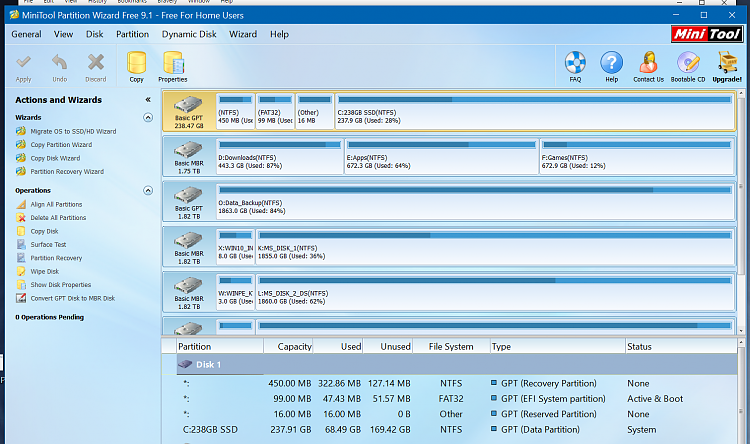
Kbird, The link above leads to a post by you that I'd like a little bit of clarification on. Here's your post:
I'm going for option 1. After doing the fresh OS install, you say to replace the C-drive from the Macrium backup.
Do you mean to replace the C partition with the C partition from the backup? (I'm ignoring the D-drive reference since I don't have one of those.)
I have a Macrium image backup that has all four partitions from my system disk. One partition, the C-partition has all my stuff. Assuming I need to restore just the C-partition, then it's not clear how to do that with Macrium (using the Macrium boot disk of course). The Macrium help info only talks about restoring an entire image. Can you help with that?
Thanks,
Larry