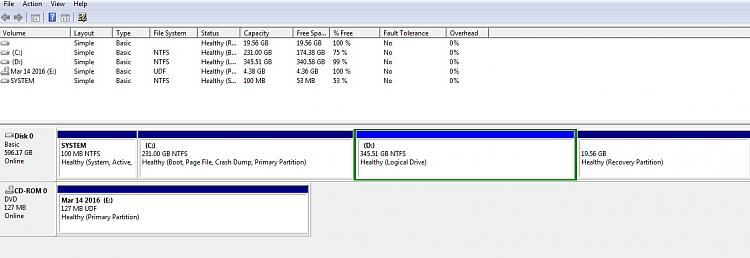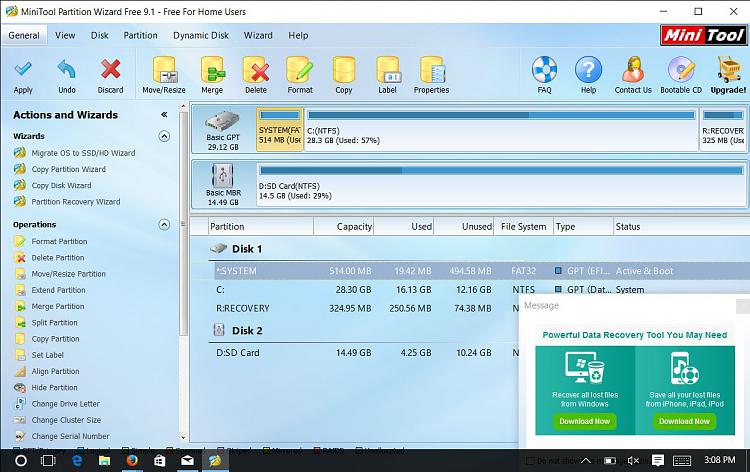New
#1
Windows Upgrade and Samsung RF510 notebook
Hi
Well I have tried all the things possible that everyone has suggested and no joy , my last resort is that I have now taken the wifi Broodcom card out of the laptop which was also suggested .
The computer works via the Ethernet cable as the moment , tried to upgrade to windows 10 again and no joy .
I have ordered a new card this is it , suggested again ! Atheros AR5B22 AR926X AR9462 Dual Band BT 4.0 Wireless WiFi MINI PCI-E Card .
Am I right in thinking that once this card goes in I will be able to upgrade to windows 10


 Quote
Quote