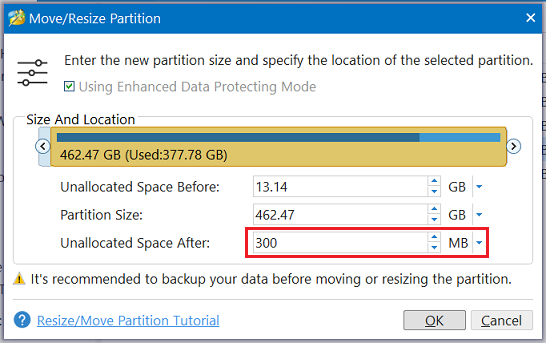New
#1
After 3 months since KB5034441 was released, it still won't install
I'll tell you - I've had it with that almost 3-month-old KB5034441. Regardless of what I do, it will not install - yet everything else does. I keep reading - from time to time - that a "fix is coming," or that you have to do this with partitions, or there's a piece of software you can download to select this particular upgrade to ignore (I downloaded that and it didn't work).
All I keep getting on my Desktop system is "2024-01 Security Update for Windows 10 Version 22H2 for x64-based Systems (KB5034441) failed to install, try again later... And it's been 3 months now.
Can this ever be fixed because it does hold up or lengthen the time ot takes to do Windows update? I'm running Windows 10 Home, version 22H2, OS Build 19045.4123. I'm running a very clean system, with my C drive being a 500 Gig SSD, with over half of it free for space.
As I mentioned, at the recommendation of some answers being provided, I downloaded this one small piece of software that is supposed to allow me to select which updates to ignore, etc. But it does not install properly on my system. No other issues at all with any other Windows 10 updates.
Will try one last time here to see if there are any viable answers...
Thanks in advance...
Ben Herrmann
Fuquay-Varina, NC


 Quote
Quote