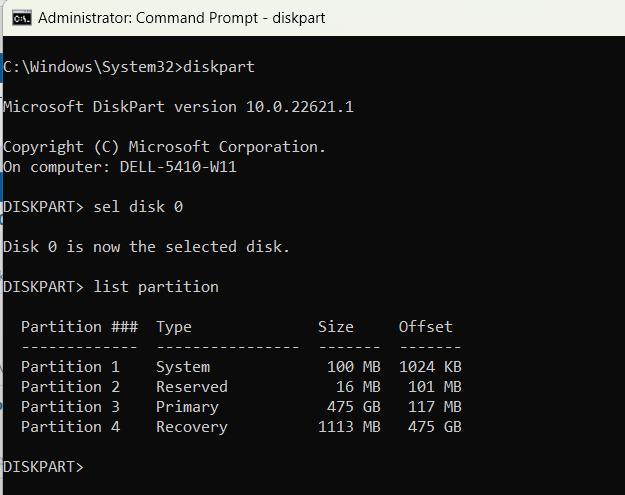New
#31
I tried this and it worked.
I was going to resize the partition manually but for some reason, I did not have the recovery partition. I was not going to shrink and add another partition due to a bad experience before.
Following Guzzi's instruction, it took about 45 minutes to let windows do its thing. It created the partition on its own. Had to let it do a couple of updates after and kb5034441 was installed. Its probably the slowest way but the best way for the inexperienced, like me. No mistakes and all my settings stayed the same.
I do online banking on my pc. They all say to make sure you have the latest update. So now I do. Big thanks to Guzzi
End result:

Last edited by syga; 17 Mar 2024 at 21:53.


 Quote
Quote