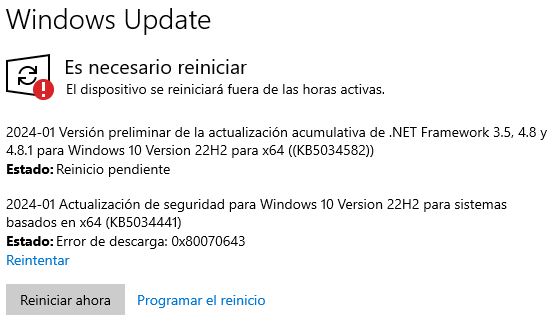New
#1
Cannot install January patches in a healthy W10 22H2
Until yesterday I had the Win10 22H2 updates paused since January's patch day, hoping MS does a better version of KB5034441, with auto-resizing of partitions (as of now, the user should shrink the main Windows partition and enlarge the Recovery one manually, for which MS has provided directions with diskpart https://support.microsoft.com/en-us/...9-24c8229763bf ).
Whatever, I re-enabled automatic updates and failed to install all, the KB5034441 that is a "security update" (SecUp), the monthly cummulative update (CumUp) and the .NET update (DnetUp). I did multiple retries and proofs during several hours but this is a good summary (all my attempts were with some label in the recovery partition, although originally it had no label, can this matter?).
I ended up restoring a previous Macrium Reflect image done with updates paused (no issues at all here), so I have the January Win10 patches pending. I've just now run
Dism /Online /Cleanup-Image /ScanHealth
Dism /Online /Cleanup-Image /CheckHealth
that don't have found any problem. I haven't run Dism /RestoreHealth nor SFC /scannow yet (redundant after this?).
==========================================================
I'll be detailed with the partition alignments and sizes as they're one of my suspects. I suspect that Win10 partition alignment and sizes have rules that I might have infringed, and maybe someone knows for sure
This system has an MBR drive (SATA SSD) only for Windows, with System Reserved (hidden), Main Windows (C:) and Recovery (hidden) partitions in this order. This was done by Windows at install time (from a DVD recorded from the ISO file purchased at Microsoft's site, if it matters, I'm a domestic user), and I haven't touched it until now. I also have an MBR SATA HDD for data, with 2 partitions in it, irrelevant for this problem.
System Reserved has the usual 1 MB offset and 50 MB size. Main Windows has no offset (it's originally so) and 223 GB total, 57 GB used. Its end isn't aligned to MB as it takes exactly 584 sectors (292 kB) more from its last MB-aligned barrier. The Recovery partition has 732 kB (732+292=1024kB=1MB) or 1464 sectors (1464+584=2048) offset, 522 MB total and 434 MB used. All partitions have MB-aligned starts and ends except Main Windows end as said. There's a whopping chunk of 5296 unallocated sectors at the end (2MB + 600kB, the disk has a whole number of MB plus those 600kB or 1200 sectors).
==========================================================
My first attempt was as if nothing was happening with KB5034441, that failed with error code 0x80070643 ( ERROR_INSTALL_FAILURE ). CumUp and DnetUp did also fail with 0x80070002 (ERROR_FILE_NOT_FOUND), which at first I judged it could be for the former failure. During the failed install the Windows Update blue screen reported about undoing changes, and Windows Update itself in Windows said that an attempt had failed with error code 0x80070002 and showed a Retry button, that launches the whole updating proess again.
So I applied the MS directions for this problem (enlarge the Recovery partition with space taken from the Main Windows one with WinRE disabled/enabled with ReAgentC), although with 1500 MB more instead of the suggested 250 (can this matter?), so Recovery ended up with 1.98GB size (unusually large but intending future-proof and I've plenty of space anyway). Diskpart conserved the previous 732kB (1464 sectors) between Main Windows and Recovery partitions, although it also took 1 of the 2 final unallocated MB for the latter partition and the disk ended up with 1MB + 600kB unallocated at the end (instead of 2MB + 600KB). This attempt failed nearly equal as the first one, except that Windows Update after reboot reported a 0x80070643 error instead of a 0x80070002 one.
In each attempt, KB5034441 was always the first update tried and I could click on a retry item while the other two patches were installing. These weren't failing in this phase before rebooting. I did several attempts more varying the click on this KB5034441 retry, Recovery partition's label and other nuisances that never varied the basic result. I also tried with other Recovery partition offsets and final unallocated spaces (done with Partition Wizard), and with the ReAgent.xml and Winre.wim files extracted from my Win10 installing media instead of my system ones (the Winre.wim one has the same contents and date anyway, except the DVD's one time is 1 minute older, 14:30 vs 14:31).
In my final attempt I used wushowhide.diagcab (a known Windows Updates hider) to hide KB5034441 and attempt to install CumUp and DnetUp only. Fail too, so I restored the Macrium Reflect image backup and I'm now as if these attempts had never been made.
==========================================================
Dism /ScanHealth and Dism /CheckHealth (in this order) don't find any problem in my Windows install. What next?


 Quote
Quote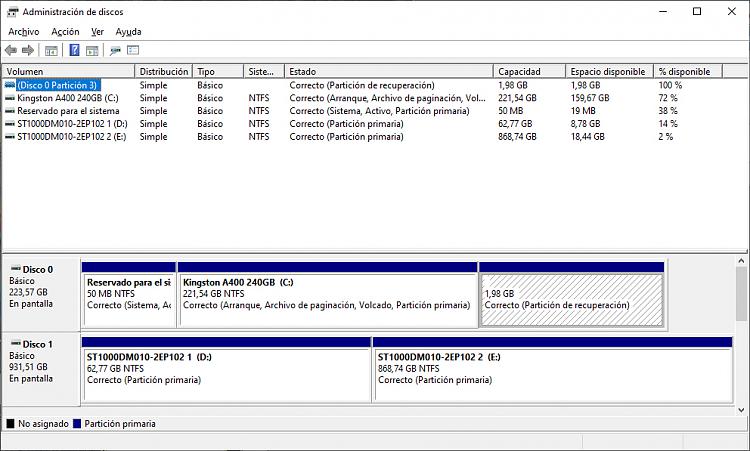
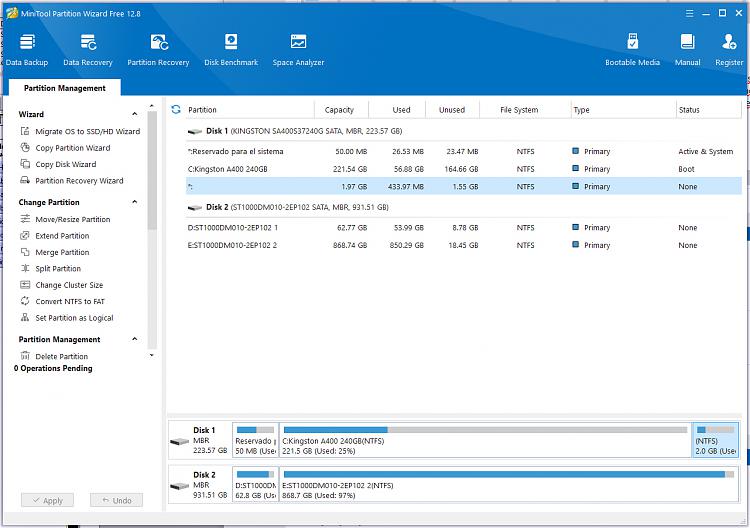
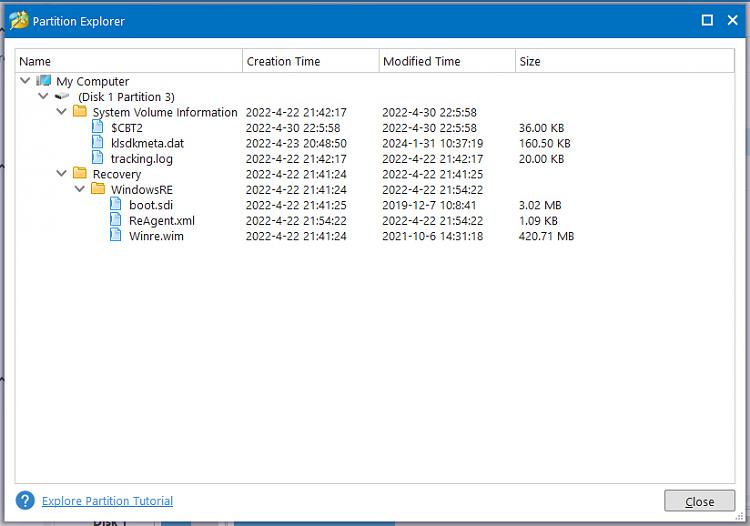

 . The normal cumulative's only side effect has been to be listed with the somewhat dull name "Security update for Windows (KB5034122)" instead of its regular name "2024-01 Cumulative update for Windows 10 Verion 22H2 for 64 systems (KB5034122)" (similarly the two KBs equivalent to KB5034275, although the preview .NET is 100% okay in this list).
. The normal cumulative's only side effect has been to be listed with the somewhat dull name "Security update for Windows (KB5034122)" instead of its regular name "2024-01 Cumulative update for Windows 10 Verion 22H2 for 64 systems (KB5034122)" (similarly the two KBs equivalent to KB5034275, although the preview .NET is 100% okay in this list).