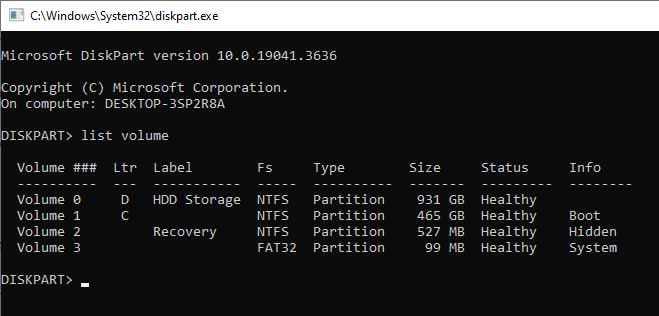New
#11
In particular see:So the “official” answer from Microsoft is; you need at least 250 MB of free space in the recovery partition
https://answers.microsoft.com/en-us/...=1705997118015
- a future update is hoped to be released to fix this.
Post #3 - the link- and other discussions on this under the thread on this update in the News section should be reviewed.
It's normal for Disk Management not to see the content of the Recovery partition. Here's mine:
As you know, error no. 0x80070643 is characteristic of the problematic KB5034441.
Have you checked to see if your Recovery partition is enabled and functional?
a. Does
reagentc /info show it's enabled?
b. If you boot to Advanced Startup (e.g. SHIFT + left click Restart) can you boot to a command prompt?
If so, then simply hide 5034441 and wait for a month or so.
As to download errors- there may be other factors related to your internet, or even MS's servers.
You could try
Reset Windows Update in Windows 10

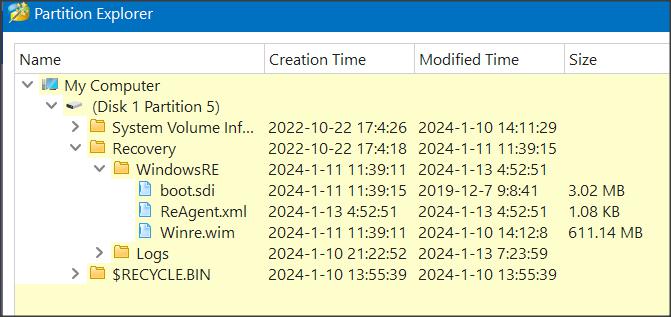

 Quote
Quote 0x80070643 too.
0x80070643 too.