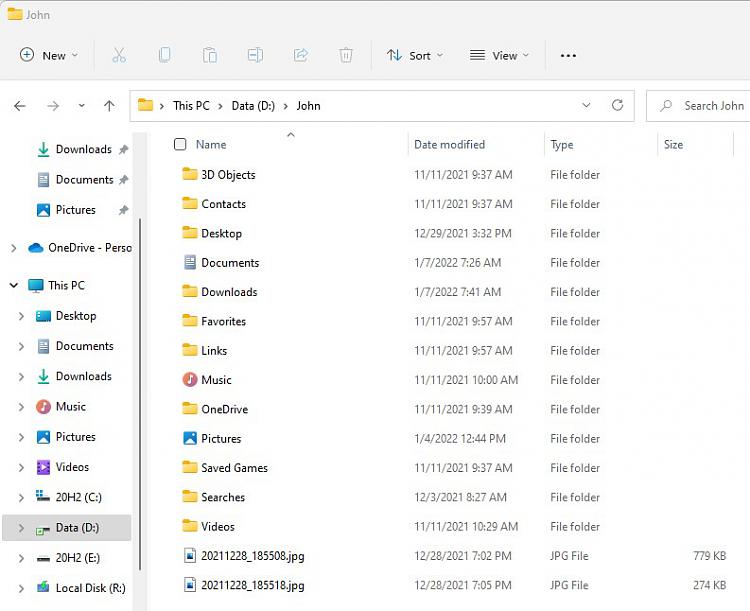New
#1
Question about deleting old Windows Versions
I just got a computer (delivered from Amazon October 17, 2021 with Windows 10 1909 installed. I just recently (December 30, 2021) and I got a message to delete the previous Windows version to save storage space on my boot drive (112 GB) Is this actu ally a good idea. is Windows 10 1909 and Windows 10 20H2 a new version? I haven't done anything with it because I'm scared I'll break it. Are there more than one system file.
My computer is a HP EliteDesk 800 G1
Boot Disk: Kingfast 120 GB
HDD: 1 TB
External Seagate HDD: 3 TB
16 GB Memory
Integrated Video and Sound
Asus VS 197
Windows 10 Pro OS build is 1909, but running Windows 10 20H2
I know the boot drive is a little too small. I'm planning on upgrading my boot and hd this year. I'm considering a 1 TB SSD for the boot and 5 TB for HDD so I don't run into this again, so I'm running out of storage on my boot drive, so wanted to know if it was safe to delete the 1909 or should i keep it or what. I"m very inexperienced with Windows 10, so if I can get any advice, I'd really appreciate it.
Thank you for your time.
Sincerely yours,
Maghdalena


 Quote
Quote