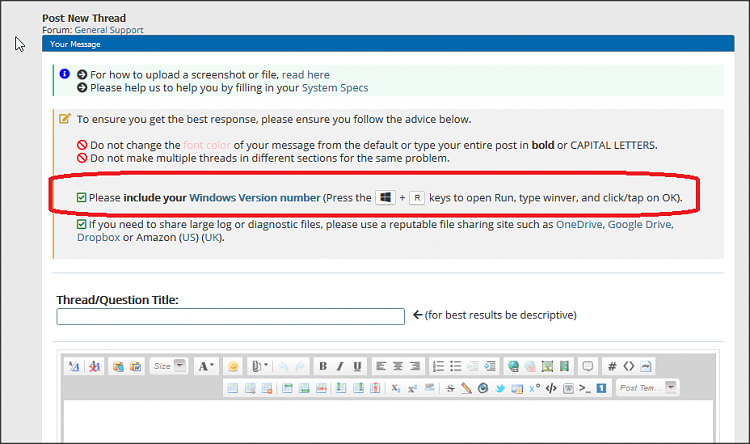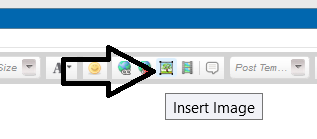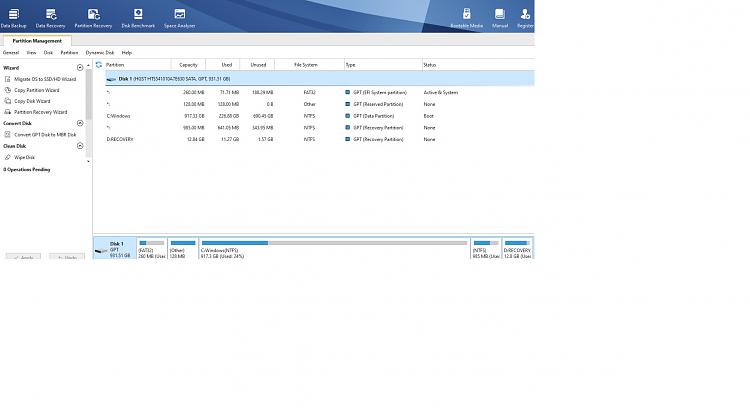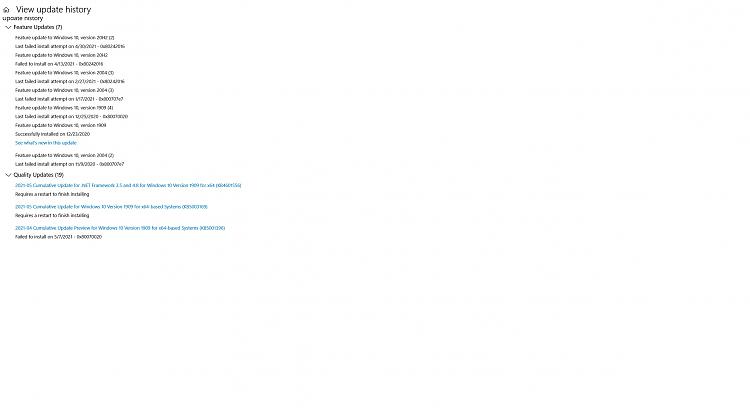New
#1
Windows 10 Laptop stuck in update upto 3 hours then rollsback update
Hi,
I have a problem with my Windows 10 HP Envy Laptop
It is not able to apply any updates. It tries to update every time I restart and says "Working on updates 1%. Dont turn off your PC. It will take a while". Then slowly it goes to 2% then 3% and it takes 30 minutes or so and then reaches 15% or so and then again starts from 1% and keeps repeating for a couple of hours. Max it goes to is about 30-40%.
Finally after 2 -3 hours it says "Unable to apply updates rolling back changes" and then lets me into the Home Login screen.
As a result, in the power option I see only "Update and restart" and "update and shutdown". So if I choose this then it will again repeat the same thing and it takes 3 hours for me to get in. So to avoid this my only option is to not shut it down but just leave it on because whenever I restart it, it takes 3 hours to let me in to the login screen .
So to summarize every time it tries to do windows update it gets stuck as mentioned above for 2-3 hours and then rolls back and never does the update and then next time if I shutdown and restart it does the same thing every time.
So can you please advise how I can get this Windows update done successfully without get stuck and without eventually undoing the changes.
I have attached a screenshot it shows when doing the updates which it keeps displaying for a couple of hours with just the percentage changing slowly till about 30% in 3 hours or so before it finally rolls back the changes as it is not able to do the update for some reason.
Please advise
Your response will be much appreciated.
Laptop: HP Envy x360 m6 convertible laptop
processor: Core i-5
OS: Windows 10 Home
thanks
waavman



 Quote
Quote