New
#1
Taskbar freeze at start 20H2
Hi! I got this trouble... Using the previous version of Windows 10 (ver 2009) everything works fine. Every time I update to the latest version (20H2), either with the 2009 version from Windows Update, or doing a clean installation of Windows with the ISO downloaded from Microsoft's website, the taskbar freezes at Windows startup. ..
I found 2 "solutions", but in both there is a problem, I detail them below ...
1) Wait literally 5 minutes (having Windows on an NVMe this seems like an exaggeration, totally unfeasible). Waiting for this exact time (± 20 seconds) the problem ends and all applications load.
2)Press the Windows key or click on the same bar, by doing this a sign appears in the lower left part of the screen where I can choose between "end process" or cancel. If I choose to cancel, it remains frozen until it reaches 5 minutes as I detailed in the previous point; but if I choose the option to terminate process, the taskbar starts working automatically. The problem with doing this is that the applications that have to start with the Windows boot do not open until I start them all manually (and there are quite a few).
TRANSLATE: The application is not responding. If you wait, the program may respond again. End process / Cancel.
I leave a detail of all my hardware:
-MOBO Aorus x570 Pro WiFi (rev 1.2).
-Ryzen 5 5600x CPU.
-RAM Aorus 4x8GB 3200MHz.
-GPU GTX 1070 ROG Strix OC.
-PSU EVGA 500w 80+ Bronze.
-M.2 NVMe Patriot VPR100.
-M.2 WD Green.
-HDD WD Blue.
-CASE Corsair 465x.


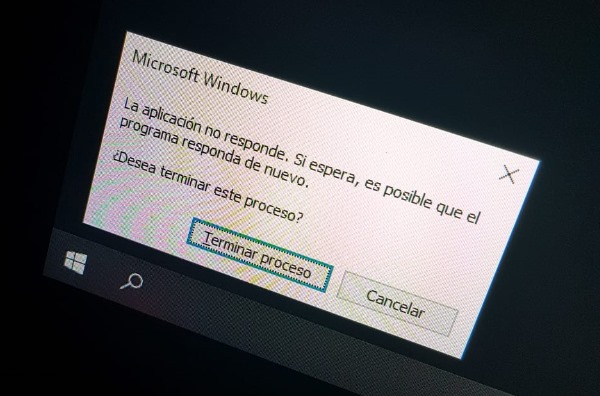

 Quote
Quote