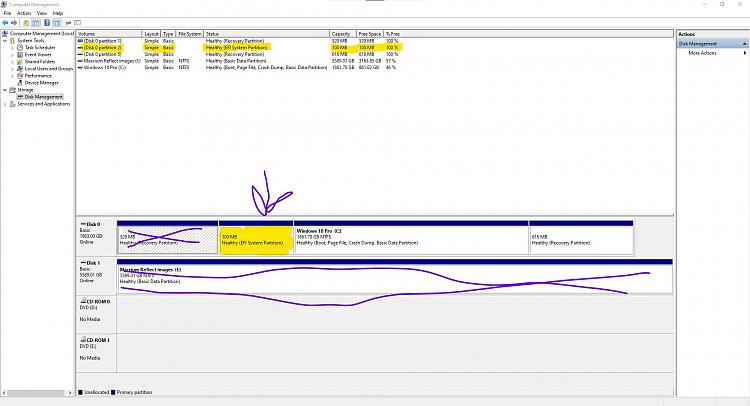New
#1
Installing KB4592438, KB4586853 results in "Missing operating system"
Dear reader,
28 December last, I tried installing KB4592438 (2020-12) on my Dell Latitude E6410 laptop with Windows 10 20H2 build 19042.572 64-bit. The PC has an almost new Samsung 860 EVO 2 TB SSD; I bought it last November. The install seemed to run fine, but after restarting the PC, I got the message "Missing operating system" and had to restore Windows with a recent system backup. I only had that backup made because I encountered this problem once before with another update some time ago: the 20H2 feature update. In that case, I was finally able to install the update successfully by doing an in-place upgrade with the Media Creation Tool. I tried that 28 December as well, but the tool, after getting everything ready, only offered me a clean install; the option to keep apps and files was greyed out. A kind person in the Microsoft Community (answers.microsoft.com) told me that this was a bug in the Media Creation Tool and that it could be fixed with KB4586853. So I downloaded that and installed it; unfortunately, at restarting, it led to the same error: "Missing operating system". Most updates install without a glitch on the laptop, but now and again, something goes wrong. This is now the third update where that happens.
The disk is an MBR disk with three partitions: C:, the boot partition; a recovery partition; a D: partition where I keep my data; and a bit of unallocated space to keep the SSD happy. C: only contains Windows and programs. The recovery partition works; I've booted into it and it seems fine. I would prefer storing all data on a separate disk, but since there's no room for that in the laptop, I use the next best thing, a separate partition, D:, for that purpose. FDISK, SFC and DISM all come up with clean bills of health prior to installing the pesky updates. When starting up the PC with a recovery USB after the damage has been done by one of these updates, the partition structure seems to be intact, but C: is not the active partition anymore and its filesystem is "RAW" instead of NTFS. I've noticed that after restoring the backup of the system image, D: is whole and fine and all the data in it is there and uncorrupted. I have the nagging feeling that something really small and simple is going wrong, and that it's a matter of finding out what and then applying a solution just as small and simple.
While it was working properly, I've copied the MBR and track 0 of the disk with MBRTool and tried to put these back when the PC wouldn't boot. According to the program, this was done successfully, but it didn't help. I also tried the boot repair option of Macriums rescue USB. Macrium doesn't see a Windows installation or an active partition on the disk and can't go on from there. I've marked the C: partiition as active with DiskPart, but that doen't seem to "stick", if you understand my meaning. If I mark it as active, then terminate DiskPart, then restart DiskPart, the partition is again not marked active.
So how do I get these updates, especially KB4592438, to install correctly? For the time being, I have hidden KB4592438 with WUShowHideDiag.Cab, but that's obviously just a stopgap until a solution comes along. All help to find one, preferably not: "Do a clean Windows install", will be greatly appreciated.
Regards, Jaap.


 Quote
Quote