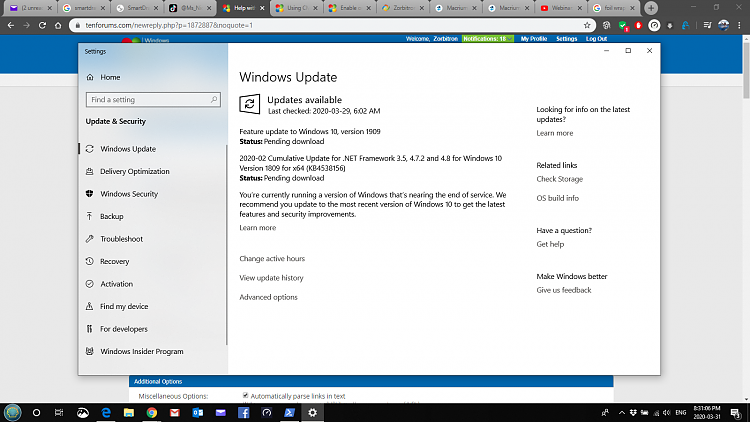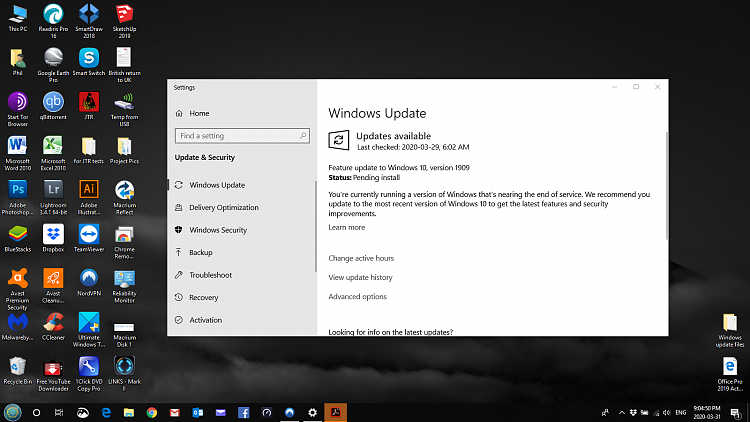New
#41
I don't know how fast WU is... I am just trying to avoid more problems mostly because I don't know where it was in the download/install process for 1909 at the date I will be restoring it too.... better safe than sorry !! ;-)
Just waiting on an email and I will attempt the restore right after... will be back after to let you know how it turned out.
Thanks
- - - Updated - - -
Update:
After working on Avast (Premium and Cleanup) by doing a few scans , clean-ups & fixes it is working fine again (no errors and faster at start-up) and I did a few restarts (some prompted and some "just to see" - about 5-6 in total)....
I can now say that my computer is back to "normal"
I didn't see the need to do a system restore (and risk bringing back one of the issues I had just fixed or from few days ago) ... so I proceeded with the install of Macrium in order to do a system image of my system as it is now...
For those of you that know Macrium.... I have a question....
Do I select all drives for the image or only C: ?? (see picture)
(I did watch videos but they only say "select the drive you want to backup/image") ... I just want to be sure I select the right things (I only know what #4 & #6 are, no clue as to 1-2-3 & 5.....) and therefore don't know if they are important to include or exclude from the system image.
I saw the "create an image of partitions required to backup windows" in the Tasks.... should I just use that ???
Thanks again,
Z.


 Quote
Quote