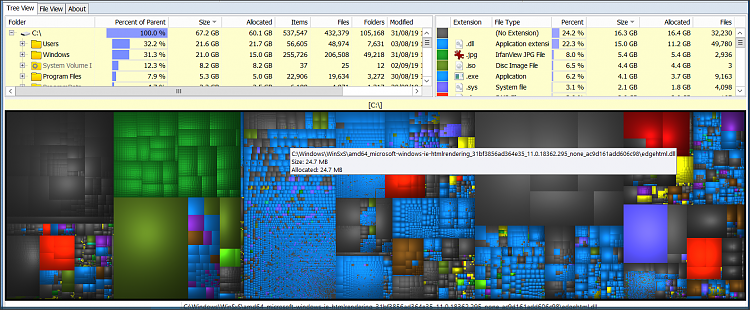New
#1
How to remove additional CMDs from Power panel when WUMT is in action?
In past Windows Update service tried to upgrade and update my Windows 10 from version 1709 to 1803. Unfortunately it also ruined driver and as a result Windows did not had sounds. I did not tried to find the reason but decided to revert back to an earlier build.
Then after additional sound driver removing and installing through Device Manager Windows didn't had sound again. Besides during driver installation Install Wizard ended up with an error 0x000005b3. After thorough research
I've found that Windows couldn't install it properly because the driver wasn't uninstalled properly. The Device Manager doesn't uninstall drivers. It only removes devices. Real uninstall was only through Application Wizard appwiz.cpl. After that new driver installation was successful.
Windows Ten forum user proposed me to use Windows Update Mini Tool to control Windows Updates. I have disabled Windows Updates. But scheduled Windows Update service that was ordered before WUMT nevertheless tried to update even if disabled. It started the procedure, but it actually didn't updated or upgraded Windows. In light blue screen Windows dots rotated shortly and Windows restarted. There wasn't an update since I haven't noticed any percent numbers.
However since the beginning of the planned upgrade Windows changed Start Menu Power panel menu commands. It has to be three commands: Sleep, Shut Down, Restart. But there are 2 additional commands: Update and shut down and Update and restart:
When I press it then it doesn't update but rather either shutting down or restarting. Looks like WUMT works. Those additional commands doesn't interfere me but I would like to get rid of it. I don't know how. Maybe some of you are true IT professionals and can tell me what exactly to do to remove those two commands?
//--------------------------------------------------------------
Since Windows started it's Update and Upgrade odyssey my C: disk drive got filled to almost the end. It's 120 GB SSD internal driver connected via SATA-III.
Before whole Windows upgrade/update plans it was half filled. Now it only has 9.9 GB of free space. I suspect that much of its' place took Windows upgrade which stands there and waits to be installed. But it's only my guess. I don't know what takes so much space there:
I tried to check directory sizes. Here's my short directories summary:
- Program Files 4.84 GB
- Program Files (x86) 10.5 GB
- Users 23.4 GB
- WINDOWS 41.1 GB (36.3 on disk)
- Windows10Upgrade 19.8 MB
-------------------------------
Total: 79,8598 GB
Free space: 111-79.8598 = 31,1402, but Windows stated 9.9 of free space.
Ratio (Used/overall): 0.72
Other directories occupied space is negligible.
Do you think Windows reserved some space to save there new Windows build?

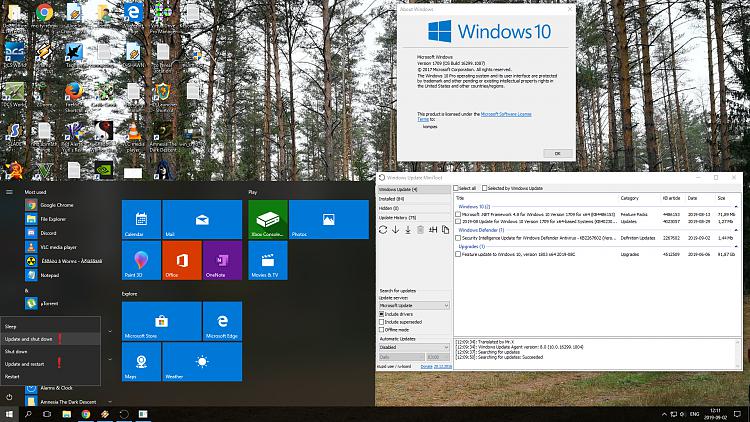
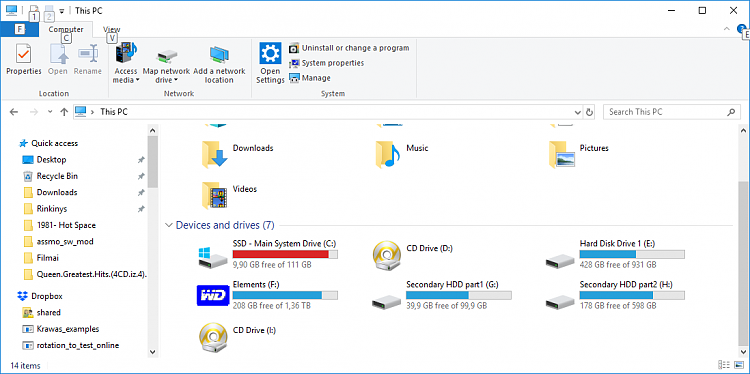

 Quote
Quote