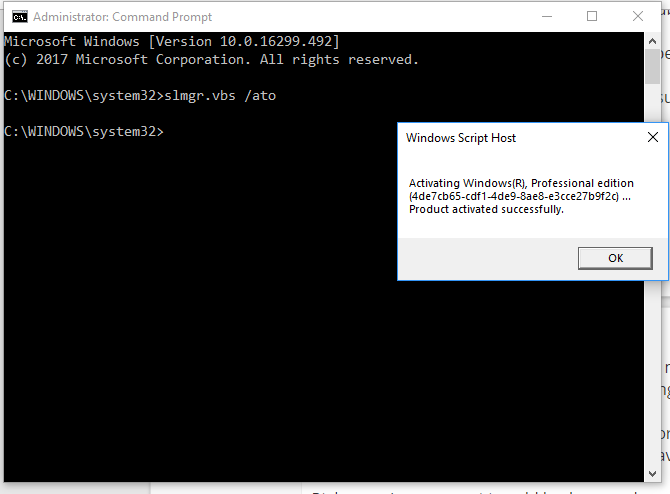New
#31
1) Before performing the in place upgrade repair:
a) make sure that the windows drive has > 30 GB free space
Free Up Drive Space in Windows 10Code:DriveLetter Size (GB) Free (GB) Device Path ----------- --------- --------- ----------- C: 82.14 14.78 \Device\HarddiskVolume1 D: 140.5 75.98 \Device\HarddiskVolume3 E: 0 0 \Device\CdRom0
2) Uninstall Iobit using the applicable uninstall tool:
http://forums.iobit.com/forum/advanc...y-remove-iobit
3) List all:
anti-spyware software
anti-virus software
drive encryption software
4) How come the operating system is unlicensed?
Code:LicensingStatus : SL_LICENSING_STATUS_UNLICENSED
5) Run HD Tune: (free or trial version) (all drives)
Post images into the thread for results on these tabs:
a) Health (SMART)
b) Benchmark
c) Full error scan
6) Open administrative command prompt and type or copy and paste:
chkdsk /r /v
This may take many hours so plan to run overnight.
Run on all drives using the syntax: chkdsk /r /v c: or chkdsk /r /v d: changing the drive letter to the applicable drive.
C:\WINDOWS\system32>chkdsk /r /v c:
The type of the file system is NTFS.
Cannot lock current drive.
Chkdsk cannot run because the volume is in use by another
process. Would you like to schedule this volume to be
checked the next time the system restarts? (Y/N)
Type: Y
reboot
7) Use the text and images in this link to find the chkdsk reports in the event viewer > copy and paste > notepad > post share links into the thread
Read Chkdsk Log in Event Viewer in Windows 10
The computer had BSOD in Dec 2018.
Windows will automatically delete memory dump files if free space is < 25 GB
Code:Event[25885]: Log Name: System Source: Microsoft-Windows-WER-SystemErrorReporting Date: 2018-12-10T16:59:19.368 Event ID: 1018 Task: N/A Level: Information Opcode: N/A Keyword: Classic User: N/A User Name: N/A Computer: Tosh-3 Description: The dump file at location: C:\WINDOWS\MEMORY.DMP was deleted because the disk volume had less than 25 GB free space.
8) During the troubleshooting make sure the windows drive free space is > 30 GB


 Quote
Quote