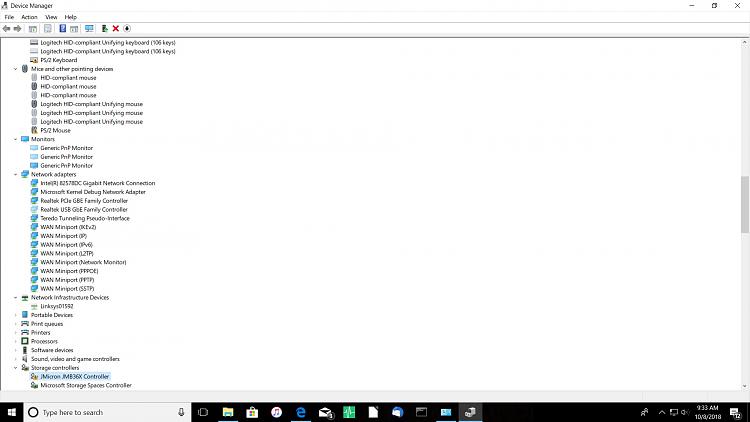New
#51
In post # 12 the setting was automatic memory dump.
In post # 49 the setting was small memory dump.
How come the settings were changed?
Please change to automatic memory dump and reboot to keep the changes.
Open device manager > click view > click show hidden devices > manually expand all rows > look for any row displaying a yellow triangle with black exclamation mark or unknown device > post an image into the thread
Earlier Jraid was not found.
Does it appear now?


 Quote
Quote