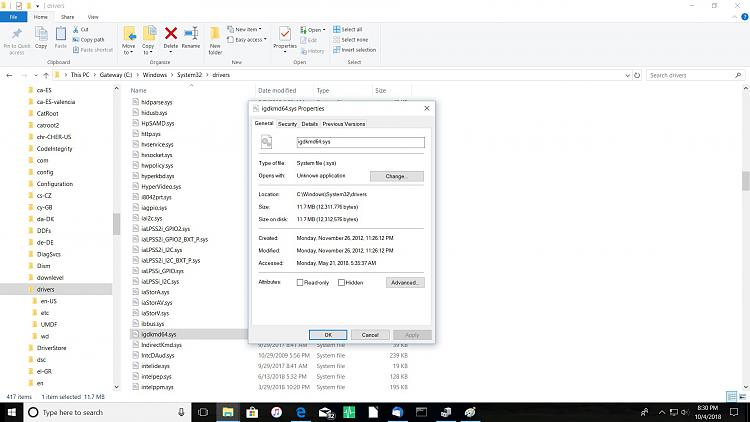New
#31
1) The computer manufacturer, Gateway, only supported drivers through Windows 7.0.Code:Operating System: Windows 10 Home 64-bit (10.0, Build 16299) (16299.rs3_release_svc_escrow.180502-1908)
Please confirm this website as the drivers for the computer: DX4831
Drivers & Downloads
2) The computer has a RAID driver.
Had the drives been in raid or is this the regular storage controller driver for the computer?
3) In the controlled crash there was a hardware driver involved in the crash.
Perform the following steps:
4) Uninstall and reinstall Intel GPU: Igdkmd64.sys of Igfx Intel GPU drivers
Updating a driver. - Microsoft Community
IntelĀ® Driver & Support Assistant
5) Uninstall EaseUS software > reinstall EaseUS software
6) Uninstall jraid.sys > reinstall jraid.sys if this driver is needed otherwise keep uninstalled for the next upgrade attempt
7) After the above steps > restart Windows driver verifier with these customized settings:
Driver Verifier-- tracking down a mis-behaving driver. - Microsoft Community
8) Did this computer have insider builds?
9) What are the settings now?
10) Wondering if there may be issues related to the insider build or prior insider build and Windows upgrades?
Enable or Disable Insider Build Settings in Windows 10 | Windows 10 Tutorials
11) Download Windows 10 1809 iso to the desktop:
Download Windows 10
This iso will be used for the next upgrade attempt.
12) Download and Install Everything:
voidtools
13) After the testing with Windows driver verifier has completed (36 hours of additional testing with no bsod) open administrative command prompt and type or copy and paste:
chkdsk /r /v
This may take many hours so plan to run overnight.
C:\WINDOWS\system32>chkdsk /r /v
The type of the file system is NTFS.
Cannot lock current drive.
Chkdsk cannot run because the volume is in use by another
process. Would you like to schedule this volume to be
checked the next time the system restarts? (Y/N)
Type: Y
reboot
Use the txt and images in this link to find the chkdsk report in the event viewer > copy and paste > notepad > post a share link into the thread using one drive, drop box, or google drive
Code:Event[1876]: Log Name: System Source: Service Control Manager Date: 2018-10-02T17:01:53.651 Event ID: 7009 Task: N/A Level: Error Opcode: N/A Keyword: Classic User: N/A User Name: N/A Computer: Office-PC Description: A timeout was reached (30000 milliseconds) while waiting for the Windows Insider Service service to connect.Code:Event[1877]: Log Name: System Source: Service Control Manager Date: 2018-10-02T17:01:53.730 Event ID: 7000 Task: N/A Level: Error Opcode: N/A Keyword: Classic User: N/A User Name: N/A Computer: Office-PC Description: The Windows Insider Service service failed to start due to the following error: The service did not respond to the start or control request in a timely fashion.
Code:igfx igfx igfx Kernel Manual Stopped OK FALSE FALSE 16,160 2,902,304 0 11/26/2012 6:26:05 PM C:\WINDOWS\system32\DRIVERS\igdkmd64.sys 5,856
Code:Name Intel(R) HD Graphics PNP Device ID PCI\VEN_8086&DEV_0042&SUBSYS_03891025&REV_12\3&11583659&0&10 Adapter Type Intel(R) HD Graphics (Core i3), Intel Corporation compatible Adapter Description Intel(R) HD Graphics Adapter RAM (1,380,403,200) bytes Installed Drivers igdumd64.dll,igd10umd64.dll Driver Version 8.15.10.2900 INF File oem46.inf (iILKD0 section) Color Planes Not Available Color Table Entries 4294967296 Resolution 1920 x 1080 x 60 hertz Bits/Pixel 32 Memory Address 0xFB800000-0xFBBFFFFF Memory Address 0xD0000000-0xDFFFFFFF I/O Port 0x0000BC00-0x0000BC07 IRQ Channel IRQ 4294967291 I/O Port 0x000003B0-0x000003BB I/O Port 0x000003C0-0x000003DF Memory Address 0xA0000-0xBFFFF Driver c:\windows\system32\drivers\igdkmd64.sys (8.15.10.2900, 11.74 MB (12,311,776 bytes), 11/27/2012 12:26 AM)Code:igdkmd64.sys Mon Nov 26 16:26:05 2012 (50B4089D)
Code:JMicron RAID Driver http://www.jmicron.com/Driver.htm ftp://driver.jmicron.com.tw/SATA_Controller/Windows/
Last edited by zbook; 04 Oct 2018 at 00:43.




 Quote
Quote