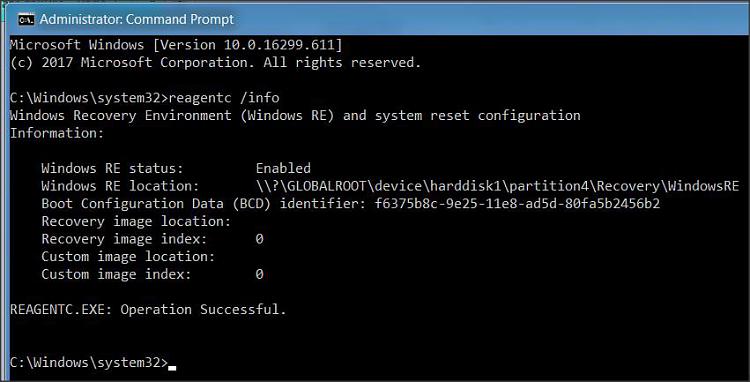New
#21
After lots of attempts I managed to the laptop back to life!
In BIOS I had the following settings:
Security - Secure Boot Control = disabled
Boot - Fast Boot = disabled
Boot - Launch CSM = enabled
Advanced - USB Configuration - Legacy USB Support = disabled
I still didn't see a boot option, but when rebooting with ESC pressed and the USB plugged in I was able to start from USB and install Windows!
Windows reinstalled without any problems, and I just finished running all the updates. So i'm now on build 1803!
As per your tip I want to create a system image, before I install anything else.
But for that I first have to create partitions, below a screenshot of Minitool Partition Wizard
What do you recommend as partitions?



 Quote
Quote