New
#1
Windows Update Search for things I don't want problem
-
-
New #2
Hi, as I understand it you have hacked the OS and removed the Store:
I'm going to hazard a guess that perhaps the error reports related to failed app updates, presumably consequent on what you have done.I have deleted or disabled Store, and used dism repair
You could try turning these off, assuming you have no interest in any universal apps: see settings here:

Another possible approach to try would be to disable the scheduled task that triggers app updates.
I also note your build is 1709-have you disabled windows update in some manner?
-
New #3
I use those three apps you show
Windows only gives me security updates which I download manually through the MS Download Center, Defender I click to download new definitions daily, others are deferred as shown in the Advanced options snip posted above in the OP. Defender is on Periodic Scan, as I rely on KIS (Kaspersky) fulltime.
How do I find the scheduled task which triggers app updates?
Here is the latest nonsense:
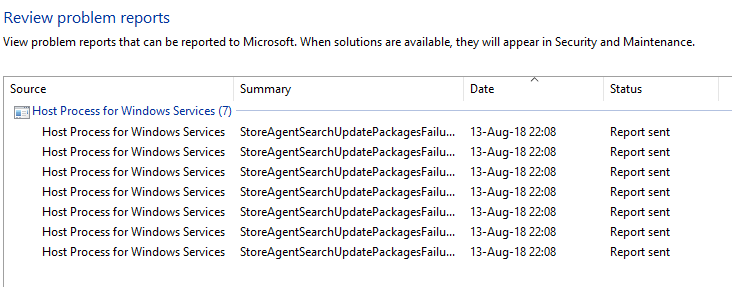
-
New #4
-
New #5
I suspect your problems could well be self inflicted, inasmuch as you are seeking to kill all routine updates, built into the system, and do all updates manually.
I have no idea what you've done to try to do that, but you could well end up causing inconsistencies with this approach. My belief is that you're essentially asking for ways to stop the system generating error messages as a result of actions you've taken.
Anyway, app update schedule:
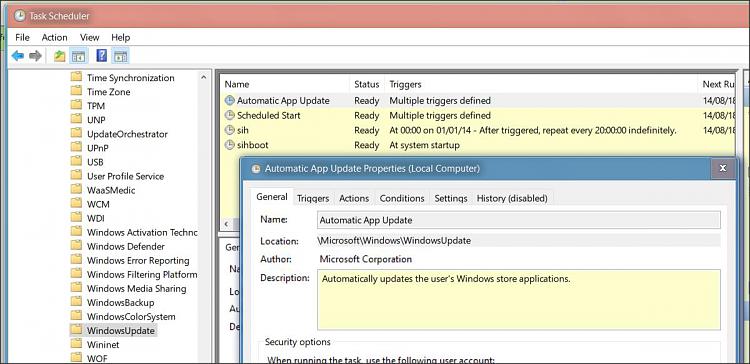
Please note this warning from this tutorial, which could well be related to what you are seeing: the consequence of uninstalling or somehow removing the Store:
Uninstall Apps in Windows 10
So, if an attempt is made to update an app, and that requires the Store to be functional, and the app update fails, you could well get the message you are seeing. That's my theory: self-inflicted. You do not want to uninstall the Store and Store Purchase apps. Doing so will prevent you from being able to reinstall apps from the Store.
You do not want to uninstall the Store and Store Purchase apps. Doing so will prevent you from being able to reinstall apps from the Store.
-
New #6
If you look at how I have set Windows Update Advanced Settings, it is exactly inline with accepted Windows doctrine. The ONLY thing I have done is disable Store, since I detest the idea of it and want NOTHING from MS including 99.99% of their apps.
Further, in Reliability Monitor these messages are not showing up as an error or malfunction, just a message as a problem report. It is easy enough to delete them and they seem to mostly show up when I run the Troubleshooter to check that Windows Update has properly configured after installing a security update (which usually contain many non-security related items) AFTER using the Windows Standalone Installer!
My ex-wife was a Testing Group Leader at MS Redmond with 40 men under her, I helped her get her CS degree and how to work her way up in MS .... so I expect that I do have a clue as to what's app .... I mean up.
From observing what happens before and after using the Windows Standalone Installer, I check the results: my assessment is that there is some missing or incorrect code and WinX at first misreads my correct Advanced Update Settings .... then eventually gets it right. It sometimes takes a re-boot till it all gets squared away.
And of course there are ways of getting items from Store even though it is theoretically disabled (I have done so last year).
There used to be a running joke at MS: "It's a Design Feature"
Nonetheless, since these "problem reports" [not error messages with big stars in Reli Monitor] come in strings and NOT all the time and NOT every day, as you first suggested it would be nice to find the specific trigger ....
Reli Momitor concurrent with above-posted "problem reports", found by clicking on "view all problem reports"
.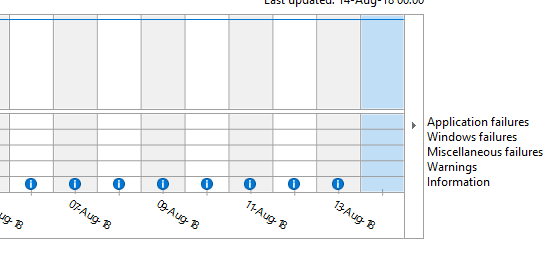
-
New #7
"How I Did It"* (addendum to above post)
-
-
-
New #9
Let's get something straight: Windows Update refers to UPDATING apps, not USING them. To clarify, what I meant above is that I do not want to get any NEW apps from Store and further, that I don't wish to UPDATE the Store-apps already installed (most of those I don't wish and are still installed cannot be deleted).
So my Advanced settings in Update and disabling Store should NOT be "mutually exclusive" .... except in the case of incorrect or missing code. I fully understand that with millions of lines of code it is simply not humanly possible to always cover every situation. That is why the software must be continually revised, especially as revisions require new revisions for the same reason.
Hopefully there are some folks using this forum who have some positive solutions to this issue (instead of merely accusing me of creating something that MS might or should have anticipated & already fixed).
THAT is the raison d'être of this forum, eh?
-
New #10
MS surely does not anticipate anyone butchering 10 to the state, where any given advice is useless. By using any advanced/custom settings, the self support is the only option to rely on.
It all comes down, how have you disabled store? The basic procedure is to simply uninstall it.
Not to fix unique problems someone intentionally created, that is what system backups are for.Code:%WINDIR%\System32\WindowsPowerShell\v1.0\powershell.exe "Get-AppxPackage -AllUsers | Remove-AppxPackage"
Related Discussions


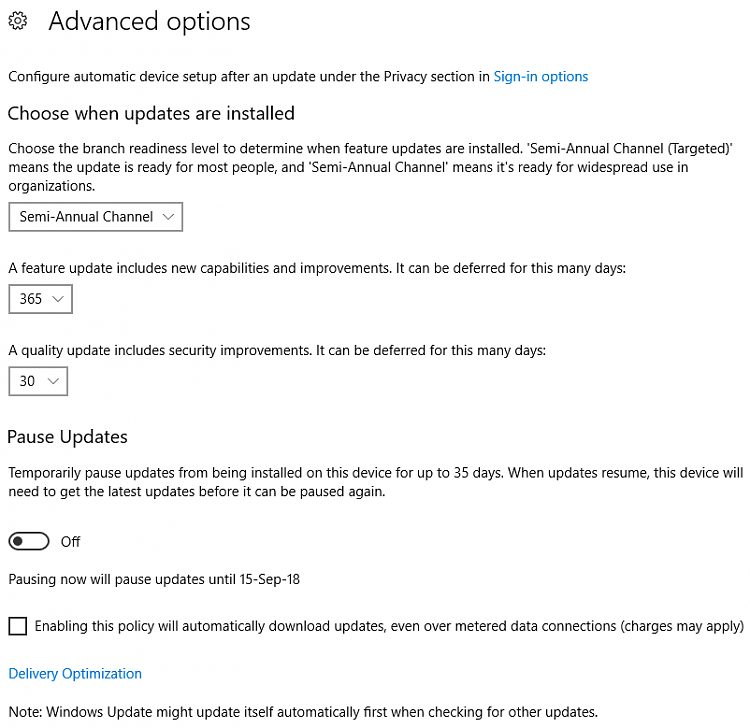


 Quote
Quote


