New
#11
great- now hopefully you used e.g. the bottom button here to select what can be imaged- this automatically selects ALL the partitions created when installing Windows (not ones you then created).
The first trick comes when you come to create your differential images. The GUI is unhelpful here. See my example:
The second trick is this. Assuming your image is on an external USB disk, each time you plug in your drive, it has to have the same drive letter. (This trick is a convenience- not essential if you can just plug it in with nothing else plugged in and it will be assigned the same letter anyway- but useful if you use different usb devices from time to time).
To have Windows assign it a consistent drive letter, simply plug in your USB drive, use Disk Management to change its drive letter to, say R (for Reflect).
Every time that drive is plugged in it will be R provided you haven't got 18+ USB devices plugged in. (Or another which you had assigned to be R).
So then, if you've 1 or two things that might be plugged in, they don't matter.

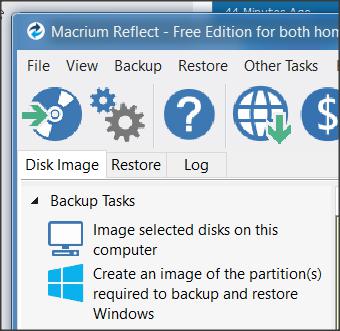


 Quote
Quote