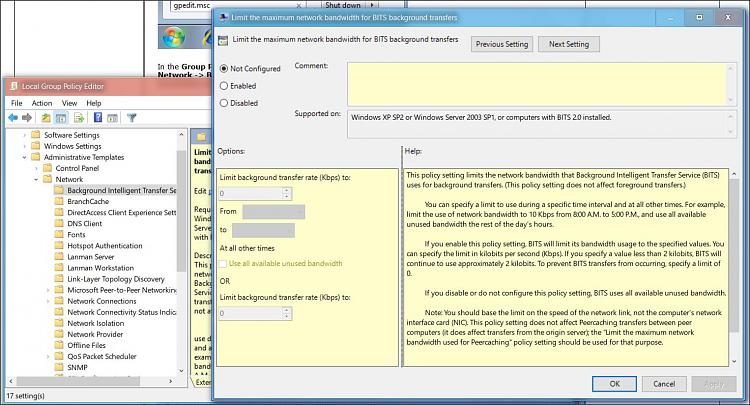New
#1
Limit how much bandwidth is used for downloading updates?
I'm trying to understand exactly how this works in 1709. Here is the Setting Quote:
"LIMIT HOW MUCH BANDWIDTH IS USED FOR DOWNLOADING UPDATES IN THE BACKGROUND"
The reason is, when I first did a clean install I wanted to make the downloads go as fast as possible, so I set it to 90%, and now am thinking I actually Limited it to 90% from 100% and defeated my attempt at downloading faster?
If I don't check this Box at all, will I get the Maximum Download Speed?
If I check the Box and set it to 100% will that use more Bandwidth than the Default Settings with the Box Unchecked?
Am I making sense at all here lol?
It is saying it will Limit the Bandwidth so I assume it will only limit and not exceed the Default Settings? Limiting to 30% would be using less bandwidth than 90% right?
Thanks, FunkMaster


 Quote
Quote