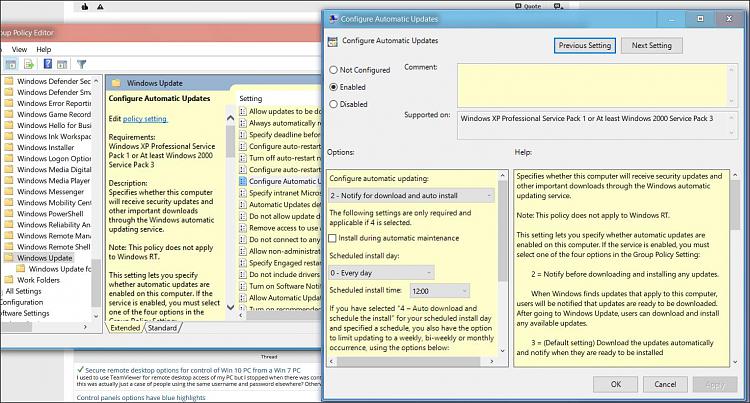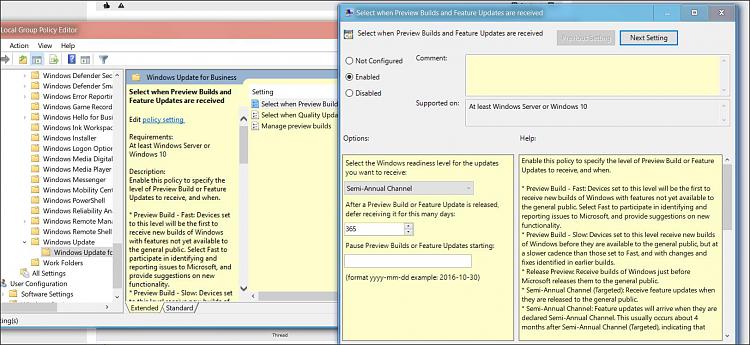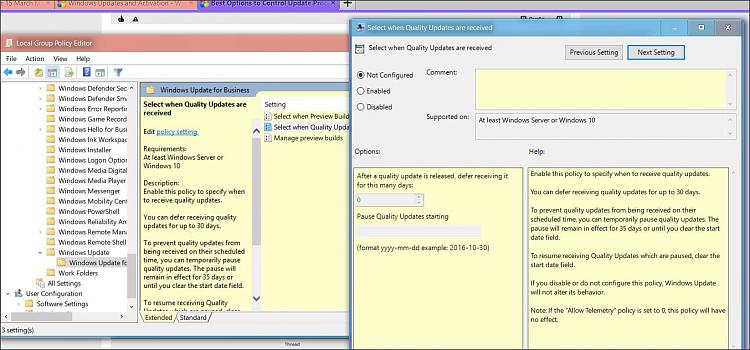New
#1
Best Options to Control Update Process with Windows 10 Pro
Hello all, have been a user with old Windows 7, now learning Windows 10 Pro x64 version 1709 (fully updated at this time as a new computer) and I am slightly confused with all the ways to stop, delay, or interrupt Windows 10 Automatic Updating.
This site has been exellent in explaining the vars ways but now they seem redundent and conflicting, so please help distinguish amoung them.
There is the main Setting>Update & Secuity> Windows Update>Advanced Options
I read (somewhere Woody's?) to set this for branch rediness - Semi-Annual Channel
For Feature update - 365 days
For Quality update - 30 days
Pause - leave Off
Reading through these excellent Forums, there is this advice:
Disable Automatic Updates using Group Policy - Configure Automatic Updates>Enabled>Select Item 2
Disable Including Drivers with Windows Updates using Group Policy
Turn off Device Driver Automatic Installation under Devices an Printers in Control Panel
Disable Windows Update Service under Services
Finally? There is the Hide or Show Windows Update Utility "wushowhide"
Can someone (Brink?) shed some light on which one(s) of these to use to best control the updating process to allow new feature and monthly update bugs to be worked out before allowing Windows to install?
Also helpful would be screen images of the changes to windows screens that these various options do.
Finally after implementing these or some combination of these, how does one obtain the updates when you finally want to install them?
Thank you very much.


 Quote
Quote