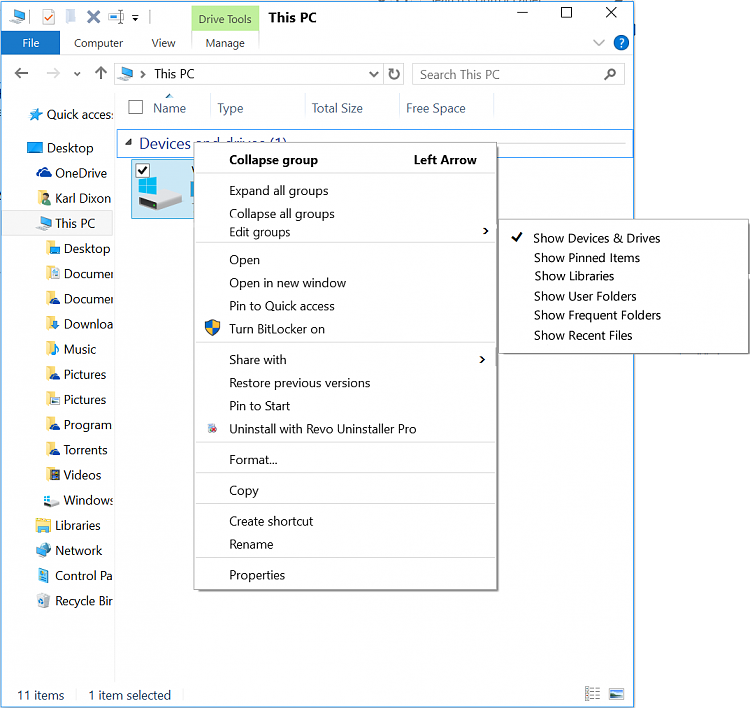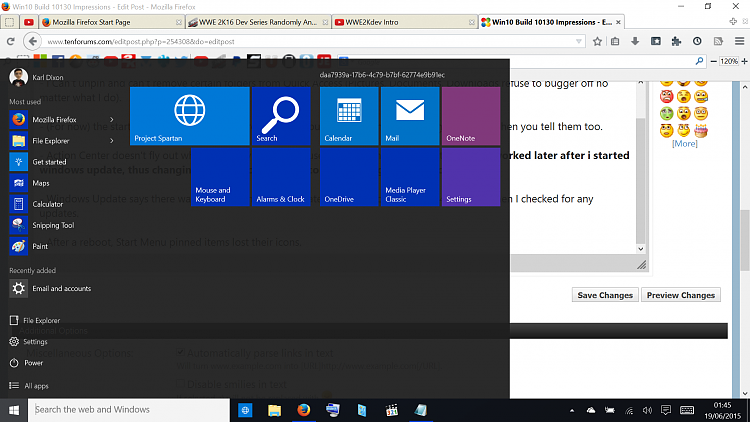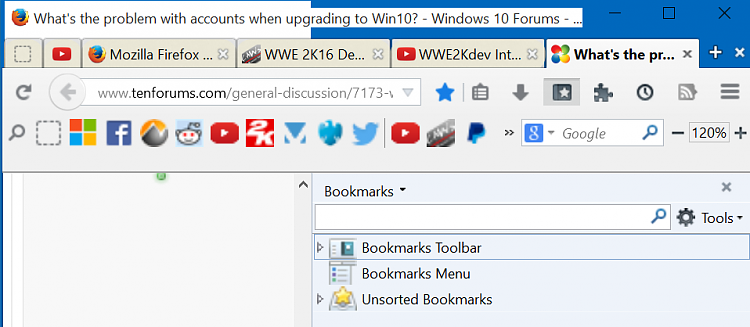New
#1
Win10 Build 10130 Impressions
Notification Center aka Action Center not working?
I think MS need to pick one of these names and stick with it. Considering notifications are stuck here, I vote for Notification Center. Action Center doesn't even make any sense. If not, they're going to end-up with another Live Tile/Metro/Modern/Windows8/Windows Store App naming confusion.
Anyway, the Notification Center doesn't fly-out when I use touch controls swiping-in from right. And doens't pop-up when I press on the taskbar icon with pen or finger. Sometimes I can get it to start working again if I restart Windows Explorer, but usually a full shutdown and boot up is required. This is very annoying to be honest, and is one of a few things which seemed bugged-out now which worked in earlier Windows 10 Tech Preview Builds.
Start Menu / Full Screen Start Menu
The Windows 10 solution for the Start Menu/Large Start Menu is just getting more and more visually unappealing, the more they faff around with it. I'm pretty sure that it used to work in a group of four, so you could have two Large sized tiles next to each other in one table column, and four Medium sized tiles underneath (two under each). Now you can only fit one Large title, and one Medium tile next to it, so now it works on a group of three instead. The arranging of tiles is awkward as they can be dragged to 'half a row' height, and left there, messing-up the placement of all the other tiles, instead of just being placed on one row of titles, or the row above.
Right now, my list down the left side of the screen is missing Settings and File Explorer for some reason, only showing Power and All Apps, so it doesn't even keep things where they should be. I also still have issues every now and then with the menu not apearing when the Start Button is pressed. And issues coming in and out of Tablet Mode (Store Beta and Calculator apps keep getting re-opened).
The full screen Start Menu ("Start Screen?", or has that branding been discontinued?) has a gargantuan f---ing hole in the middle of it, as the 'table border' between the two columns of titles widens-out. This looks absolutely ridiculous. And when using the full screen start menu, despite having more room to use, it still hides the most recently used/installed programs list under a flipping hamburger menu, leaving dead space where it used to be. Where is the logic?
Explorer Active Title Bars, Taskbar Icons and Progress Meters Colors
When it was first removed, I thought it was a error for that particular build, but its stayed. The Active Titlebar in an active window is now white, with the smallest indicator in the left corner of it which is the color that your windows/start menu is set to. Mine is blue. Non active titlebars for inactive windows are a duller grey color. These look horrific. Active title bar should be fully colored. Non active window's title bar should be white.
The opened-software overlay for items on the taskbar is now very hard to see. I don't want Windows 7's frosted glas look back, but I need something better than what we have currently. Look at that! Notepad is closed, Firefox is open. There's barely any difference between the two!
Not sure what to call these, but they were introduced with Windows 7. It's the taskbar animations for the progress meter on things like file copy processes (File Explorer), or a media player's timeline of a file (Media Player Classic). They have been changed from green to an off-white shade, which mixes with the color of your start menu. It makes it very hard to see how far you have progressed in your file copy or video timeline.


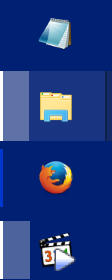

 Quote
Quote