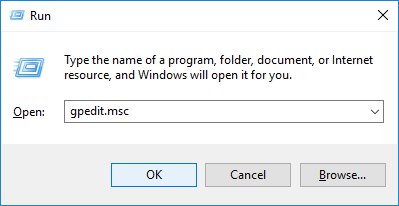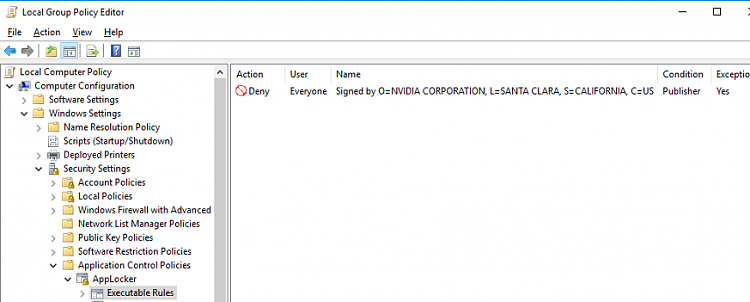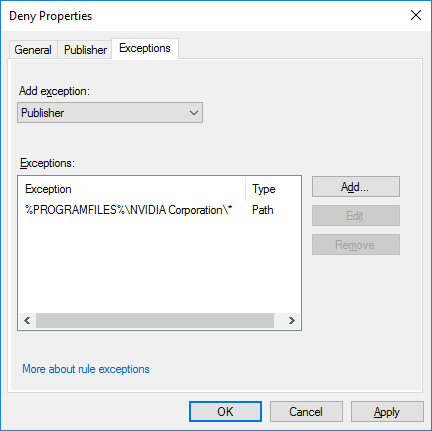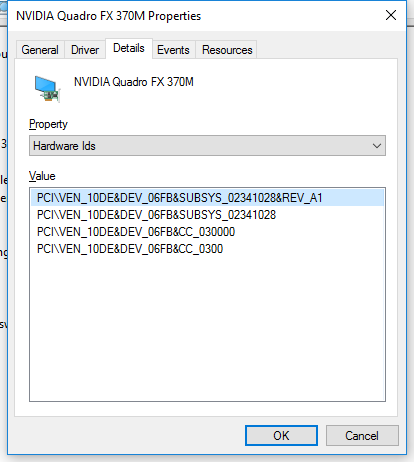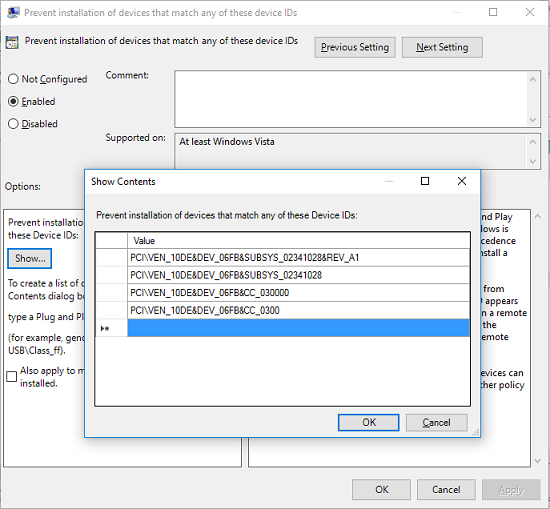New
#1
Can't hide NVIDIA driver update in Windows Update
On Windows 10 Pro, Version 1511, Build 10586, I've hidden troublesome Nvidia driver updates, using the wushowhide troubleshooter package for Windows 10.
Even with the updates hidden, the next time an update check/cycle is triggered, the Nvidia driver updates are detected and installed. Upon rebooting normally after the driver updates are installed, I see a Windows STOP error (blue screen of death) shortly after signing on Windows.
I can remove the driver updates by uninstalling the associated applications/packages through the Programs and Features control panel. I've also tried to first remove the display adapter in Device Manager, selecting the option to Delete the driver software for this device then removing the associated applications/packages in Programs and Features. As long as I do this before rebooting (after the driver updates are installed), I don't see STOP errors and I can then install an older Nvidia driver that works without STOP errors. If the driver update happens to slip in unnoticed, I can reboot in Safe Mode, sign on and proceed with driver application/package removal, then reboot normally.
The latest (but older) Nvidia driver published by Dell for this laptop apparently works fine (no STOP errors):
But the latest "compatible" Nvidia driver from Windows Update produces frustrating STOP errors, resulting in a largely unusable system:
I've also tried this method to blocking/hiding the Nvidia driver updates, but the result is the same: Windows Update detects/installs Nvidia driver updates upon the next Windows Update detection cycle.
I've also configured Device installation settings to not "automatically download manufacturers' apps and icons..."
The only semi-satisfactory solution I've found is to disable the Windows Update service and re-enable the service only/specifically when I want to check for Windows updates.
Any suggestions or better ideas?





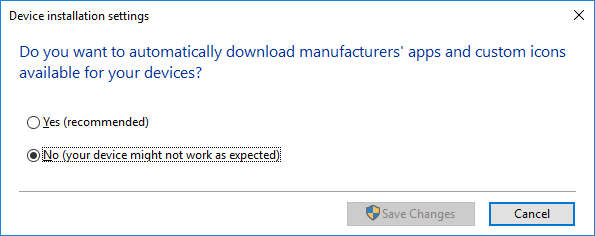

 Quote
Quote + R keyboard shortcut to open the Run command dialog.
+ R keyboard shortcut to open the Run command dialog.