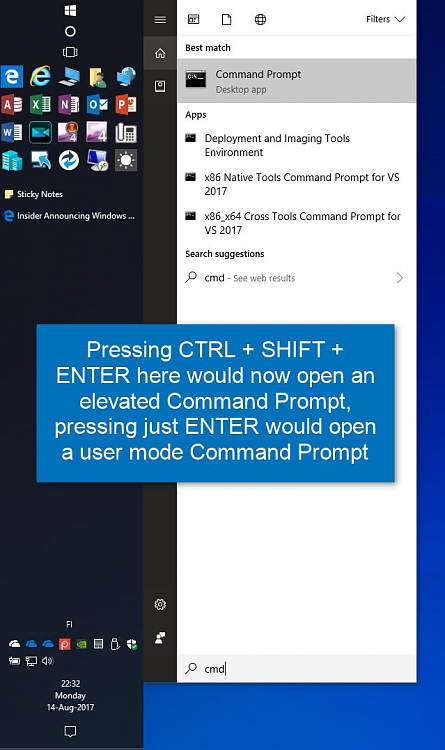Announcing Windows 10 Insider Fast Build 16257 PC + 15237 Mobile Insider
-
I don't want to be running around closing windows to search through a few gazillion icons.
Exactly! I use START or Keyboard shortcuts for everything, virtual desktops for different types of tasks, and my apps stay most of the time split 2 side by side or a few full screen on top of each other. Navigating through them using Keyboard shortcuts. Sometimes when I do some diagnostics, I end up pushing the log file to the Desktop. When it's time to take a look at the file I also use keyboard shortcuts to minimize everything for faster access to the log. Once I am done with the log, I either archive it or delete it. But desktop stays clean.
Because of the way I use my computer, and because I use multiple screens, my icons does not even stay in same place from session to session. So better keep them arranged in the Apps Shortcut folders. :)
-
-
Too many extra clicks to get my program then.
Even the Windows Start Menu requires too many clicks unless what I want is in view when I open it. That's why I much prefer the Classic Shell Start Menu. Hovering opens folders and subfolders and even scrolls. No clicking necessary except to open a program.
-
Even the Windows Start Menu requires too many clicks unless what I want is in view when I open it. That's why I much prefer the Classic Shell Start Menu. Hovering opens folders and subfolders and even scrolls. No clicking necessary except to open a program.
Same with the desktop toolbar on the taskbar
I can get just about every where on the system with just mouse overs

-
Interesting to read about so many different ways to do things.
For me, pressing WIN-key, typing the first or two first letters of the app I want to run and then either pressing ENTER or CTRL+LSHIFT+ENTER is the fastest way to open up apps. Takes me ages to navigate through menus.
Got to love the search function in START. I've used it ever since MS forced us to use the full screen application launching thingie (The current START layout in tablet mode) in Windows 8. :)
-
-
Interesting to read about so many different ways to do things.
For me, pressing WIN-key, typing the first or two first letters of the app I want to run and then either pressing ENTER or CTRL+LSHIFT+ENTER is the fastest way to open up apps. Takes me ages to navigate through menus.
Got to love the search function in START. I've used it ever since MS forced us to use the full screen application launching thingie (The current START layout in tablet mode) in Windows 8. :)
This is what I love about all Windows versions after 98.
There are so many ways of doing the same thing.
So many links to where you want to go, and so on.
As much as I like Linux, there just are not so many path/ways of doing the same thing on their OS's.
-
Interesting to read about so many different ways to do things.
For me, pressing WIN-key, typing the first or two first letters of the app I want to run and then either pressing ENTER or CTRL+LSHIFT+ENTER is the fastest way to open up apps. Takes me ages to navigate through menus.
Got to love the search function in START. I've used it ever since MS forced us to use the full screen application launching thingie (The current START layout in tablet mode) in Windows 8. :)
It is very educational to read all the different ways/perspectives from many different people.
-
I see the AU start screen bug is back i.e. when you set the login screen to be same as lock screen but login automatically using netwplwiz, it does not display the lock screen picture. This was fixed in CU, but it is now back again.
Only just noticed it as running Insider on Host rather than in a Hyper-V VM where you cannot reliably autologin.
Have MS got so bored they have to recycle bugs - LOL?
-
Mine is halfway between the two. Does that mean I am transgender?
I'm usually halfway between the two as well, but I use Fences from Stardock, so I have most of them put into a fence on a certain area of my desktop and a double click of the mouse hides all the icons aside from the recycle bin. I definitely prefer a clean desktop to a cluttered one though.
-
Interesting to read about so many different ways to do things.
For me, pressing WIN-key, typing the first or two first letters of the app I want to run and then either pressing ENTER or CTRL+LSHIFT+ENTER is the fastest way to open up apps.
Must admit I don't know that one - what does CTRL+LSHIFT+ENTER do?
-
-
Must admit I don't know that one - what does CTRL+LSHIFT+ENTER do?
When searching, it opens selected application in elevated mode.
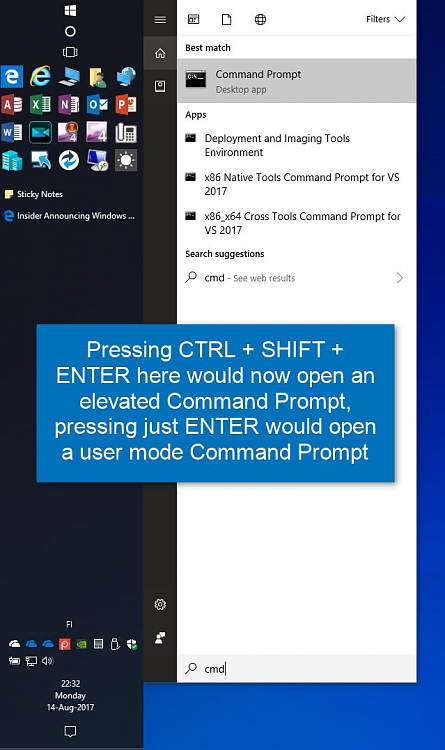
It does not have to be LSHIFT (left SHIFT key), right SHIFT works as well. Short: holding down either of two CTRL keys and either of two SHIFT keys while pressing ENTER opens selected application elevated, same as right clicking it and selecting Run as administrator.


 Quote
Quote