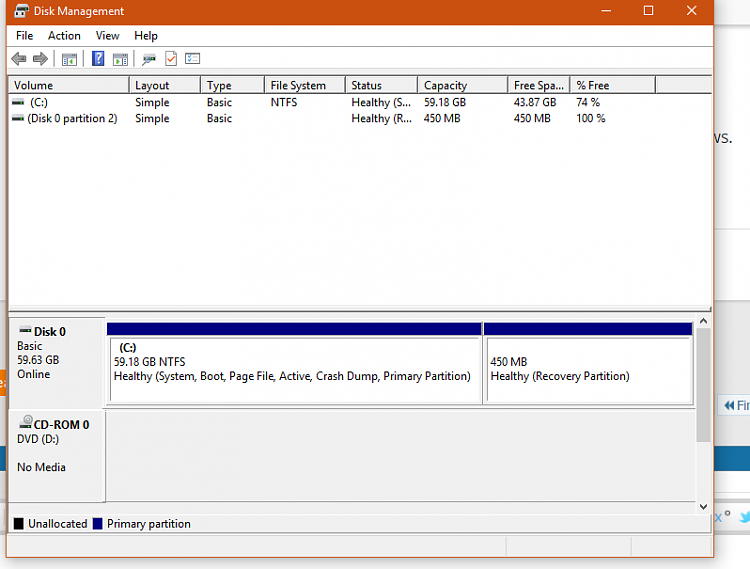New
#160
Announcing Windows 10 Insider Preview Build 16184 PC and 15208 Mobile Insider
-
-
New #161
Hi,
@Kari
Correctly as in per standard GPT layout you mean ?(BTW, it's strange that MS correctly recommends recovery partition being placed after C: partition, yet their automatic
Windows setup partitioning places it at the beginning of the disk!)
If you have WinRE at the physical end of the drive then that's no problem as you can still expand the system drive, space allowing.
But since some always have a DATA partition behind the system drive it would make extending the system drive not that easy at all.
Can't help you with your request as I rarely do an upgrade install except for IP ones. I know Windows to sometimes create a new RE partition but haven't saved any screenshots of it.
Cheers,
-
-
New #163
Hi,
This is what the setup routine should do on a clean install for UEFI :
but it seldomly (or never ? ) does so.Code:rem == ResetPartitions-UEFI.txt == convert gpt rem == 1. System partition ========================= create partition efi size=100 format quick fs=fat32 label="System" assign letter="S" rem == 2. Microsoft Reserved (MSR) partition ======= create partition msr size=16 rem == 3. Windows partition ======================== rem == a. Create the Windows partition ========== create partition primary rem == b. Create space for the recovery tools partition === shrink minimum=450 rem == c. Prepare the Windows partition ========= format quick fs=ntfs label="Windows" assign letter="W" rem == 4. Windows RE tools partition =============== create partition primary format quick fs=ntfs label="Windows RE tools" assign letter="T" set id=de94bba4-06d1-4d40-a16a-bfd50179d6ac gpt attributes=0x8000000000000001 list volume exit
Cheers,
-
-
New #165
Hi,
That is why I wrote "should"... but seldomly (or never) does. The code I posted is for a standard sysprep image.
MS does not seem to adhere to it. Not that it caused me any problems ever though.
Cheers,
-
New #166
Kari....another Disk Management setup if its any help.. consisting of 2 SSD,s in Raid 0 and a HDD backup.
-
-
New #168
-
-
New #169
Lol, when doing a restart in VM I got Green Screen Of Death! Threading exception!
Enough testing done for this build. Maybe next is better...

Related Discussions

 .
.
 Quote
Quote