Expanding Privacy protection in Microsoft Defender for Individuals
- It encrypts your device’s connection to the internet, thereby adding an additional security layer to make it tough for hackers to intercept your data or spy on your online activities.
- It hides your device’s original IP address, so advertisers, bad actors, and other third parties cannot target you by your device’s identity or location.
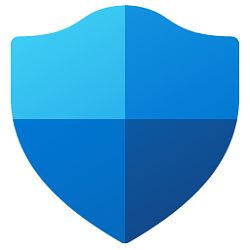
Expanding Privacy protection in Microsoft Defender for Individuals
Posted: 22 Apr 2024
At Microsoft, we believe privacy is a fundamental human right. Our apps and solutions are centered around privacy and the latest addition to Microsoft Defender for individuals1 is the inclusion of privacy protection2 that helps protect your privacy when browsing online or on public Wi-Fi.
Figure 1: Privacy protection/VPN
Privacy protection expansion
Late last year we launched privacy protection on Android to our United States-based users. Today, we are adding privacy protection to iOS in the US and United Kingdom and extending current privacy protection on Android to the United Kingdom. Privacy protection is coming soon to Windows and macOS as well and will be available in more regions in the coming months.
Microsoft Defender is available exclusively with a Microsoft 365 Personal or Family subscription.
Advertisers target you with ads based on your browsing location by capturing your IP address/location to improve their targeting. Your location is amongst many tracking mechanisms used to digitally profile you.
And, we are often on-the-go; be it coffee shops, airports, hotels, or everywhere else. And we want to stay connected. Wi-Fi is free and convenient to use which also means hackers may exploit it. Unsecure Wi-Fi comes with its own risks where hackers may gain access to your personal and sensitive data. There is no guarantee that public Wi-Fi hotspots are always safe to connect to. Here are a few examples of attacks that show how public Wi-Fi hotspots can compromise your privacy and security.
1. Evil Twin attack
Hackers may stand up a router in your vicinity with the same hotspot name as popular coffee shops or public places that offer free Wi-Fi. Your phone automatically connects to it because you’ve previously connected to it.
2. Man-in-the-middle (MiTM)
Cyber-criminals may set up ‘Free Wi-Fi’ hotspots that trick you into connecting to them and they may be able to entice you to enter your personal info or login info on what might appear as a popular legit site, but is actually a malicious version put up by the hacker. Hackers may also exploit vulnerabilities in a legit public Wi-Fi network to their advantage leaving your personal data, vulnerable.
Privacy protection in Defender gives you peace of mind through a safer online experience. Whether you are on public Wi-Fi or home Wi-Fi, privacy protection helps prevent hackers from snooping on your data and masking your location so you are not targeted with ads based on your location.
How does Privacy protection work?
Figure 2: Privacy protection status
Privacy protection sets up a VPN (Virtual Private Network) that offers two important benefits for you
Note: The Defender VPN automatically connects to the nearest Defender VPN server to help you can get a secure connection with the best performance and therefore does not allow you to choose a region/country you’d like to connect to.
Get started with Privacy protection in Microsoft Defender
1. Get the Defender app
You can download the app from the Google Play Store, and Apple App Store or as a direct download (if you haven’t already)!
Sign-in with the personal Microsoft account (@gmail, @Outlook, etc.) linked to your Microsoft 365 Personal or Family subscription or start your 1-month Microsoft 365 Family trial3.
2. Enable privacy protection
Open the Defender mobile app, locate the ‘privacy protection’ card, and select ‘Get ’ or ‘Finish setup’. The setup process is easy and quick, simply follow on-screen instructions thereafter. Ensure you are running the latest Defender app version from the Google Play store / iOS app store.
Figure 3: Get started with Privacy protection
Exclude apps from the VPN
(Android only)
Figure 4: Adding exclusive apps on Android
Our user research tells us that customers would like to exclude specific apps on their device from using the VPN because they do not see a privacy need to do that (example:). The Defender VPN on Android allows you to exclude apps from going through the tunnel when the VPN is turned on. You may find a list of apps that are pre-configured to be excluded from the VPN. You may edit this list to your preference.
Note: The app exclusion feature is currently available on Defender for Android only.
What data does Microsoft Defender VPN capture?
Defender VPN’s core purpose is to provide a secure browsing experience. We do not store your browsing data history or personal details related to your connection.
We do, however, capture a minimum set of service data, which is collected from your device, anonymized, and sent to Microsoft so we can continuously improve our service. This service data contains service details like the duration for which the VPN is in use, bandwidth utilized, etc. which helps us understand usage patterns and continuously improve our service.
Please check out the FAQs page on Privacy protection for more information.
https://techcommunity.microsoft.com/...r/ba-p/4114918
Related Discussions





