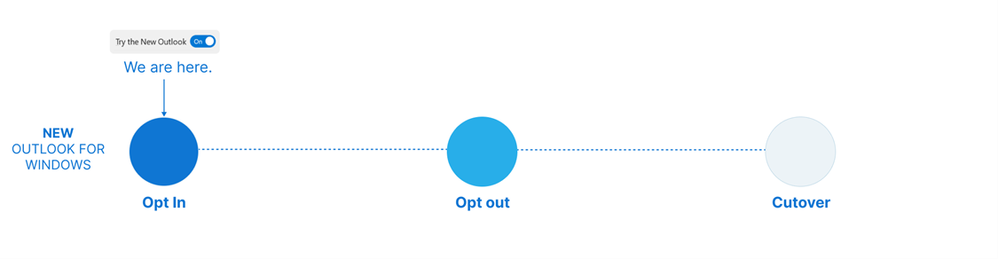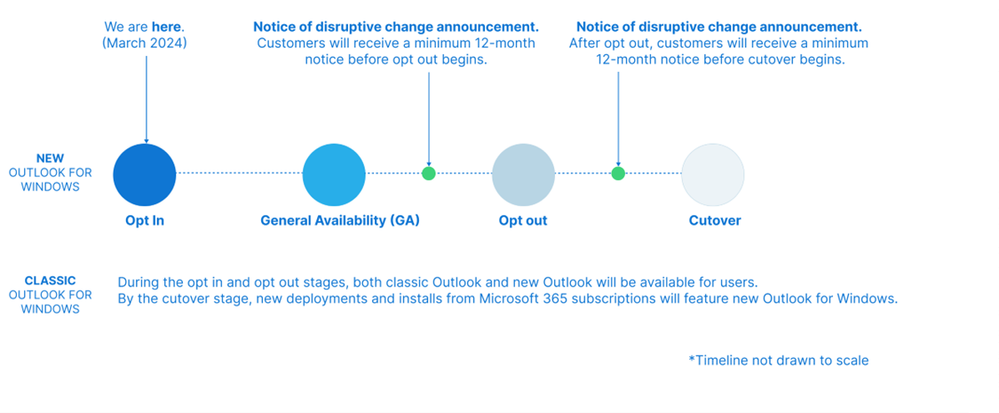New Outlook for Windows: A Guide to Product Availability
- Reach out to stakeholders. These include end-users, power users like executive and administrative support, and teams with specific capability requirements to audit and complete a thorough evaluation of the new Outlook experience.
- Define your scope of testing and review. Beginning to scope what these workflows look like and how they are affected by the new Outlook for Windows will be important to assess how ready your organization is to switch over. A recent post on feature availability and what we’re working on can be found here.
- Begin readiness planning. Regardless of the size of your team, readiness planning is critical for ensuring that your organization is ready for the new Outlook for Windows. We encourage you to start as soon as possible to ensure your organization is well prepared.

New Outlook for Windows: A Guide to Product Availability
Posted: 07 Mar 2024
As we bring new Outlook for Windows to more customers, we’ve received many questions about product availability and timing, especially: “How long do organizations have to prepare for these changes, and what will be the future availability of classic Outlook for Windows?”
Currently, for commercial customers, new Outlook for Windows is available for preview and is getting closer to readiness for General Availability. With this blog post, we would like to outline answers to these questions and share resources that can help your organization learn more about new Outlook for Windows. The information below applies to the commercial versions of Outlook and not the Windows Mail and Calendar apps.
Learning from successful migration
In recent years, Outlook used a staged approach to deliver new app experiences in Outlook on the web, classic Outlook for Windows, and Outlook for Mac that are informing our approach to delivering new Outlook for Windows to commercial customers. In early 2022, we released our newest version of Outlook for Mac. This was a big step on the journey to improve the legacy Mac experience, building in better performance, a beautiful user experience, and positioning it for the future. This journey has lasted over three years, and today most users are now fully moved to the new Outlook for Mac. Our approach focused on 3 stages, informed by feedback and readiness, that gave customers enough time to evaluate, prepare, and finally migrate their entire organizations to new Outlook for Mac: “opt in”, “opt out”, and “cutover.”
Figure 1: Outlook migration stages
We are utilizing the same staged approach for new Outlook for Windows. The migration will be a multi-year journey delivering more capabilities in new Outlook, working with customers assessing feedback and readiness, and providing admin guides and tools to ensure customers have what they need to prepare accordingly.
Stage 1: Opt in
In addition to currently being designated as available for preview for use with commercial accounts, new Outlook is currently in Stage 1: Opt in. In this stage, customers see the “Try the new Outlook” toggle on the top right side of the classic Outlook experience. New Outlook is “Off by default”, and users can toggle into the new Outlook to try the experience. If there are features or workflows that are not available yet, users can toggle back to classic Outlook for Windows. Toggling is designed to be quick, making it easy to move back and forth as needed. In this stage, we will maintain the ability for users to run both classic and new Outlook side by side, allowing them to compare their experiences while working seamlessly across both products. Feedback is a critical part of this stage. Each time a user toggles back to classic Outlook, they are asked to provide feedback on their experience. This feedback, along with many other sources, is helping drive the development of features, and is informing our readiness for the next stage.
Milestone: General Availability (GA)
With this milestone, new Outlook for Windows will move out of preview and into General Availability. Customers with relevant licensing will be able to obtain regular and assisted technical support through their respective Microsoft support programs. At this milestone, feature development is still ongoing, and we will continue to receive feedback on what features to prioritize for further release. While there are organizations waiting for certain features to be available, other organizations that are ready to move to new Outlook can expect it to be fully supported. For more information about support and feedback, see the article Contact support and provide feedback in the new Outlook for Windows.
Stage 2: Opt Out
Once a period for feature capability development and quality assessment has passed, we will move to the opt out stage. In this stage, new Outlook is “on by default”, bringing users into the new Outlook experience automatically. We will determine readiness for this stage in collaboration with customers, and will provide at least 12 months’ notice before moving to this stage in Production rings. If needed, IT administrators can decide to move their organizations to this stage earlier than our production timeline. To facilitate this process, we will provide IT administrators with instructions and tools to deploy this stage. During this stage, users will still have the option to go back to classic Outlook.
Stage 3: Cutover
In the cutover stage, the ability to switch back to classic Outlook will no longer be available to users. New deployments of Outlook from Microsoft 365 subscriptions will feature new Outlook for Windows. We will determine readiness for this stage in collaboration with customers, and will provide at least 12 months’ notice before moving to this stage in Production rings. If needed, IT administrators can decide to move their organizations to this stage earlier than our production timeline.
Existing installations of classic Outlook for Windows through perpetual licensing will continue to be supported.
Please note that the cutover stage does not signify the end of support for classic Outlook for Windows. We will continue to honor published support timelines for existing version of classic Outlook for Windows until at least 2029.
Communication between stages
The journey described above is represented in Figure 2 below. The duration of the Opt in stage lasts from Opt in to Opt out, and the duration of the Opt out stage lasts from Opt out to Cutover.
After general availability, we will use our existing channels to provide a “notice of disruptive change.” This unique message signals that new Outlook for Windows is expected to meet most of the customer needs for readiness for Opt-out, and will move to that stage in production rings in 12 months. Similarly, this message will be provided 12 months before moving to the cutover stage in production rings.
Figure 2: Timeline of availability
What this means for you
The new Outlook for Windows is now available for your organization to experience, provide feedback, and begin preparations for migration and deployment. There are a few things to prepare your organization to migrate:
We are developing more content to help guide you and your organization to prepare for the new Outlook for Windows, so please stay tuned! As always, we welcome your feedback (in the comments below as well as in-app feedback) to help us make the newest version of Outlook for Windows our best one yet.
https://techcommunity.microsoft.com/...y/ba-p/4078895
See also: Turn On or Off Try the new Outlook app in Windows 10 and Windows 11 Tutorial | Windows 11 Forum
Related Discussions