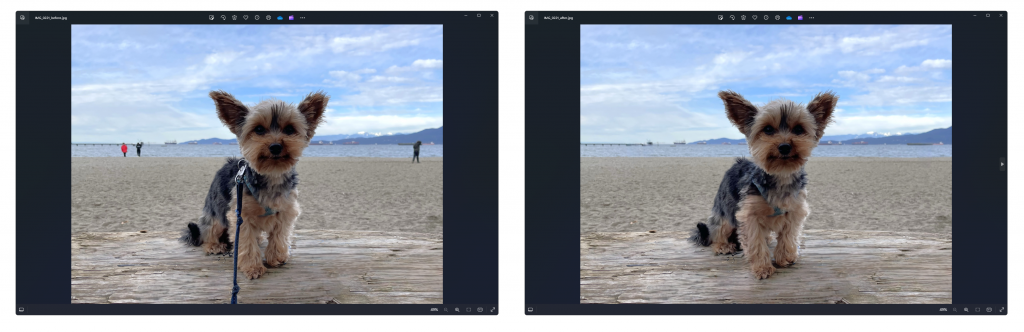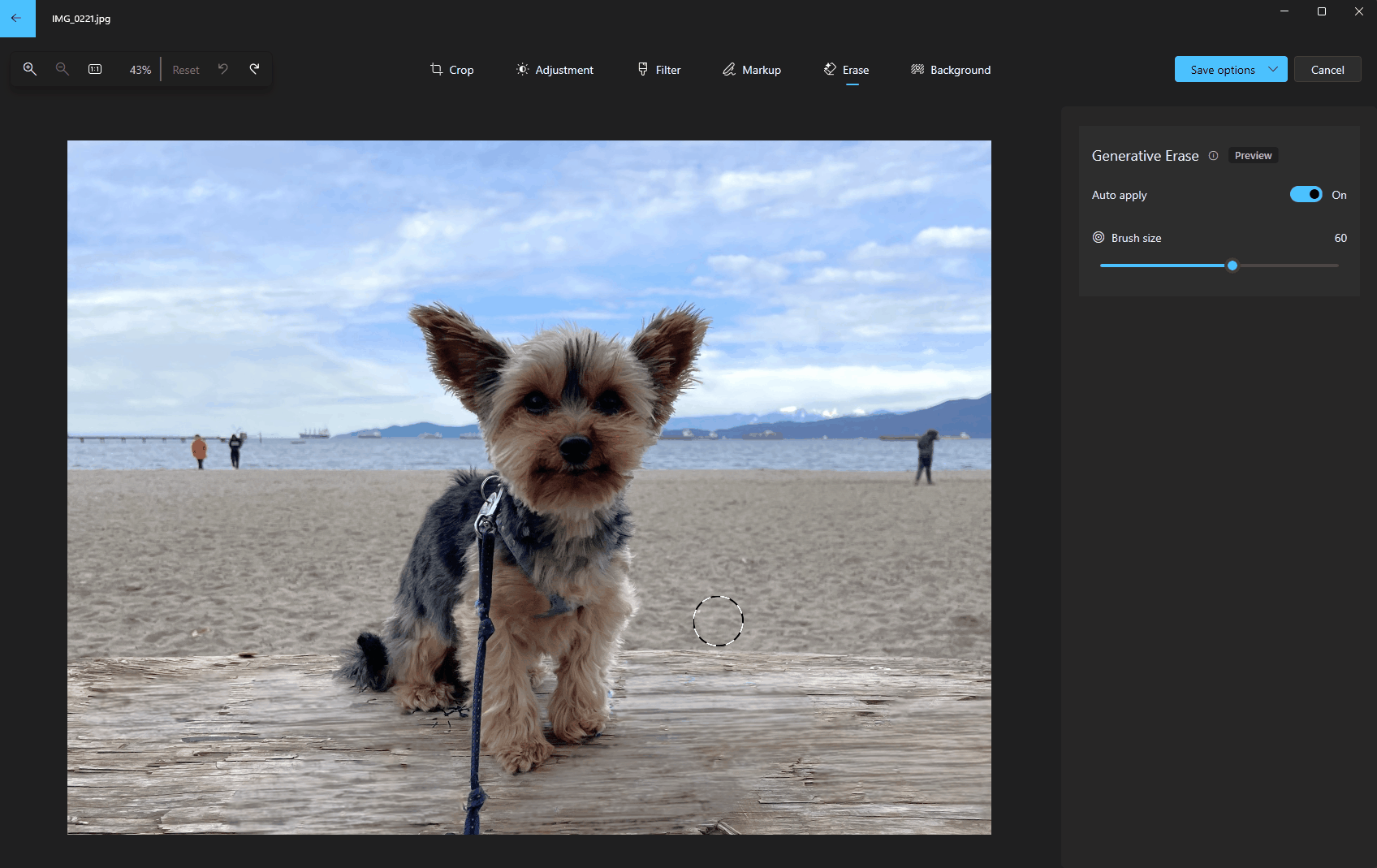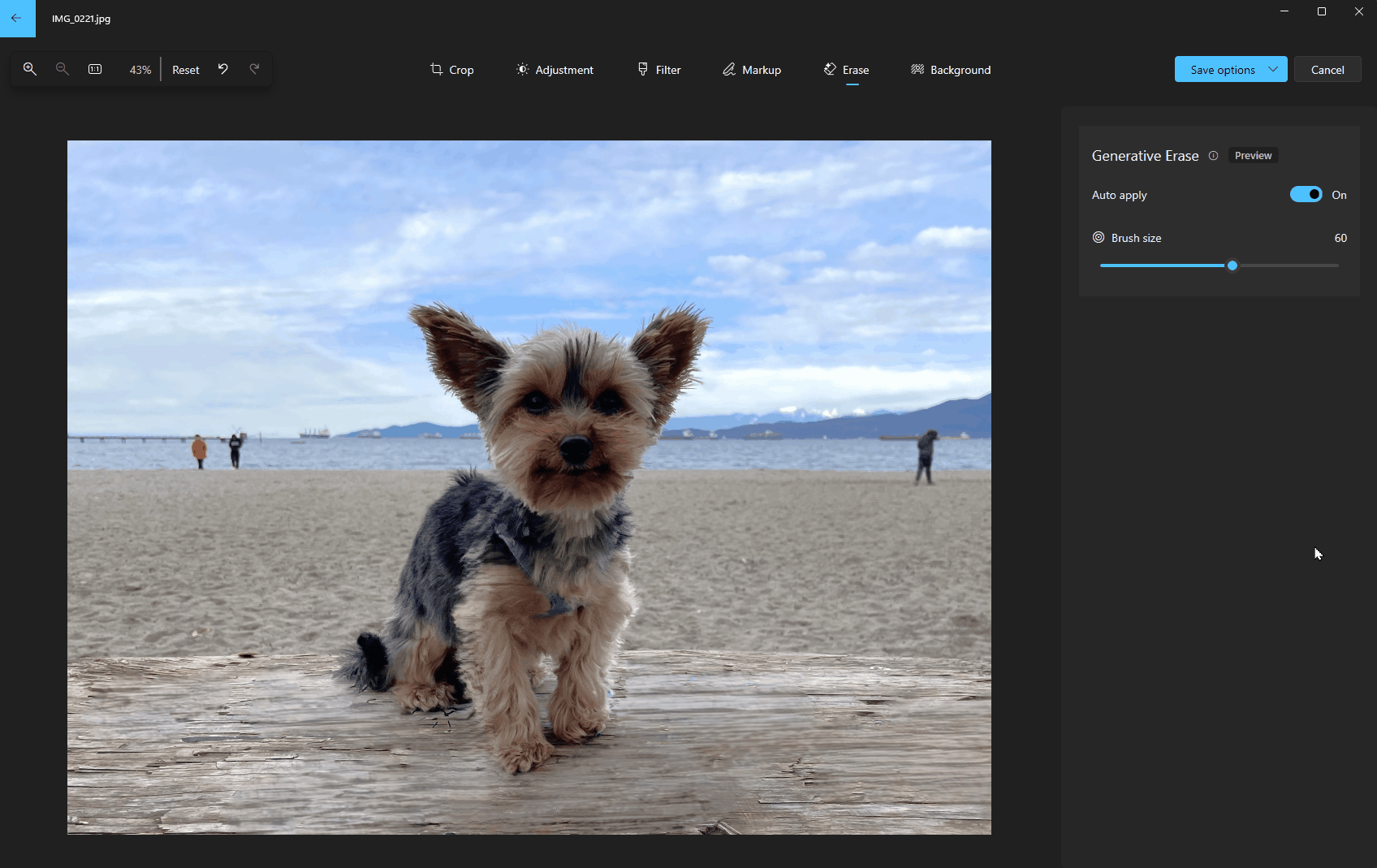Windows Photos app gets Generative erase and AI editing features Insider
- All of the current Photos app AI edit features, including Blur background, Remove and Replace background, and Generative erase are now available in the Photos app for Windows 11 for Arm64 devices.
- For the first time, Windows 10 will be receiving all of the AI editing features that were previously available only on Windows 11, including Blur background, Remove and Replace background, and Generative erase.
- Various stability fixes and improvements.
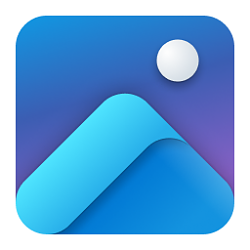
Windows Photos app gets Generative erase and AI editing features
Category: InsiderLast Updated: 22 Feb 2024 at 21:51
Hello Windows Insiders,
We’re excited to share with you our latest editing capability available for the Photos app, Generative erase. Plus, all our recently released AI edit features, including Blur background, Remove and replace background, and Generative erase, are also now available in the Photos app for Arm64 devices and Windows 10. This update is beginning to roll out to Windows Insiders in all channels today (including Windows Insiders on Windows 10 in the Release Preview Channel). Make sure to update your app to version number 2024.11020.21001.0 or higher.
Remove Background of Image in Photos app in Windows 11 Tutorial | Windows 11 Forum
Blur Background of Image in Photos app in Windows 11 Tutorial | Windows 11 Forum
Replace Background of Image in Photos app in Windows 11 Tutorial | Windows 11 Forum
Generative Erase
Our well-known Spot fix tool has received a boost with the help of AI and is now known as Generative erase in the app. This feature allows you to fix and remove distractions from your photos, like background objects or miscellaneous visual clutter. Compared to Spot fix, Generative erase creates a more seamless and realistic result after objects are erased from the photo, even when erasing large areas.
Use Generative Erase in Photos app in Windows 11 Tutorial | Windows 11 Forum
Before and after using generative erase to remove unwanted objects from the photo.
To use Generative erase, go to Edit Image and select the Erase option. Brush over the objects or areas you want to remove. Adjust the brush size to get the right level of precision you need.
Select the areas you want removed and watch unwanted objects disappear.
For even finer control or removing multiple objects at once, you can disable Auto Apply to add or remove masks, where each mask represents an area that will be erased.
Add masks to remove multiple objects at once.
Other fixes and improvements
We appreciate your comments and suggestions, so please share your feedback with us!
FEEDBACK: Please file feedback in Feedback Hub (WIN + F) under Apps > Photos.
Thanks,
Mala Srivatsa, Senior Product Manager – Windows Photos
Just a moment...
Related Discussions