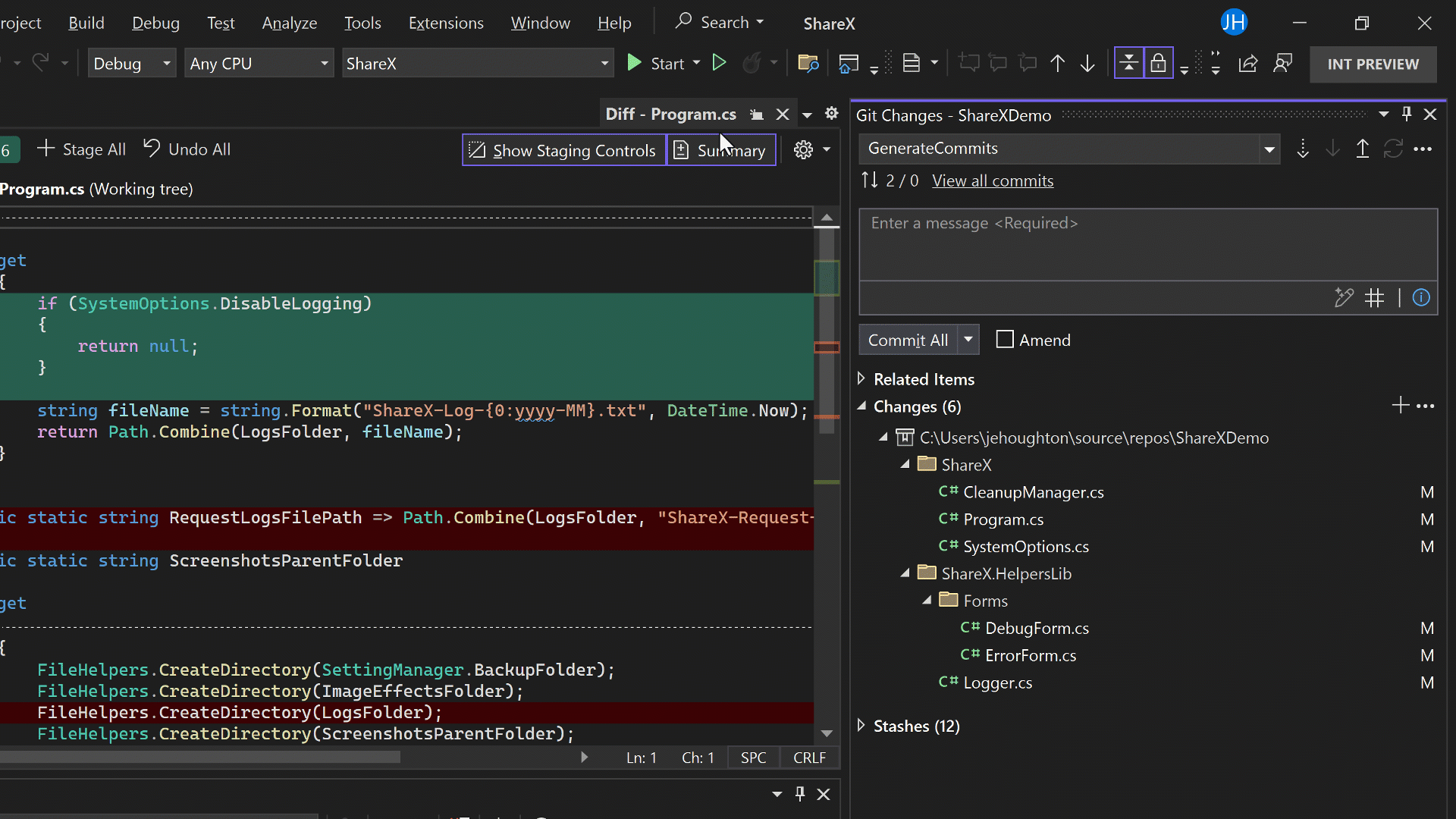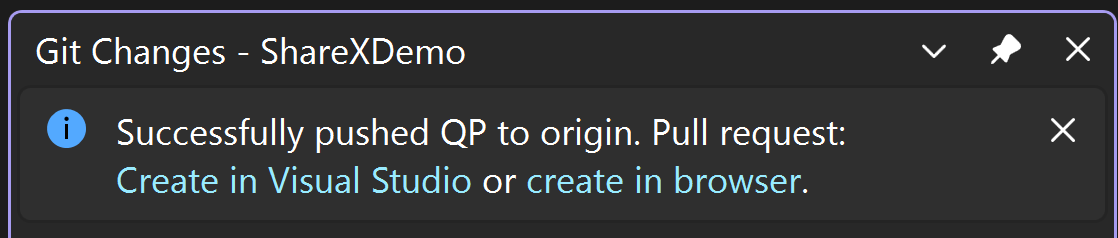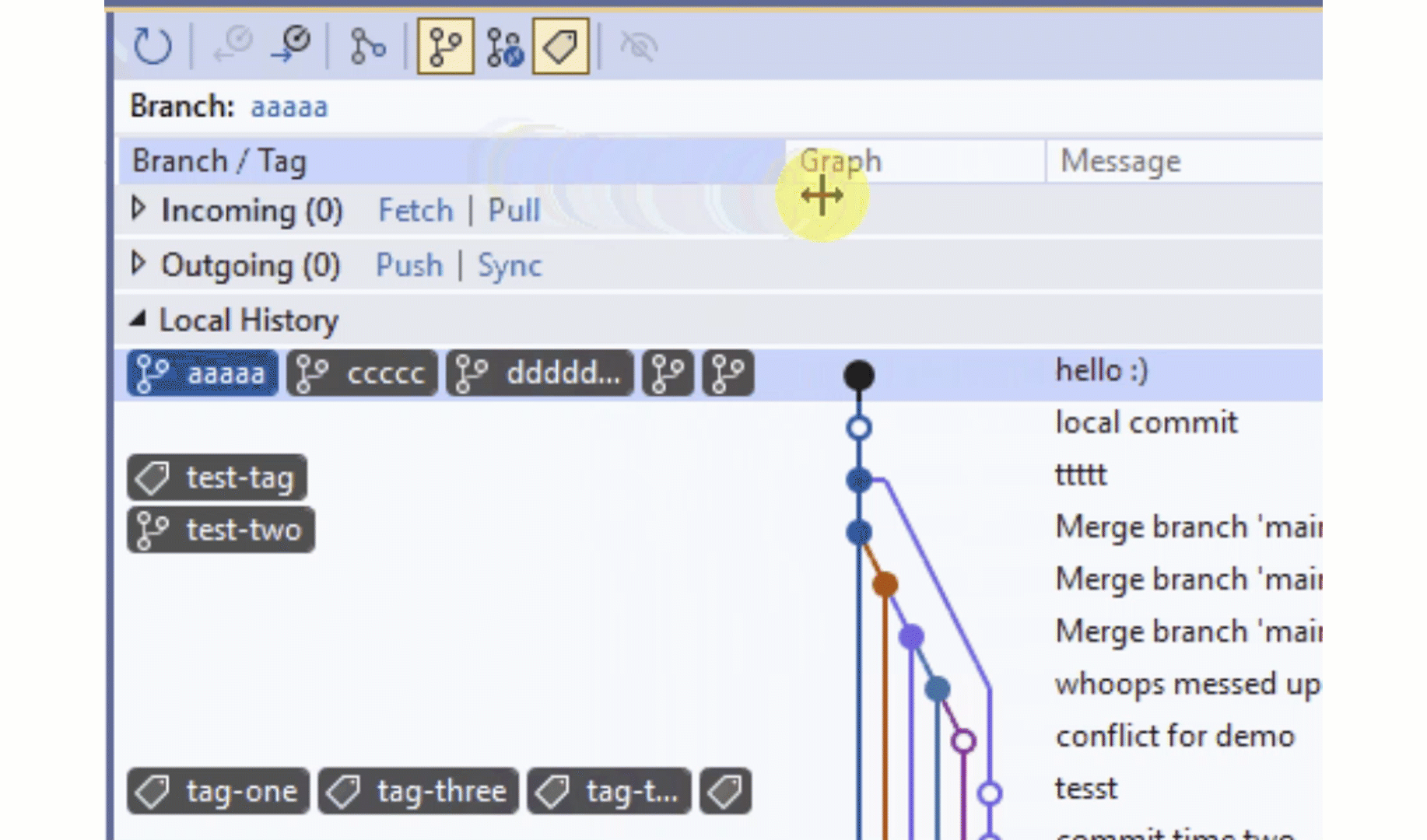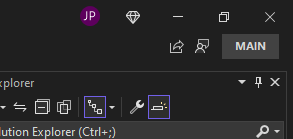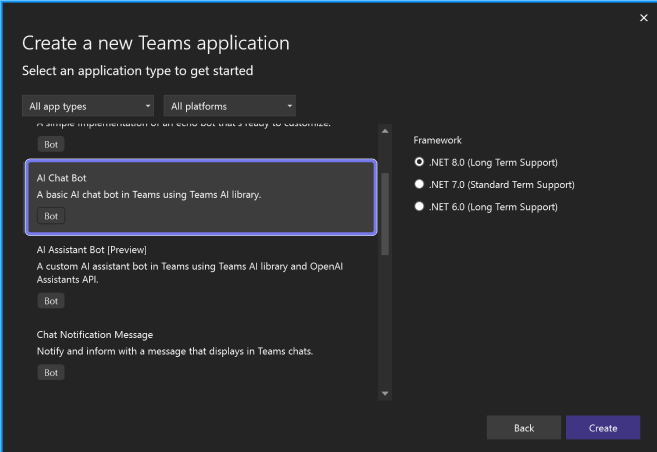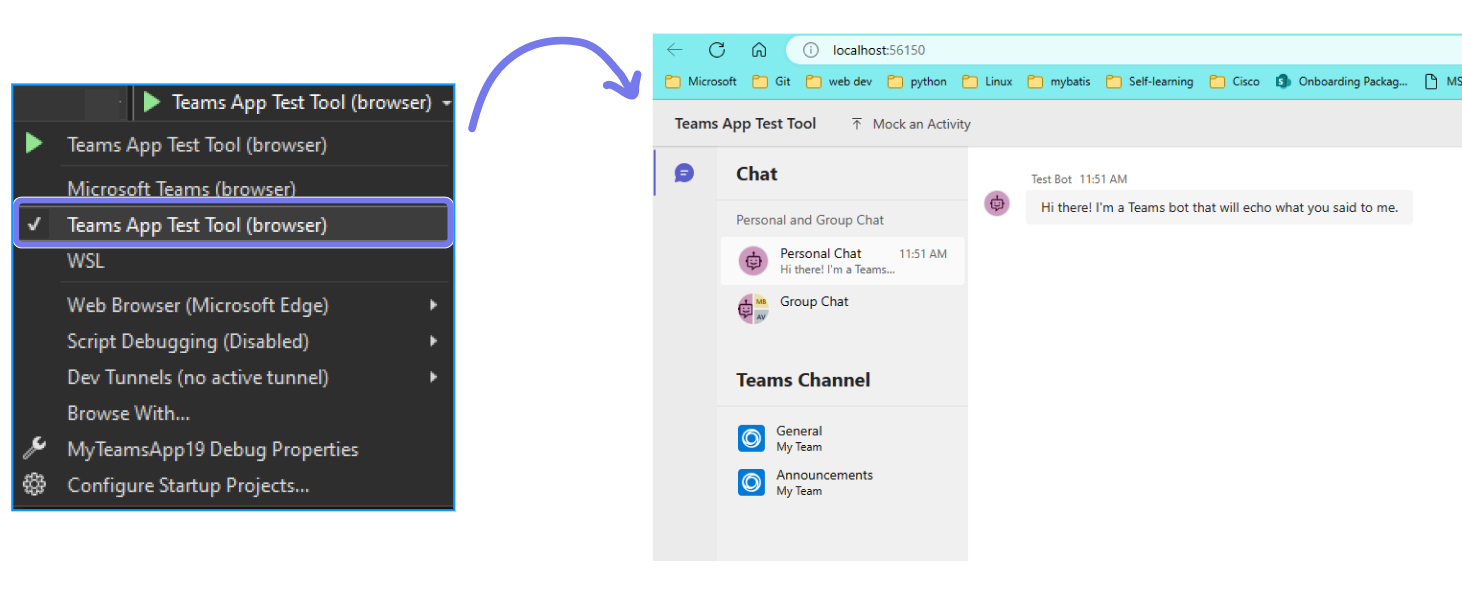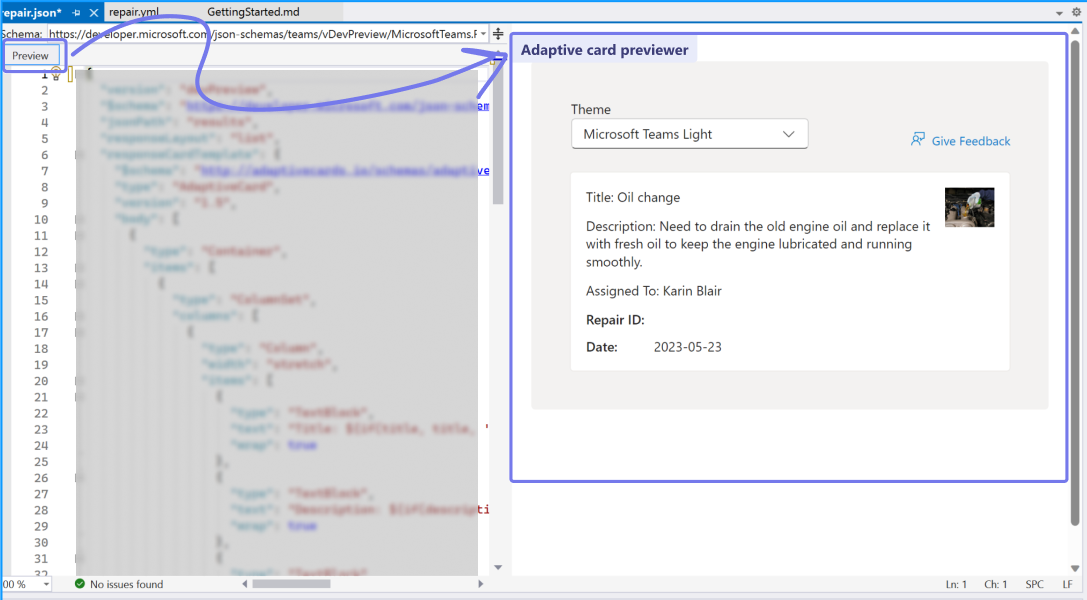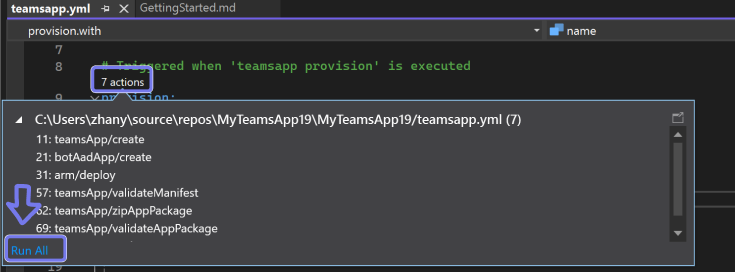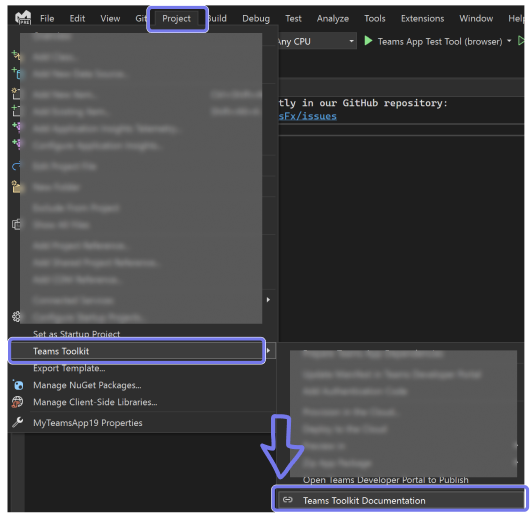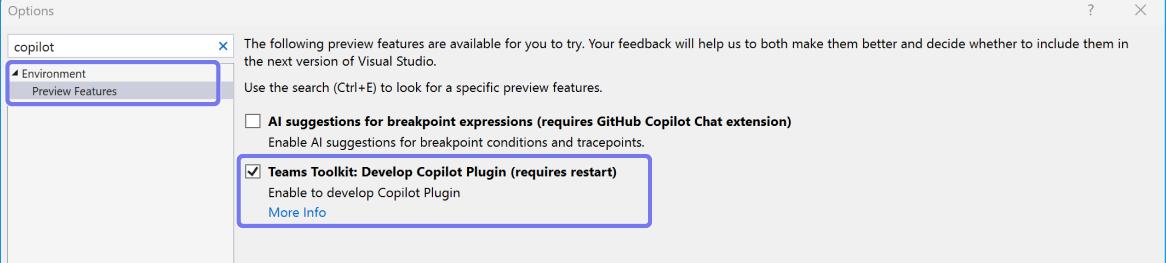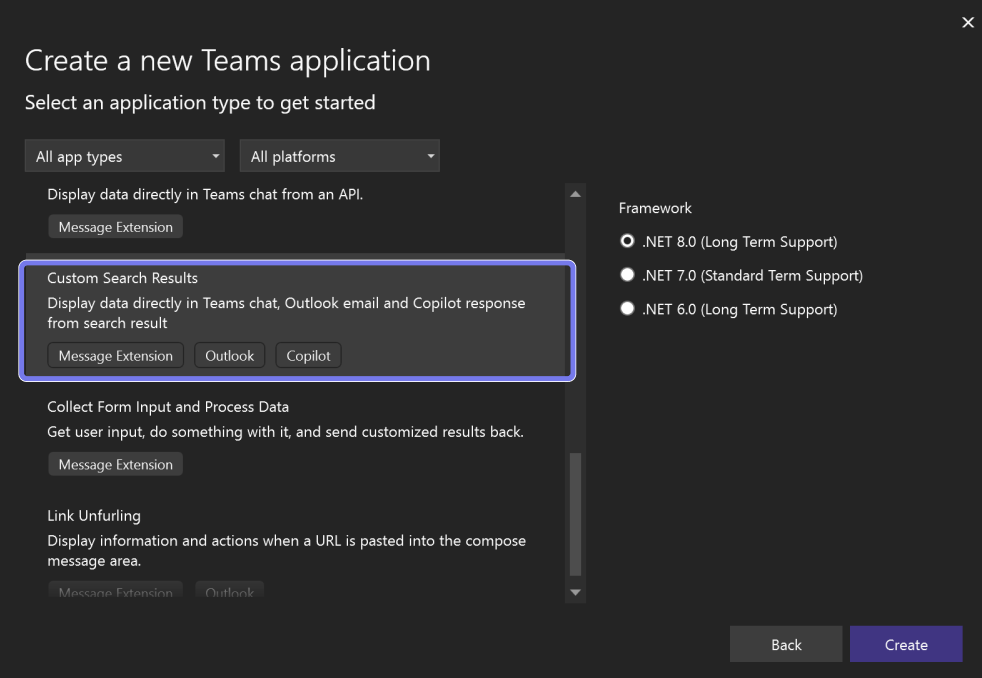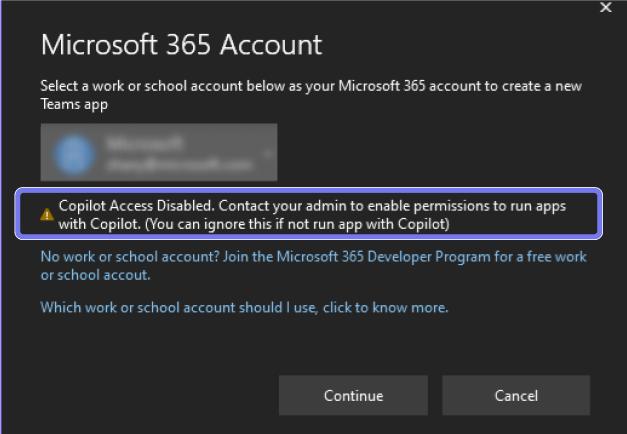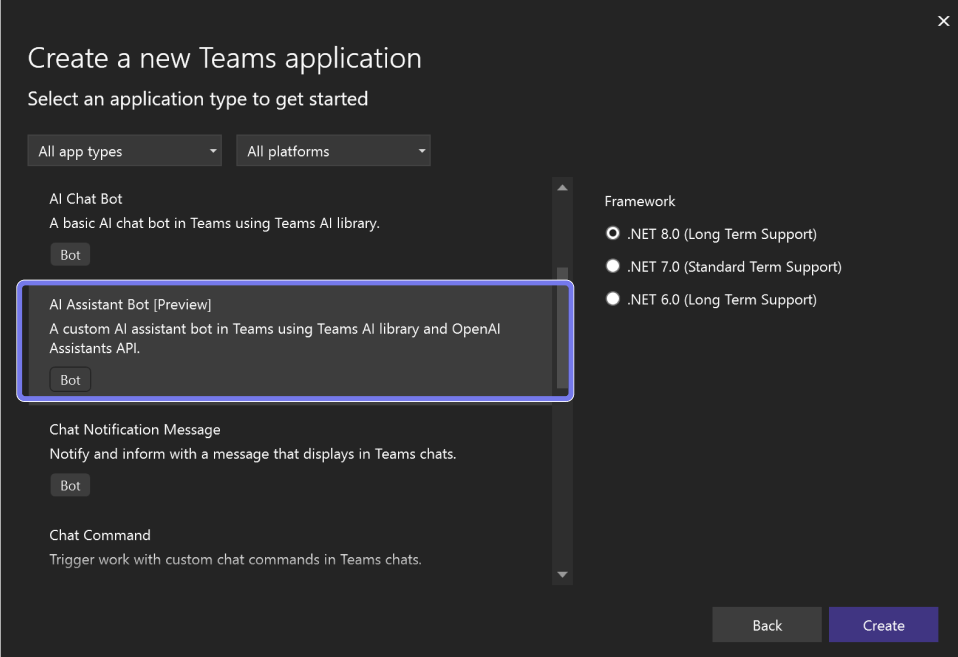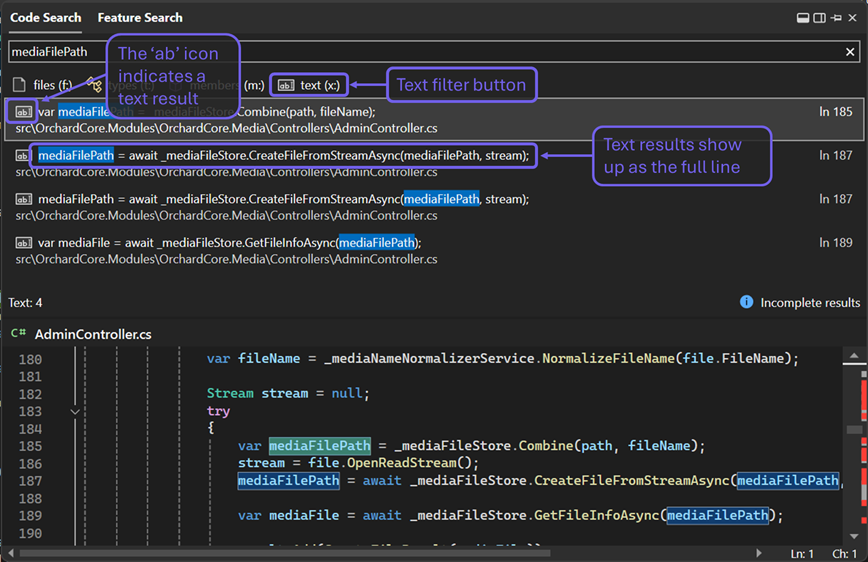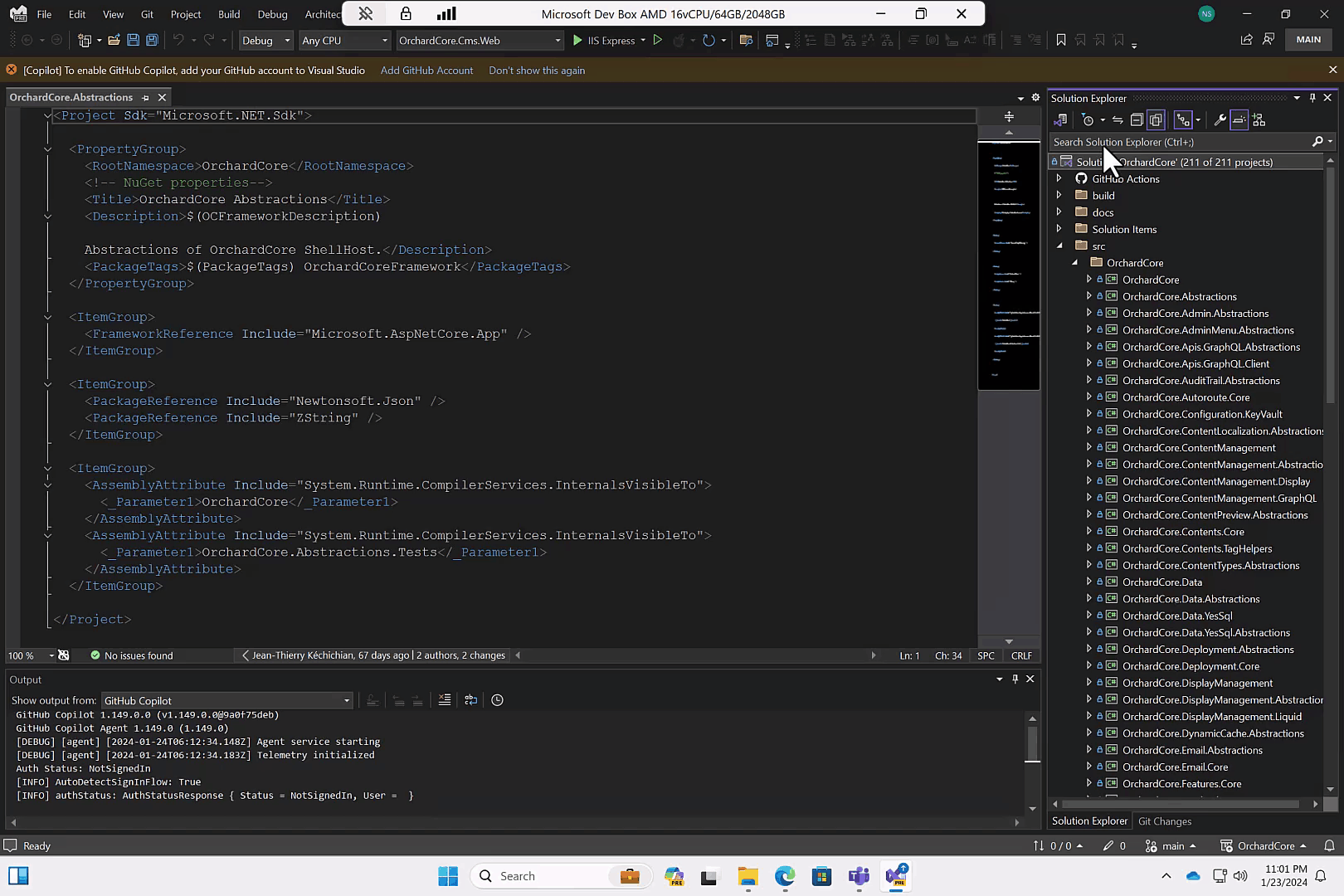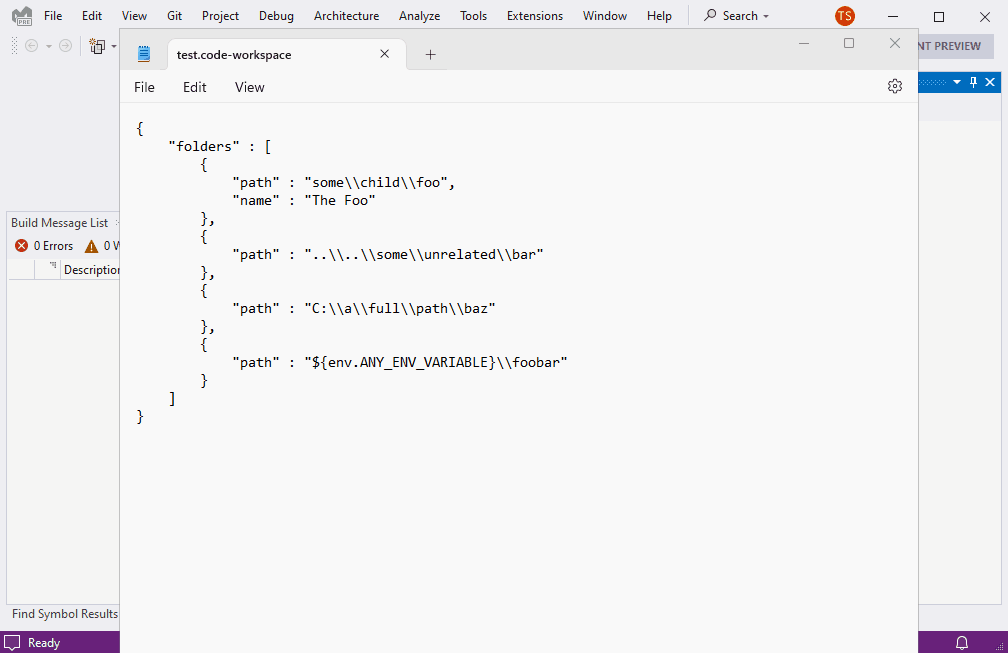Visual Studio 2022 version 17.9.0 released
- We have added a new database option in the Database Settings under the "Operational Tab". It is named as "DW Compatibility Level".
- Possible values are Auto|10|20|30|40|50|9000 and it is only valid for Target - Microsoft Azure SQL Data Warehouse
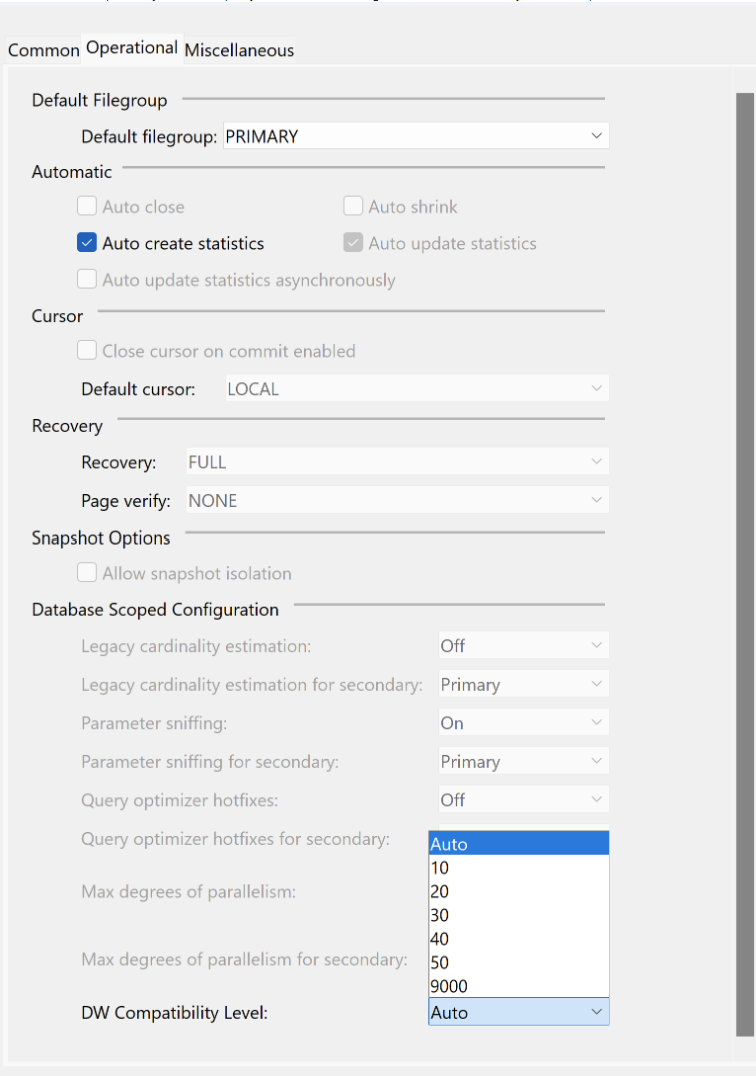
- Improved the account dialog for managing your Microsoft 365 identity for your apps with better recommendations for creating new M365 Developer accounts.
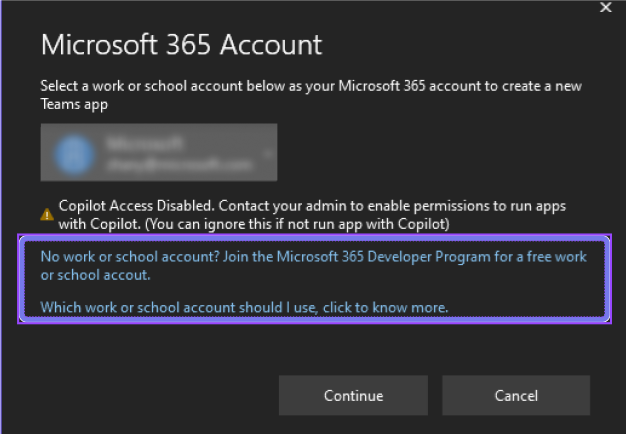
- Updated Tab template to use the new interactive server rendering for Blazor in .NET 8.
- Updated all project templates to support .NET 8.
- Click the "text (x:)" button below the search bar,
- Prefix your search query with "x:",
- Use the keyboard shortcut Shift+Alt+F, or
- Go to the menu option "Edit > Go To > Go To Text".
- Users who have privilege management software from Delinea installed may experience issues launching Visual Studio. Delinea is aware of this issue and has addressed it. Please contact them through Delinea Support and Global Support Phone Numbers to get instructions on how to resolve this issue.
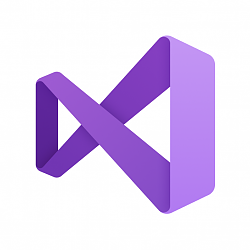
Visual Studio 2022 version 17.9.0 released
Last Updated: 14 Feb 2024 at 09:36
released Feb 13th, 2024
Summary of What's New in this Release of Visual Studio 2022 version 17.9
Visual Studio installation now requires .NET Framework 4.7.2
Starting with Visual Studio 17.9.0, you will need to have .NET Framework 4.7.2 or above installed on your machine to install Visual Studio. To avoid any installation issues, we recommend that you download and install .NET Framework 4.7.2 before installing Visual Studio 17.9 or later.
###Support for MCD (Multi-Column Distribution) in SSDT
Users will be able to set the DW compatibility level during export now.
Generated Commit Messages
Use the new generated Git commit message feature to help you describe your set of changes. To try it out, you'll need an active GitHub Copilot subscription and the preview GitHub Copilot Chat Extension.
Click on the “Add AI Generated Commit Message” sparkle pen icon in the Git Changes window to generate a suggestion. GitHub Copilot will look at the file changes in your commit, summarize them, and then describe each changes. You can then "Insert AI Suggestion" or "Discard." Share your feedback on this feature here. We've already resolved the following issue with the icon appearing. See details.
Open a Pull Request in Visual Studio or in Browser
To support GitHub and Azure DevOps users who prefer to use the browser view for creating pull requests, we've added a secondary link to help maintain current user flows.
Responsive Ref Labels in the Git Repository Window
Your branch and tag labels now resize responsively to make it easier to see which branches you're looking at in the Git graph.
Discover and Activate Subscriber Benefits
Your subscription comes with many additional benefits outside of the IDE. To discover and activate your benefits, you can now use the new diamond icon in the Visual Studio toolbar on the top right. This feature is only available for logged in Visual Studio Enterprise and Professional subscribers.
When you click on the icon, you'll see the top benefits that developers love the most. You can also easily access your subscriber portal to find additional benefits such as training resources, support, and product downloads.
Microsoft Teams development tools (Teams Toolkit)
New Features
New AI Bot project template
Create a GPT-like chat bot for Teams using the Teams AI Library.
Teams App Test Tool
A new debug profile to debug, preview, and test your bot apps in a web browser experience with quick ways to mock Teams activity and chat experiences.
Adaptive Card Previewer
Select the new Preview button that appears when editing an Adaptive Card JSON file to get a side-by-side preview that live updates as you edit.
Run YAML steps with CodeLens
Select the new CodeLens triggers in teamsapp.yml or teamsapp.local.yml to quickly run a single lifecycle step.
Teams Toolkit documentation quick-link
View Teams Toolkit docs using a new menu in Project > Teams Toolkit > Teams Toolkit Documentation
Preview Features
This version of Teams Toolkit adds new project templates and features to support developing for Microsoft Copilot. Select Teams Toolkit: Develop Copilot Plugin in the Tools > Options > Preview Features menu.
Extend Copilot with a Message extension
After enabling the Preview features, use the new Custom Search Results project template to build a bot-based Message extension that is setup to extend Copilot as a plugin.
Teams Toolkit will check if your Microsoft 365 account has access to Copilot and warn you before you run your project.
AI Assistant Bot project template
Create a chat bot that connects to the OpenAI Assistants API using the Teams AI Library and build your own copilot-like experience.
Enhancements
Full text support in Code Search
In the all-in-one Code Search (Ctrl+T or Ctrl+,), you can now search for any word or string of characters across your solution, supplementing file and symbol results from your codebase. You can now search for local variable names, words in comments, parameter names, or any other string of characters across your codebase.
For a text-only view, you can filter down to just text results by doing one of the following:
In the text-only experience, there are also the options to toggle "Match case", "Match whole word", and "Use regular expressions" through the button at the far right of the search bar.
Read more about the full text support in Code Search here.
If you don't get the text filter button in the Code Search window, then you can manually enable it by turning on the preview feature "Tools > Options > Environment > Preview Features > Plain text search in All-In-One Search (requires restart)".
Multi-project configuration
Now, you can easily set up and save profiles for launching specific projects within a multi-project solution for streamlined debugging. Simplify working with complex solutions, enhance debugging efficiency, and effortlessly share configurations with your team.
Multi-folder Open Support
Now, you can open multiple folders in Visual Studio! Seamlessly work with a subset of folders or manage workloads spanning across unrelated folders on the same drive. Learn more about opening multiple folders!.
Known Issues
Source:
Related Discussions