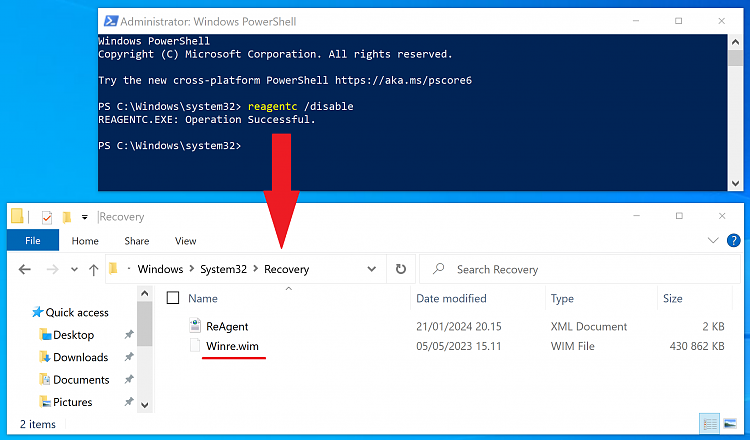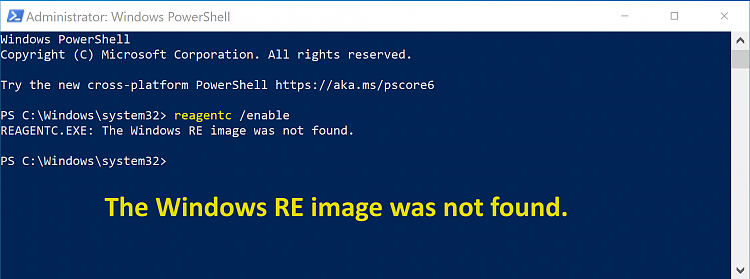New
#460
How many disks and how many Windows installations do you have?Greetings,
I'm still freaking out about this update.
I read the post from user "swegmike" two pages back KB5034441 Security Update for Windows 10 (21H2 and 22H2) - Jan. 9 and it seems to contain help on re-downloading the update to "winRE".
I had left the PC with the update done and the WinRe (presumably not updated) in the recovery partition (enlarged to 1.6GB)
and the last command had given me back
today I took the situation back into my hands to redo the update.Code:"C:\WINDOWS\system32>reagentc /info Configuration information for Windows Recovery Environment and resetting the system: Windows Recovery Environment Status: Enabled Windows Recovery Environment path: \\?\GLOBALROOT\device\harddisk0\partition5\Recovery\WindowsRE Boot Configuration Data Identifier (BCD): 3dad1203-af32-11ee-98e2-a8b13b70166d Recovery image path: Recovery image index: 0 Custom Image Path: Custom image index: 0
but when I gave the command I received this:
then I gave aCode:C:\WINDOWS\system32>reagentc /info Configuration information for Windows Recovery Environment and resetting the system: Windows Recovery Environment Status: Disabled Windows Recovery Environment Path: Boot Configuration Data Identifier (BCD): 3dad1203-af32-11ee-98e2-a8b13b70166d Recovery image path: Recovery image index: 0 Custom Image Path: Custom image index: 0 REAGENTC.EXE: Operation successful."
AndCode:C:\WINDOWS\system32>reagentc /enable REAGENTC.EXE: Success.
but it returns that it is disabledCode:C:\WINDOWS\system32>reagentc /info Configuration information for Windows Recovery Environment and resetting the system: Windows Recovery Environment Status: Disabled Windows Recovery Environment Path: Boot Configuration Data Identifier (BCD): 3dad1203-af32-11ee-98e2-a8b13b70166d Recovery image path: Recovery image index: 0 Custom Image Path: Custom image index: 0 REAGENTC.EXE: Success.
what did I miss?
also partition explorer has a winre of 750MB, does it have to be that big?
Attachment 403924
a little help....
Take a screenshot of the Windows Partition Manager.


 Quote
Quote sometimes it's best to just keep it simple and a simple overwrite of the files is that. Although I'm sure for some that would fail but that again is computers nothing's perfect. :)
sometimes it's best to just keep it simple and a simple overwrite of the files is that. Although I'm sure for some that would fail but that again is computers nothing's perfect. :)