New
#1
I see no password manager on the Chrome menu
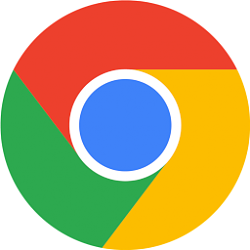
With billions of passwords compromised in data breaches every year, we all know how risky it is to reuse them. But creating (and remembering) strong, unique passwords can be a serious hassle. That’s where password managers come in.
Google Password Manager instantly generates unique passwords and autofills them when you log into your Google Account on Chrome from your computer, Android or iOS device. Today, we’re introducing five new features to make Google Password Manager even more secure, helpful and easy to use. Let’s take a look.
1. Access a dedicated space and shortcut on desktop
Google Password Manager now has a dedicated home in Chrome on desktop, making it easier to review all your saved online credentials or change your password settings. Check it out by clicking “Password Manager” in your Chrome menu or “Manage passwords” when Chrome prompts you to autofill a saved password. For even quicker access, you can now create a desktop shortcut for Google Password Manager, too.
2. Add more authentication methods on desktop
Previously only available on mobile, biometric authentication is coming soon to desktop. If you enable this feature, you can require an additional layer of security before Chrome autofills your password, like fingerprint recognition, facial recognition or other methods supported by your computer’s operating system.
3. Save notes about your accounts
Have multiple logins for one website? Need to remember a pin number that goes with your password? You can now add notes to the credentials you save in Google Password Manager so all your important login details are in one place. On your computer, click the key icon when you're logging into a website to easily review the notes you've saved for each account.
4. Import from other password managers
If you want to give Google Password Manager a try or you’re ready to make the switch, it’s now easy to upload your passwords from other password managers. Just export your passwords as a .csv file and import them directly into Chrome on your computer.
5. Find reused and weak passwords on iOS
In addition to flagging compromised passwords, Password Checkup on iOS will flag weak and reused passwords, too. Look out for this update in the coming months.
It’s also getting easier to sign into websites and view passwords with Google Password Manager on iOS. When you navigate to a log-in page in Chrome, you’ll see a larger, more tappable prompt to autofill your passwords. And when you review your saved credentials in Chrome, multiple saved accounts for one website will be conveniently grouped together.
Look out for these features to get a better handle on your passwords. And stay tuned for more ways we’re helping you stay safe with Google Password Manager.
Source: 5 new ways to manage passwords in Google Chrome
I found that if you click on your profile icon in Chrome there is a password option there..I don't know if it's the one but it works.
No typing involved in my suggestion.