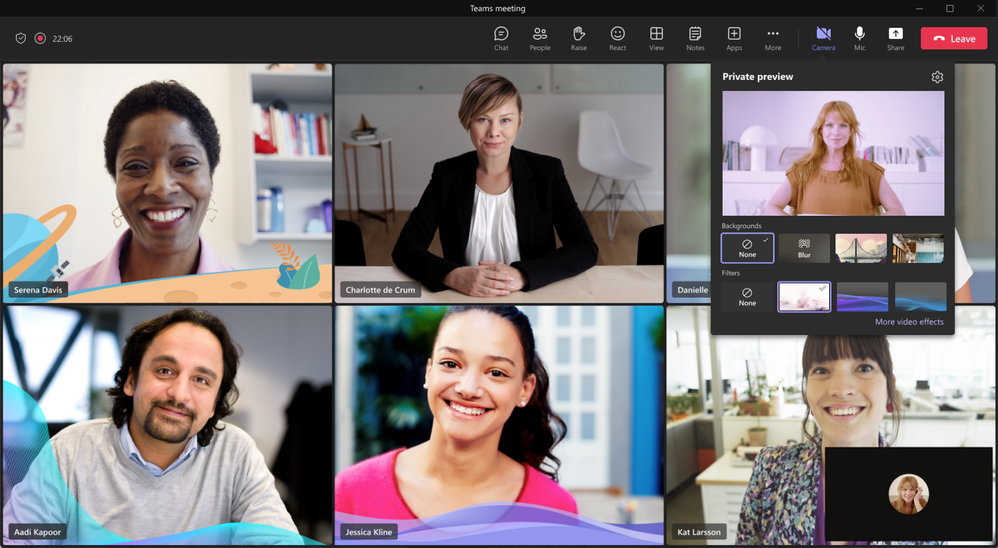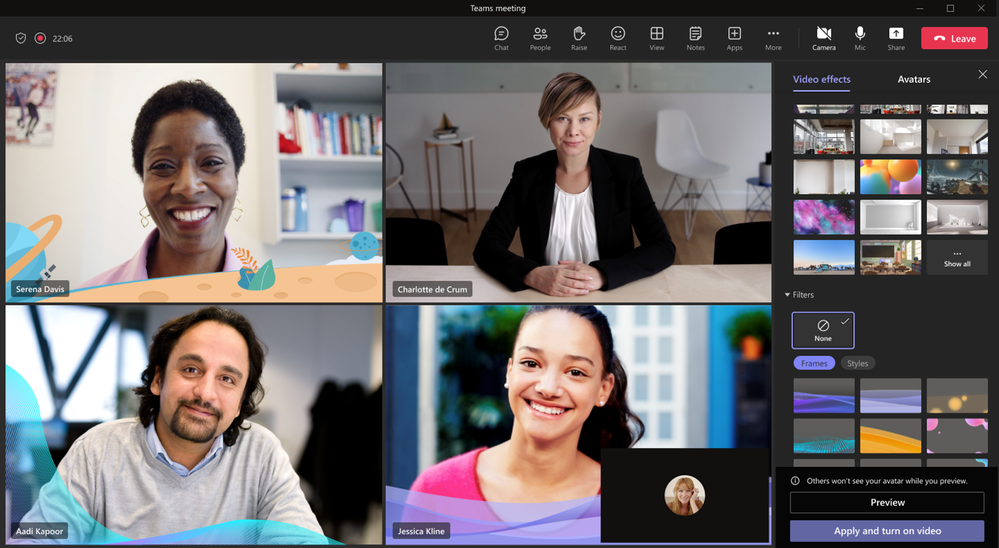Introducing Video Filters in Microsoft Teams Meetings
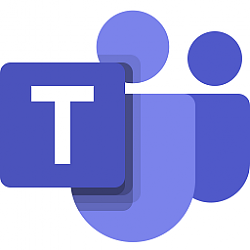
Introducing Video Filters in Microsoft Teams Meetings
Posted: 13 Mar 2023
Today, we’re excited to announce the general availability of video filters in Teams!
Many of us want to be more engaged with our colleagues and be fully present during meetings. But due to demanding schedules we don't always have time to get ready and put our best foot forward. Microsoft Teams empowers users to feel their best with AI powered capabilities that let you soften the appearance of the video feed and add backgrounds. Now, we’re taking it one step further with video filters - allowing you to remove unwanted distractions and better express yourself by bringing your personality to each meeting. The filters enable participants in Teams Meetings to augment their video stream with visual effects ranging from animated frames to styles changing the video’s hue. You can apply these filters even before you join a meeting from the lobby.
These are built on the Teams Platform infrastructure and provided as apps that can be added in your meeting experience). Initially, we are launching the filters with a first-party app called Custom Filters.
In March, we’ll begin rolling out Video filters to general availability after first announcing Public Preview in January.
Alternatively, you can choose to apply these filters while in a meeting via the following experience:
This feature is built keeping privacy and compliance in mind. We have ensured that –
1. The tenant admin has the control to enable/disable the video filter apps’ availability in their tenant. These apps are enabled by default.
a. Refer to Manage your apps in the Microsoft Teams admin center to disable these apps
2. The tenant admin cannot pre-install these apps as they require explicit user consent.
3. Before using the filters, you will need to provide explicit consent to the app to access your video feed.
4. You can turn off these filters by uninstalling the filter app.
Initially, these filters can be applied only from a desktop and are not available in EDU tenants. Do try out these filters today and provide your feedback.
Source: https://techcommunity.microsoft.com/...s/ba-p/3764187
Related Discussions