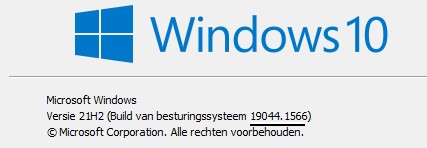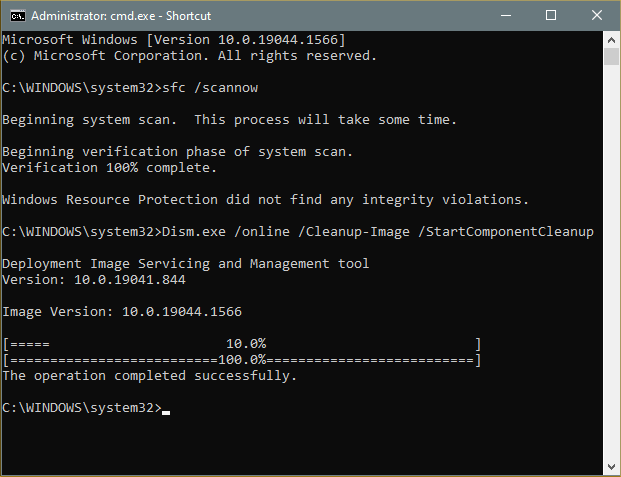New
#1
KB5010415 Windows 10 19042.1566, 19043.1566, 19044.1566 Win Update
- New!Provides the ability to share cookies between Microsoft Edge Internet Explorer mode and Microsoft Edge.
- Updates an issue that causes Microsoft Edge Internet Explorer mode to stop working when you press the F1 key.
- Updates an issue that affects dialog boxes in Microsoft Edge Internet Explorer mode.
- Updates an issue that causes screen readers to describe a back button as "button" rather than "back button".
- Updates an issue that sometimes causes the Chinese Simplified Input Method Editor (IME) to become completely unusable.
- This build includes all the improvements from Windows 10, version 20H2.
- No additional issues were documented for this release.
- This build includes all the improvements from Windows 10, version 20H2.
- No additional issues were documented for this release.
- New! Provides the ability to share cookies between Microsoft Edge Internet Explorer mode and Microsoft Edge.
- New! Adds support for hot adding and the removal of non-volatile memory (NVMe) namespaces.
- Addresses an issue that occurs when Windows Server 2016 runs as a terminal server using certain cloud computing virtual desktop infrastructure (VDI). As result, the servers randomly stop responding after running for a period of time. This also addresses a regression that proactively checks to ensure that the CSharedLock in rpcss.exe is set correctly to avoid a deadlock.
- Addresses an issue that affects the Windows search service and occurs when you query using the proximity operator.
- Addresses a memory leak in the wmipicmp.dll module that causes a lot of false alarms in the System Center Operations Manager (SCOM) datacenter monitoring system.
- Addresses an issue that causes the Remote Desktop Service (RDS) server to become unstable when the number of signed in users exceeds 100. This prevents you from accessing published applications using RDS on Windows Server 2019.
- Addresses an issue that returns an error message when you browse for a domain or organizational unit (OU). This issue occurs because of improper zeroing out of memory.
- Addresses an issue that causes the Group Policy Management Console to stop working after you close it. The system logs Application Error Event ID 1000 and the error, 0xc0000005 (STATUS_ACCESS_VIOLATION); the failing module is GPOAdmin.dll.
- Addresses an issue that fails to show the Startup impact values in Task Manager.
- Addresses an issue that affects OpenGL and GPU reparenting in indirect display scenarios.
- Addresses an issue that prevents ShellWindows() from returning the InternetExplorer object when iexplore.exe runs in the Microsoft Edge Internet Explorer mode context.
- Addresses an issue that affects dialog boxes in Microsoft Edge Internet Explorer mode.
- Addresses an issue that causes Microsoft Edge Internet Explorer mode to stop working when you press the F1 key.
- Addresses an issue that causes the improper cleanup of Dynamic Data Exchange (DDE) objects. This prevents session teardown and causes a session to stop responding.
- Addresses an issue that might cause a device to stop working when you use more than 50 window trees.
- Addresses an issue that prevents printing from operating properly for some low integrity process apps.
- Addresses an issue that causes certificate enrollment to fail with the error message,” 0x800700a0 (ERROR _BAD_ARGUMENTS)”.
- Addresses an issue that affects applications that are written to only integrate with Azure Active Directory (AAD). These applications will not work on machines that are joined to Active Directory Federation Services (ADFS).
- Introduces support for Windows Hello for Business Cloud Trust. This is a new deployment model for hybrid deployments of Windows Hello for Business. It uses the same technology and deployment steps that support on-premises single sign-on (SSO) for Fast IDentity Online (FIDO) security keys. Cloud Trust removes the public-key infrastructure (PKI) requirements for deploying Windows and simplifies the Windows Hello for Business deployment experience.
- Addresses an issue that might cause BitLocker to damage virtual machine (VM) system files if you expand the BitLocker partition while the VM is offline.
- Addresses a remaining issue that might cause the Get-TPM PowerShell command to fail when it attempts to report Trusted Platform Module (TPM) information. The command fails with the error, “0x80090011 Microsoft.Tpm.Commands.TpmWmiException,Microsoft.Tpm.Commands.GetTpmCommand”.
- Addresses an issue that prevents you from unloading and reloading drivers when the drivers are protected Hypervisor-protected Code Integrity (HVCI).
- Addresses a reliability issue that affects the use of the Remote Desktop app to mount a client’s local drive to a terminal server session.
- Addresses an issue that causes a mismatch between a Remote Desktop session’s keyboard and the Remote Desktop Protocol (RDP) client when signing in.
- Addresses an issue that sometimes causes the Chinese Simplified Input Method Editor (IME) to become completely unusable.
- Addresses an issue that causes screen readers to describe a back button as "button" rather than "back button".
- Addresses an issue that occurs when you try to write a service principal name (SPN) alias (such as www/FOO) and HOST/FOO already exists on another object. If the RIGHT_DS_WRITE_PROPERTY is on the SPN attribute of the colliding object, you receive an “Access Denied” error.
- Addresses an issue that prevents administrators and content owners from opening expired Active Directory Rights Management Services (AD RMS) content.
- Addresses an issue that disconnects Offline Files on the network drive after you restart the OS and sign in. This issue occurs if the Distributed File System (DFS) path is mapped to the network drive.
- Addresses an issue that causes VM Live Migration to fail because vhdmp.sys receives different file control block (FCB) object pointers for the same file.
- Addresses an issue that displays the authentication dialog twice when you mount a network drive.
- Addresses a memory leak in the Redirected Drive Buffering Subsystem (RDBSS) and the mrxsmb.sys drivers.
- Addresses an issue that causes a deadlock in the WebDav redirector. This issue occurs when you attempt to read a file from the local TfsStore, which causes the system to stop responding.
- Addresses an issue that prevents Work Folder sync from recovering from the error code 0x80c80003, “Server is currently busy" on the client. This issue occurs even when the HTTP request queue on the server does not indicate a load.
- Addresses an issue that calls a context function in a page fault path, which causes a 7F error.
- Extract the cab from the msu via this command line (using the package for KB5000842 as an example): expand Windows10.0-KB5000842-x64.msu /f:Windows10.0-KB5000842-x64.cab <destination path>
- Extract the SSU from the previously extracted cab via this command line: expand Windows10.0-KB5000842-x64.cab /f:* <destination path>
- You will then have the SSU cab, in this example named SSU-19041.903-x64.cab. Slipstream this file into your offline image first, then the LCU.
- Windows Server 2022
- Windows 10, version 2004, Windows 10, version 20H2, Windows 10, version 21H1, and Windows 10, version 21H2
-
-
New #2
-
New #3
Installed KB5010415 here everything running fine. 19044.1566
-
-
-
-
New #7
It took awhile but is this really fixed.
- Addresses an issue that fails to show the Startup impact values in Task Manager.
-
-
-

KB5010415 Windows 10 19042.1566, 19043.1566, 19044.1566
Cumulative Update Optional - February 15, 2022Category: Win Update
Last Updated: 08 Mar 2022 at 13:07
UPDATE 3/8: KB5011487 Windows 10 19042.1586, 19043.1586, 19044.1586
KB5010415 Build 19044.1566 was also released to Windows 10 Insiders in the Release Preview channel.
February 15, 2022 - KB5010415 (OS Builds 19042.1566, 19043.1566, and 19044.1566) Preview
01/11/22
REMINDER Windows 10, version 2004 reached end of servicing on December 14, 2021. To continue receiving security and quality updates, Microsoft recommends that you update to the latest version of Windows 10.
To update to one of the newer versions of Windows 10, we recommend that you use the appropriate Enablement Package KB (EKB). Using the EKB makes updating faster and easier and requires a single restart. To find the EKB for a specific OS, go to the Improvements and fixes section and click or tap the OS name to expand the collapsible section.
11/17/20
For information about Windows update terminology, see the article about the types of Windows updates and the monthly quality update types. For an overview of Windows 10, version 20H2, see its update history page.
Note Follow @WindowsUpdate to find out when new content is published to the Windows release health dashboard.
Highlights
Improvements and fixes
Note: To view the list of addressed issues, click or tap the OS name to expand the collapsible section.
Windows 10, version 21H2
Important: Use EKB KB5003791 to update to Windows 10, version 21H2.
This non-security update includes quality improvements. Key changes include:
Windows 10, version 21H1
Important: Use EKB KB5000736 to update to Windows 10, version 21H1.
This non-security update includes quality improvements. Key changes include:
Windows 10, version 20H2
Important: Use EKB KB4562830 to update to Windows 10, version 20H2.
This non-security update includes quality improvements. Key changes include:
If you installed earlier updates, only the new fixes contained in this package will be downloaded and installed on your device.
Windows 10 servicing stack update - 19042.1525, 19043.1525, and 19044.1525
This update makes quality improvements to the servicing stack, which is the component that installs Windows updates. Servicing stack updates (SSU) ensure that you have a robust and reliable servicing stack so that your devices can receive and install Microsoft updates.
Known issues in this update
Symptoms Workaround Devices with Windows installations created from custom offline media or custom ISO image might have Microsoft Edge Legacy removed by this update, but not automatically replaced by the new Microsoft Edge. This issue is only encountered when custom offline media or ISO images are created by slipstreaming this update into the image without having first installed the standalone servicing stack update (SSU) released March 29, 2021 or later.
Note Devices that connect directly to Windows Update to receive updates are not affected. This includes devices using Windows Update for Business. Any device connecting to Windows Update should always receive the latest versions of the SSU and latest cumulative update (LCU) without any extra steps.To avoid this issue, be sure to first slipstream the SSU released March 29, 2021 or later into the custom offline media or ISO image before slipstreaming the LCU. To do this with the combined SSU and LCU packages now used for Windows 10, version 20H2 and Windows 10, version 2004, you will need to extract the SSU from the combined package. Use the following steps to extract the SSU:
If you have already encountered this issue by installing the OS using affected custom media, you can mitigate it by directly installing the new Microsoft Edge. If you need to broadly deploy the new Microsoft Edge for business, see Download and deploy Microsoft Edge for business.After installing the June 21, 2021 (KB5003690) update, some devices cannot install new updates, such as the July 6, 2021 (KB5004945) or later updates. You will receive the error message, "PSFX_E_MATCHING_BINARY_MISSING". For more information and a workaround, see KB5005322. After installing this update, when connecting to devices in an untrusted domain using Remote Desktop, connections might fail to authenticate when using smart card authentication. You might receive the prompt, "Your credentials did not work. The credentials that were used to connect to [device name] did not work. Please enter new credentials." and "The login attempt failed" in red. This issue is resolved using Known Issue Rollback (KIR). Please note that it might take up to 24 hours for the resolution to propagate automatically to non-managed personal devices and non-managed business devices. Restarting your Windows device might help the resolution apply to your device faster. For enterprise-managed devices that have installed an affected update and encountered this issue, it can be resolved by installing and configuring a special Group Policy linked below.
Note Devices need to be restarted after configuring the special Group Policy. For help, please see How to use Group Policy to deploy a Known Issue Rollback. For general information on using Group Policies, see Group Policy Overview.
Group Policy installation files:
Important Verify that you are using the correct Group Policy for your version of Windows.After installing the November 22, 2021 or later updates, recent emails might not appear in search results in the Microsoft Outlook desktop app. This issue is related to emails that have been stored locally in a PST or OST files. It might affect POP and IMAP accounts, as well as accounts hosted on Microsoft Exchange and Microsoft 365. If the default search in the Microsoft Outlook app is set to server search, the issue will only affect the advanced search. To mitigate the issue, you can disable Windows Desktop Search, which will cause Microsoft Outlook to use its built-in search. For instructions, see Outlook Search not showing recent emails after Windows update KB5008212.
Resolution: This issue is resolved using Known Issue Rollback (KIR). Please note that it might take up to 24 hours for the resolution to propagate automatically to consumer devices and non-managed business devices. Restarting your Windows device might help the resolution apply to your device faster. For enterprise-managed devices that have installed an affected update and encountered this issue, you can resolve this by installing and configuring a special Group Policy (preferred).
Important Verify that you are using the correct Group Policy for your version of Windows.
Group Policy: Windows 10, version 20H2, Windows 10, version 21H1 and Windows 10, version 21H2
How to get this update
Before installing this update
Microsoft now combines the latest servicing stack update (SSU) for your operating system with the latest cumulative update (LCU). For general information about SSUs, see Servicing stack updates and Servicing Stack Updates (SSU): Frequently Asked Questions.
Prerequisite:
For Windows Server Update Services (WSUS) deployment or when installing the standalone package from Microsoft Update Catalog:
If your devices do not have the May 11, 2021 update (KB5003173) or later LCU, you must install the special standalone August 10, 2021 SSU (KB5005260).
Install this update
Release Channel Available Next Step Windows Update or Microsoft Update Yes Go to Settings > Update & Security > Windows Update. In the Optional updates available area, you’ll find the link to download and install the update. Windows Update for Business No None. These changes will be included in the next security update to this channel. Microsoft Update Catalog Yes To get the standalone package for this update, go to the Microsoft Update Catalog website. Windows Server Update Services (WSUS) No You can import this update into WSUS manually. See the Microsoft Update Catalog for instructions.
If you want to remove the LCU
To remove the LCU after installing the combined SSU and LCU package, use the DISM/Remove-Package command line option with the LCU package name as the argument. You can find the package name by using this command: DISM /online /get-packages.
Running Windows Update Standalone Installer (wusa.exe) with the /uninstall switch on the combined package will not work because the combined package contains the SSU. You cannot remove the SSU from the system after installation.
File information
For a list of the files that are provided in this update, download the file information for cumulative update 5010415.
For a list of the files that are provided in the servicing stack update, download the file information for the SSU - version 19042.1525, 19043.1525, and 19044.1525.
Source: https://support.microsoft.com/en-us/...7-85f643252386
Direct download links for KB5010342 MSU file from Microsoft Update Catalog:
Download KB5010342 MSU for Windows 10 v20H2, v21H1, and v21H2 32-bit (x86) - 308.5 MB
Download KB5010342 MSU for Windows 10 v20H2, v21H1, and v21H2 64-bit (x64) - 653.3. MB
Download KB5010342 MSU for Windows 10 v20H2, v21H1, and v21H2 ARM64 - 685.7 MB
UUP Dump:
32-bit ISO download: Select language for Feature update to Windows 10, version 21H2 (19044.1566) x86 - UUP dump
64-bit ISO download: Select language for Feature update to Windows 10, version 21H2 (19044.1566) amd64 - UUP dump
ARM64 ISO download: Select language for Feature update to Windows 10, version 21H2 (19044.1566) arm64 - UUP dump
UUP Dump - Download Windows Insider ISO Tutorial | Windows 11 Forum
Related Discussions

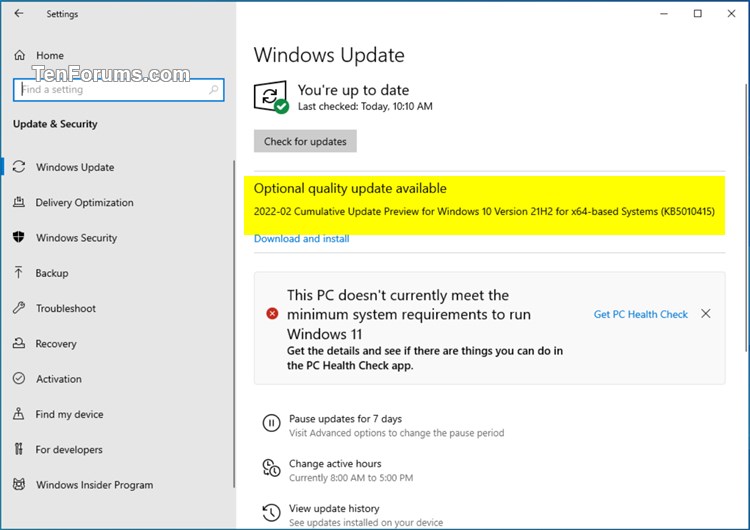

 Quote
Quote
 Man, I really like to see that list of bugs solved hehe!
Man, I really like to see that list of bugs solved hehe!