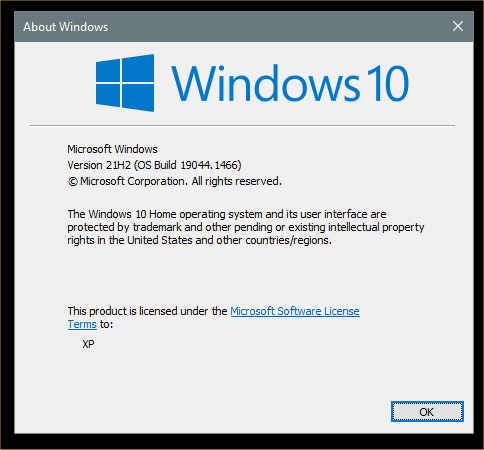New
#1
KB5009543 Windows 10 19042.1466, 19043.1466, 19044.1466 Win Update
- Updates a known issue that affects Japanese Input Method Editors (IME). Text you enter might appear out of order or the text cursor might move unexpectedly in apps that use the multibyte character set (MBCS).
- Updates security for your Windows operating system.
- This build includes all the improvements from Windows 10, version 20H2.
- No additional issues were documented for this release.
- This build includes all the improvements from Windows 10, version 20H2.
- No additional issues were documented for this release.
- Addresses an issue that prevents Active Directory (AD) attributes from being written properly during a Lightweight Directory Access Protocol (LDAP) modify operation when you make multiple attribute changes.
- Addresses a known issue that affects Japanese Input Method Editors (IME). When you use a Japanese IME to enter text, the text might appear out of order or the text cursor might move unexpectedly in apps that use the multibyte character set (MBCS). This issue affects the Microsoft Japanese IME and third-party Japanese IMEs.
- This update makes quality improvements to the servicing stack, which is the component that installs Windows updates. Servicing stack updates (SSU) ensure that you have a robust and reliable servicing stack so that your devices can receive and install Microsoft updates.
- Extract the cab from the msu via this command line (using the package for KB5000842 as an example): expand Windows10.0-KB5000842-x64.msu /f:Windows10.0-KB5000842-x64.cab <destination path>
- Extract the SSU from the previously extracted cab via this command line: expand Windows10.0-KB5000842-x64.cab /f:* <destination path>
- You will then have the SSU cab, in this example named SSU-19041.903-x64.cab. Slipstream this file into your offline image first, then the LCU.
-
-
New #2
Updates went smoothly! I can't remember seeing a Tuesday Windows Update routine go this fast before!
This also includes KB5009543
This is with a new B550 system I put together with a Ryzen 5 5600X.
-
-
-
-
-
New #7
Current version 21H2 19044.1466
From 'Check For Updates', back to desktop, in 21 minutes.
SFC and DISM all clear.
Everything good to go.
-
New #8
Very faaaast this time on my 10.........
-
-
New #9
Current version: Microsoft Windows 19041.1466 - shows this in winver too.
- shows this in winver too.
That's 2004 + .1466 by downloading and installing KB MSU from OP. I have a franken-install which I plan to keep for the moment
sfc and dism both clean.
@kado897 ,
@f14tomcat - I get to keep my StartupInfo Still not fixed in newer versions, correct? As last I recall you had given up hope.
Still not fixed in newer versions, correct? As last I recall you had given up hope.

KB5009543 Windows 10 19042.1466, 19043.1466, 19044.1466
Cumulative Update - January 11, 2022Category: Win Update
Last Updated: 17 Jan 2022 at 21:00
UPDATE 1/17: KB5010793 Windows 10 19042.1469, 19043.1469, 19044.1469
January 11, 2022 - KB5009543 (OS Builds 19042.1466, 19043.1466, and 19044.1466)
UPDATED 01/11/22
REMINDER Windows 10, version 2004 reached end of servicing on December 14, 2021. To continue receiving security and quality updates, Microsoft recommends that you update to the latest version of Windows 10.
To update to one of the newer versions of Windows 10, we recommend that you use the appropriate Enablement Package KB (EKB). Using the EKB makes updating faster and easier and requires a single restart. To find the EKB for a specific OS, go to the Improvements and fixes section and click or tap the OS name to expand the collapsible section.
11/17/20
For information about Windows update terminology, see the article about the types of Windows updates and the monthly quality update types. For an overview of Windows 10, version 20H2, see its update history page.
Note Follow @WindowsUpdate to find out when new content is published to the Windows release health dashboard.
Highlights
Improvements and fixes
Note To view the list of addressed issues, click or tap the OS name to expand the collapsible section.
Windows 10, version 21H2
Important: Use EKB KB5003791 to update to Windows 10, version 21H2.
This security update includes quality improvements. Key changes include:
Windows 10, version 21H1
Important: Use EKB KB5000736 to update to Windows 10, version 21H1.
This security update includes quality improvements. Key changes include:
Windows 10, version 20H2
Important: Use EKB KB4562830 to update to Windows 10, version 20H2.
This security update includes quality improvements. Key changes include:
If you installed earlier updates, only the new fixes contained in this package will be downloaded and installed on your device.
For more information about the resolved security vulnerabilities, please refer to the new Security Update Guide website and the January 2022 Security Updates.
Windows 10 servicing stack update - 19042.1371, 19043.1371, and 19044.1371
Known issues in this update
Symptom Workaround Devices with Windows installations created from custom offline media or custom ISO image might have Microsoft Edge Legacy removed by this update, but not automatically replaced by the new Microsoft Edge. This issue is only encountered when custom offline media or ISO images are created by slipstreaming this update into the image without having first installed the standalone servicing stack update (SSU) released March 29, 2021 or later.
Note Devices that connect directly to Windows Update to receive updates are not affected. This includes devices using Windows Update for Business. Any device connecting to Windows Update should always receive the latest versions of the SSU and latest cumulative update (LCU) without any extra steps.To avoid this issue, be sure to first slipstream the SSU released March 29, 2021 or later into the custom offline media or ISO image before slipstreaming the LCU. To do this with the combined SSU and LCU packages now used for Windows 10, version 20H2 and Windows 10, version 2004, you will need to extract the SSU from the combined package. Use the following steps to extract the using SSU:
If you have already encountered this issue by installing the OS using affected custom media, you can mitigate it by directly installing the new Microsoft Edge. If you need to broadly deploy the new Microsoft Edge for business, see Download and deploy Microsoft Edge for business.After installing the June 21, 2021 (KB5003690) update, some devices cannot install new updates, such as the July 6, 2021 (KB5004945) or later updates. You will receive the error message, "PSFX_E_MATCHING_BINARY_MISSING". For more information and a workaround, see KB5005322. After installing this update, when connecting to devices in an untrusted domain using Remote Desktop, connections might fail to authenticate when using smart card authentication. You might receive the prompt, "Your credentials did not work. The credentials that were used to connect to [device name] did not work. Please enter new credentials." and "The login attempt failed" in red. This issue is resolved using Known Issue Rollback (KIR). Please note that it might take up to 24 hours for the resolution to propagate automatically to non-managed personal devices and non-managed business devices. Restarting your Windows device might help the resolution apply to your device faster. For enterprise-managed devices that have installed an affected update and encountered this issue, it can be resolved by installing and configuring a special Group Policy linked below. Note Devices need to be restarted after configuring the special Group Policy. For help, please see How to use Group Policy to deploy a Known Issue Rollback. For general information on using Group Policies, see Group Policy Overview.
Group Policy installation files:
Important Verify that you are using the correct Group Policy for your version of Windows.
How to get this update
Before installing this update
Microsoft now combines the latest servicing stack update (SSU) for your operating system with the latest cumulative update (LCU). For general information about SSUs, see Servicing stack updates and Servicing Stack Updates (SSU): Frequently Asked Questions.
Prerequisite:
For Windows Server Update Services (WSUS) deployment or when installing the standalone package from Microsoft Update Catalog:
If your devices do not have the May 11, 2021 update (KB5003173) or later LCU, you must install the special standalone August 10, 2021 SSU (KB5005260).
Install this update
Release Channel Available Next Step Windows Update and Microsoft Update Yes None. This update will be downloaded and installed automatically from Windows Update. Windows Update for Business Yes None. This update will be downloaded and installed automatically from Windows Update in accordance with configured policies. Microsoft Update Catalog Yes To get the standalone package for this update, go to the Microsoft Update Catalog website. Windows Server Update Services (WSUS) Yes This update will automatically sync with WSUS if you configure Products and Classifications as follows:
Product: Windows 10, version 1903 and later
Classification: Security Updates
If you want to remove the LCU
To remove the LCU after installing the combined SSU and LCU package, use the DISM/Remove-Package command line option with the LCU package name as the argument. You can find the package name by using this command: DISM /online /get-packages.
Running Windows Update Standalone Installer (wusa.exe) with the /uninstall switch on the combined package will not work because the combined package contains the SSU. You cannot remove the SSU from the system after installation.
File information
For a list of the files that are provided in this update, download the file information for cumulative update 5009543.
For a list of the files that are provided in the servicing stack update, download the file information for the SSU - version 19042.1371, 19043.1371, and 19044.1371.
Source: https://support.microsoft.com/en-us/...0-fc3e0bc9765b
Direct download links for KB5009543 MSU file from Microsoft Update Catalog:
Download KB5009543 MSU for Windows 10 v20H2, v21H1, and v21H2 32-bit (x86) - 304.9 MB
Download KB5009543 MSU for Windows 10 v20H2, v21H1, and v21H2 64-bit (x64) - 651.3 MB
Download KB5009543 MSU for Windows 10 v20H2, v21H1, and v21H2 ARM64 - 683.3 MB
UUP Dump:
32-bit 21H2 ISO download: Select language for Feature update to Windows 10, version 21H2 (19044.1466) x86 - UUP dump
64-bit 21H2 ISO download: Select language for Feature update to Windows 10, version 21H2 (19044.1466) amd64 - UUP dump
ARM64 21H2 ISO download: Select language for Feature update to Windows 10, version 21H2 (19044.1466) arm64 - UUP dump
UUP Dump - Download Windows Insider ISO Tutorial | Windows 11 Forum
Related Discussions

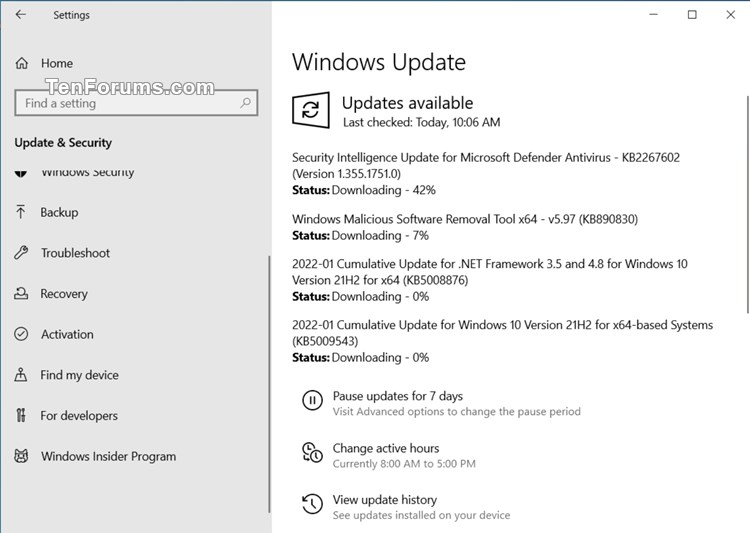

 Quote
Quote