New Microsoft 365 Current Channel v2110 build 14527.20226 - Oct. 25 Office
- DLP policy tips in Word/Excel/PowerPoint: Additional sensitive information types configured as part of OneDrive and SharePoint data loss prevention (DLP) policies can now be detected by the app to show a policy tip. This update also brings accuracy improvements and globalization support. Learn more
- Expanded GAL people suggestions for mail and calendar compose: Outlook will now return results from the complete GAL when suggestions people for email and calendar compose. (Ex: Adding someone to the To line of a new email)
- DLP policy tips in Word/Excel/PowerPoint: Additional sensitive information types configured as part of OneDrive and SharePoint data loss prevention (DLP) policies can now be detected by the app to show a policy tip. This update also brings accuracy improvements and globalization support. Learn more
- Live Transcript in Teams Meetings on Web: Live Transcript is now available for web users of Teams Meetings.
- Music on Hold for Consult/Transfer: Music on Hold for Consult/Transfer scenarios ensures that users placed on hold will hear music while consultation and transfer occurs, ensuring that the caller knows that the call is still active.
- Admins can trigger cloud shell from Teams admin center: Admins can open Azure cloud shell from Teams admin center inline and run PowerShell scripts from browser.
- Explicit recording start/stop messages to improve recording availability and discoverability: Redesign of recording start and stop messages in chat to improve discoverability and accessibility. It will also be easier to find a successfully uploaded recording in a meeting chat.
- Microsoft Teams: Room video fits to frame: Conference room video fits to frame by default and provide a full view of the room on Teams desktop app. Users can choose to fill frame for room video as needed.
- Scale Teams Live Events to 100k attendees: 100k Teams Live Events are now supported when you engage the Microsoft LEAP team for assistance producing & delivering your event.
- Microsoft Teams Rooms on Windows: Chat bubbles: Ability to view chats sent during a Teams meeting on the front of room display in a Teams Room, calling attention to the chat conversation happening alongside the meeting.
- Share the system audio from meetings on web: Users in a Teams meeting on web can now share audio while screensharing.
- Better Together feature for Calls on Teams phones and displays: Better together allows Microsoft Teams devices to seamlessly integrate with your PC to bring a companion experience for cross-device interaction. With the new feature support, users can make and receive calls from either Teams device or PC client with a distributed calling experience across both devices.
- Graph APIs for Tags in Teams: This set of APIs can be used to programmatically assign users tags in a team, making tag creation and maintenance faster and easier. Tags in Teams let users quickly reach a group of people without having to @mention or type out everyone. For more information on tag in teams, see Using Tags in Teams. Using these new APIs, developers can now create tags in a team and assign users, get a list of tags in a team, update tags, and delete tags.
- Teams Guest Access Support for Sovereign Clouds (GCC-H): Teams now supports Guest Access in Sovereign Clouds.
- Expiration of Teams meeting recordings: For Teams meeting recordings saved to OneDrive & SharePoint you'll now be able to define a default number of days to keep recordings before they are automatically deleted. Users will be notified of upcoming expiration dates of their recordings and be able to override the expiration date per recording file.
- 1:1 VOIP and PSTN Call Recording and Transcription In Call App V2: 1:1 VOIP and PSTN Call Recording and Transcription will now show in Call App V2 in the call details panel. This is a critical feature specifically for our PSTN customers. In absence of chat, PSTN users do not have a way to view call recordings and transcriptions. We have now integrated call recording and transcription in Calls History in Calls App V2.What did we enable:Call Transcription for 1:1 PSTN and VOIP calls will show in call history in call details panel. Call Recording for 1:1 PSTN and VOIP calls will show in call history in call details panel. Users can delete recording from chat and the recording will not show in call history in call details panel. If there are multiple recordings in a call, they will show in a list form in call history in call details panel.
- Teams Q&A: Question & Answer application for Teams webinars & meetings. By adding this application to any Teams Webinars or Meetings, users will be able to create either moderated or unmoderated Q&A experience.
- Microsoft Teams: 2x2 video in Gallery view for web meetings in Safari: Gallery view can now show up to 4 participant videos during a meeting in Safari browser.
- Message Deletion for Chat Supervisors: This feature, designed with our Teams for Education users in mind, allows chat supervisors to delete anyone's message in chats.
- Enable Teams users to purchase Teams apps through Teams client: Teams users have now the ability to purchase Teams app subscriptions from the Teams store.
- SMS notifications from Bookings app in Teams: SMS confirmations and reminders with Teams meeting link for appointments created from Bookings app in Teams.
- Support for CART and human typed captions: Teams meetings now supports embedded CART (Communication Access Realtime Translation) captions from 3P CART service providers. CART users now don't have to open up a secondary browser window to stream CART captions. This will help attendees who are deaf or hard of hearing participate in meetings and makes it easier because the meeting presenter and meeting content will be in one place.
- Federation/External Access with user in Teams outside of IT managed organizations.: This feature extends the Teams Connect offerings to also allow user in an IT managed organization to start 1:1 and Group chats with users outside of an IT managed organization (TFL). No support for meetings, TFL users starting chats, or calls in this release. This feature will only be supported for EDU tenants initially.
- Introducing managed mode: Step up your production game by controlling what and who your attendees view.
- Microsoft Teams Rooms on Windows: Split video layout across multiple screens: Ability to split the video gallery across all available displays in a Teams Room, when content isn’t being shared, maximizing screen space and bringing greater attention to the people joining remotely.
- Anonymous meeting join across clouds: Join meetings in other clouds anonymously from your Teams desktop app. We will be enabling this in three phases. First, Commercial and GCC customers will be able to join meetings in GCC-High and DOD clouds. Next, we will enable GCC-High customers to join Commercial, GCC and DOD meetings. Then, we will enable DOD customers to join Commercial, GCC, and GCC-High meetings.
- Meeting room capacity notifications: This feature enables room administrators to automatically notify in-room meeting participants if a room is over capacity. Room administrators can define meeting room capacity for the room account in exchange and room uses the data from meeting room cameras with people-counting technologies to identify how many people are in a room, and alert in-room meeting participants if it is over-capacity. The notification is displayed as a banner across the top of the screen at the front of the room.
- Microsoft Teams Rooms on Windows: Spotlight multiple video streams: Ability to Spotlight multiple video streams (up to 7 participants) simultaneously during a Teams meeting. Users can select which participants to pin from the center of room console.
- Microsoft Teams Rooms on Windows: Support for large meeting controls: Ability for a Teams Room on Windows to join a large meeting as a presenter or attendee. Based on the role assumed by the Teams Room, appropriate meeting controls are made available to presenters for meeting moderation and for attendees.
- Microsoft Teams Rooms on Windows: Lock meeting support[: Ability to lock a meeting, preventing additional participants from joining. Users attempting to join a locked meeting will be informed that the meeting is locked.
- Microsoft Teams Rooms on Windows: Support for Logitech Scribe content camera: From a Teams Room you can effortlessly share analog whiteboards into Teams meetings using the Logitech Scribe content camera and Intelligent Capture feature in Teams.
- Microsoft Teams Rooms on Windows: Live reactions: Ability to view live reactions sent by participants in a Teams meeting on the front of room display in a Teams Room. Room users can also send reaction from center of the room console.
- Microsoft Teams Rooms on Windows: Pin multiple video streams: Ability to pin multiple video streams (up to 9 participants) simultaneously during a Teams meeting. User can select which participants to pin from the center of room console.
- Microsoft Teams Rooms on Windows: Presenter mode support: Ability for presenter mode views to appear on the front of room display in a Teams Room. Presenter mode is a feature in PowerPoint Live that helps you customize how your video feed and content appear to the meeting audience.
- Microsoft Teams Rooms on Windows: Updated Meeting Roster: The updated meeting roster (viewable on the Teams Rooms console) more closely aligns with the experience available through the Teams desktop app, and includes capabilities like participant grouping, sort roster by raised hand, integrated user search. As well as with ability to ask others to join meeting from invited list or from chat.
- Microsoft Teams Rooms on Windows: Dynamic view on single and dual displays: Dynamic view automatically optimizes shared content and video participants in Teams meetings. New controls let you personalize the view to suit your preferences and needs, such as the ability to show shared content and specific participants side-by-side or to view content or people only.
- Microsoft Teams Rooms on Windows: Large gallery view and Together Mode in GCCH: Ability for Teams Rooms to support different video gallery layouts including Large gallery and Together mode, in GCCH clouds.
- Multi-Window support for VDI - Azure Virtual Desktop: Users will be able to view meetings and calls in separate windows from the main Microsoft Teams client. Additionally, meeting and call controls such as mute, video, chat, leave and others will now be located at the top of the meeting window so that they are always available and never block the underlying content.
- Hide your own video in Teams meeting: Currently, the user's video is displayed at the bottom right corner of the meeting screen. This feature allow users to hide their own video during a meeting. This will help reduce distractions during the call while still having your video available for other participants
- Home page customization for Teams admin center: IT admins can customize the Home page in Teams admin center.
- Support for CART and human typed captions: Teams meetings now supports embedded CART (Communication Access Realtime Translation) captions from 3P CART service providers. CART users now don't have to open up a secondary browser window to stream CART captions. This will help attendees who are deaf or hard of hearing participate in meetings and makes it easier because the meeting presenter and meeting content will be in one place.
- Music Mode for Teams: In music mode, we support up to 32 kHz sampling rate mono audio at 128 kbps, and optimize our internal audio processing settings for reproducing music with high fidelity. Teams will automatically adjust the audio bitrate based on the available bandwidth, going down to 48 kbps while still delivering good music quality. We also provide users the option to turn off components such as echo cancellation, noise suppression, and gain control if needed. To benefit from this improved fidelity, professional microphones and headphones or high-quality external loudspeakers are ideal (no Bluetooth headsets). Built-in microphones and speakers on laptops such as the Surface Book will also deliver good experience.
- Read Aloud just get better: The new Read Aloud Toolbar features new, natural sounding voice options.
- More natural voice options for Read Aloud: Try out a new, more natural sounding voice in the Read Aloud toolbar. Learn more
See details in blog post - DLP policy tips in Word/Excel/PowerPoint: Additional sensitive information types configured as part of OneDrive and SharePoint data loss prevention (DLP) policies can now be detected by the app to show a policy tip. This update also brings accuracy improvements and globalization support. Learn more
- Read Aloud just got better: The Read Aloud toolbar features new, natural sounding voice options.
See details in blog post - Use your voice to send email and @mention people: In our increasingly busy world, dictating your emails in Outlook has become a very popular way to improve your efficiency. We’ve now made this feature even more powerful by adding specific voice commands, enabling you to add people to an email, mention (@name) someone in a message, and send the mail—all using only your voice.
See details in blog post - We fixed an issue where the app stop responding when we opened the privacy settings window and the default dialog manager is empty.
- We fixed an issue where a query update caused Excel to stop responding.
- We fixed an issue where on opening an Excel file, the cell selection was off.
- We fixed an issue where the app stop responding when we opened the privacy settings window and the default dialog manager is empty.
- We fixed an issue that caused a sync failure to occur when generating a preview.
- We fixed an issue that caused users who are on Windows 11 or who are using the visual refresh through Coming Soon to see misaligned text when hovering over the mini calendar date.
- We fixed an issue that caused all emails sent with Sensitivity labels to always apply the "Encrypt - Only" template which would result in incorrect behavior, allowing people to forward "recipients only" emails.
- We fixed an issue that caused users who are on Windows 11 or who are using the visual refresh through Coming Soon to see some alignment issues in the ribbon area and strange visual artifacts when resizing Outlook windows.
- We fixed an issue that caused users to encounter a stop responding when loading the navigation pane for the calendar module.
- We fixed an issue that caused the appointment quick view to be cropped when previewing meeting invitations.
- We fixed an issue where the app stop responding when we opened the privacy settings window and the default dialog manager is empty.
- We fixed an issue where the app stop responding when we opened the privacy settings window and the default dialog manager is empty.
- We fixed an issue where, when programmatically adding new tasks to a project via CSOM, the tasks might not be inserted at the correct location if the new task's summary task is collapsed.
- We fixed an issue where the app stop responding when we opened the privacy settings window and the default dialog manager is empty.
- We fixed an issue where documents that contain invalid SVGs will show the rasterized fallback image instead of a red X.
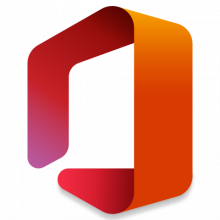
New Microsoft 365 Current Channel v2110 build 14527.20226 - Oct. 25
Category: OfficeLast Updated: 28 Oct 2021 at 19:34
UPDATE 10/28: New Microsoft 365 Current Channel v2110 build 14527.20234 - Oct. 28
Version 2110 (Build 14527.20226)
Feature updates
Excel
Outlook
PowerPoint
Teams
Word
Office Suite
Resolved issues
Access
Excel
Outlook
PowerPoint
Project
Word
Office Suite
Source:
Latest Office Updates for Windows
How to Check for Updates in Office 2016 and Office 2019 for Windows
Related Discussions


