New Microsoft Journal app update for Windows 10 and Windows 11
- Improvements to instant lasso
- New music staff page style
- New ability to multi-select
- Support to import password-protected PDFs
- Support for writing in different languages
- Improved ink-to-text recognition when copying out of Journal
- Ability to save your pen preferences across sessions
- Tips on how to roam your journals across devices
- Improved handling of opening and saving journals, especially on network drives
- Headers and stars are detected more accurately
- Improved performance of ink
- Ability to print to PDF or export to OneNote
- Choose custom pen colors and provide new pen thickness options
- Custom page styles including lined, graph, dotted, storyboard, and blank
- Support to enable pen and pencil pressure for those that want a more expressive feel
- Drag selected items across pages to easily move your best ideas around
- Improved accessibility for people using narrator and keyboard
- Improved performance across different devices
- Improves scratch out behaviors to better erase what you need to
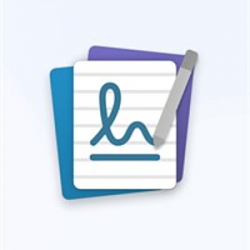
New Microsoft Journal app update for Windows 10 and Windows 11
A Microsoft Garage projectPosted: 15 Sep 2021
Journal, a Microsoft Garage project, is an ink and touch-first note-taking experience that uses AI to help you stay in the flow of your writing. You can use scratch out to quickly erase something, tap ink to quickly select a word or sentence, and use search to filter to things you’ve written like an item you starred or doodle you made.
You can download Journal on your Windows 10 or Windows 11 pen-enabled device from the Microsoft Store for free today. Existing users can run Journal and tap Settings > Check for Update.
The Journal team released the following updates based on feedback from our users, including:
Improvements to instant lasso
Journal has an improved AI to better handle cases where you write and circle items quickly, like numbers in a bulleted list, to avoid accidently selecting them. You can still perform the instant lasso on any ink or item that has been on the page for more than a second.
New music staff page style
If you are a music creator, you now have new options with page styles for music staff pages. Using Journal to write your music is easier than ever. Use scratch out to quickly edit your work and try instant lasso to easily select and move your notes—music or otherwise—around.
Ability to multi-select
You can also do this by holding the CTRL key on your keyboard and tapping with your finger. If you continue to tap the same item it will select the next level up— like word to sentence— but now with this additional multi-select you can pick whatever ink or item on that page to select.
Import password-protected PDFs
You can now import your protected PDFs into a journal. Note that anything imported can be viewed without a password.
Support for writing in multiple languages (preview)
While Journal is currently localized for English, you can now set different writing language default or set different language options per page. Setting a page language helps the Ink AI recognize what you are writing more accurately.
To change the default language the application uses, go to Settings > Language Settings (Preview).
To adjust what each page uses, tap the … > Page Language. Pages that use a different language from the application default will have an indicator in the page header.
Current supported languages are English (United States, Great Britain), Chinese (Simplified and Traditional), Dutch, French, German, Greek, Italian, Japanese, Korean, Portuguese, Russian, Spanish, and Turkish.
Save your pen settings
By default, Journal will reset the pen tool back to the black pen so you can confidently return to Journal and jot your ideas down. To save your last pen state, toggle to Settings > Pen Options > Remember Pen State option.
Improved ink-to-text
Journal now includes Microsoft’s latest ink-to-text technology. When you select ink and copy it as text to other apps you should see improved accuracy in the translation. Also, when you write a new journal title or use the search box you will see improved performance.
General bug fixes and performance
How to roam your journals
Journal saves your pages locally in .ink files, typically in your Documents folder.
If you want to access your journals across different devices, use a service like OneDrive to roam your documents. Note that if you open the same journal on multiple devices at the same time you may end up with multiple copies of that journal. Close a journal from one device before opening on another for the best experience.
Recap of Journal’s newest features
Since its launch in February, Journal has received many updates based on feedback:
Source: https://www.microsoft.com/en-us/gara...ages-and-more/
Download: https://www.microsoft.com/en-us/p/app/9n318r854rhh
Related Discussions








