Microsoft Forms Brings Polls to Teams Meetings
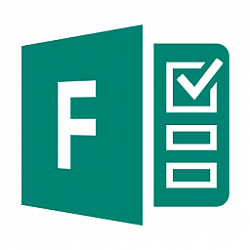
Microsoft Forms Brings Polls to Teams Meetings
Posted: 16 Nov 2020
This morning, Microsoft Teams announced new apps to make your meetings more productive and engaging. As a key component of this story, Microsoft Forms is excited to support you in customizing and improving the Teams meeting experience to suit your team’s needs.
As we had announced at Ignite, Forms’ integration with Teams brings the power of polls to your meetings. We are delighted to inform you that we are rolling out Polls in Teams Meetings.
These polls leverage the infrastructure and capabilities of the Forms product to enhance your virtual meeting experiences. Whether you are running a large-scale training session, leading your monthly all hands, or teaching in a remote classroom , Polls in Teams meetings enables meeting presenters to get real time feedback and turn attendees into active participants.
Prepare for an Engaged Meeting
As the meeting presenter or organizer, you can prepare polls in advance. Simply go to your Teams meeting chat or Teams meeting details view and add (+ button) the Forms app as a tab to start creating polls. This tab will be automatically named “Polls.”
When creating these polls , you might notice Forms’ intelligence kicking in. As of today, we support answer suggestions based on text of the poll question. Soon, we will bring the same intelligent features within Forms’ surveys to Polls in Teams Meetings, so that poll creation is as frictionless as possible.
Unless you are designated as the meeting presenter or meeting organizer, you will not be able to add the Forms app as a tab and cannot create and manage polls. Thus, presenters are given control of their meeting experience, as attendees are only able to respond to polls.
Manage a Seamless and Interactive In-Meeting Experience
During the meeting, the presenter or organizer can launch a poll without leaving the meeting window by first clicking the Forms icon at the top of your Teams window. All your prepared polls appear on the right pane, from which you can choose which poll to “launch.”
Launch Polls During the Teams Meeting
If you have new questions to ask as your meeting progresses, you can quickly head back to the original “Polls” tab, then create and launch your poll. When you want to stop collecting responses, you can close the poll.
Attendees will receive a pop-up bubble with the poll question. They can respond via this bubble or via the chat pane if they have it open. If the presenter has enabled non-anonymous poll results, attendees can view these results in the chat pane in real time.
Vote in Polls During the Teams Meeting
Evaluate and Take Action After the Meeting
After the meeting, you can evaluate poll results in the “Polls” tab directly. You can even export them into an Excel workbook to run any analysis or share with colleagues, or view them on the web in the Forms app.
Trusted Security and Compliance
As Polls in Teams Meetings shares the infrastructure of Forms, it meets the same important compliance and privacy standards that Forms meets. Data collected from polls are encrypted and stored on servers in the U.S. or Europe (Europe if you are a European-based tenant).
Get Started
If your organization has a Microsoft 365 Enterprise, Business, Education, or Firstline Workers F3 plan, or an Office 365 Enterprise plan, you can soon, if not already, use polls in your Teams meetings on desktop and the web.
For more details on how to add polls in Teams Meeting and on other questions you might have, please visit our support page. If you have additional questions or feedback on Forms’ surveys, quizzes, or polls, please visit our Forms UserVoice site.
Source: https://techcommunity.microsoft.com/...s/ba-p/1886317
Related Discussions