New
#1
Well I went ang got teams....not sure if I need it or not. LOL! I have it none the less.
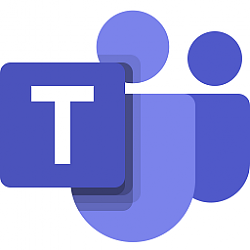
We’ve reached an inflection point. As the global response to COVID-19 evolves, communities around the world have moved from an era of “remote everything” into a more hybrid model of work, learning, and life. And as we all scramble to keep up, the future of work and education is being shaped before our eyes. At Microsoft, we’ve spent the last few months learning from our customers and studying how they use our tools. We’ve also worked with experts across virtual reality, AI, and productivity research to help understand the future of work. These findings, which are published here, guide us as we design technology to help our customers today and in the future.
Today we’re announcing a set of new features in Microsoft Teams that make virtual interactions more natural, more engaging, and ultimately, more human. These features offer three key benefits for people at work and in education. First, they help you feel more connected with your team and reduce meeting fatigue. Second, they make meetings more inclusive and engaging. And third, they help streamline your work and save time. It’s all about enabling people everywhere to collaborate, to stay connected, and to discover new ways to be productive from anywhere. Let’s dig into the details.
Feel more connected and reduce meeting fatigue
Together mode—At a time when people are conducting more virtual meetings than ever, our research has shown that many of us feel less connected since moving to remote work, and experience more fatigue during video meetings than during in-person collaboration. Together mode is a new meeting experience in Teams that uses AI segmentation technology to digitally place participants in a shared background, making it feel like you’re sitting in the same room with everyone else in the meeting or class. Together mode makes meetings more engaging by helping you focus on other people’s faces and body language and making it easier to pick up on the non-verbal cues that are so important to human interaction. It’s great for meetings in which multiple people will speak, such as brainstorms or roundtable discussions, because it makes it easier for participants to understand who is talking. Together mode with auditorium view is rolling out now and will be generally available in August. And we’ll bring more views to Together mode in the future.
Dynamic view—While Together mode offers an extraordinary new meeting experience, it’s not intended for every meeting. We believe that traditional video meetings people use every day can also be more engaging and dynamic. A set of enhancements we call dynamic view gives you more control over how you see shared content and other participants in a meeting. Using AI, meetings dynamically optimize shared content and video participants. New controls—including the ability to show shared content and specific participants side-by-side—let you personalize the view to suit your preferences and needs. Dynamic view builds on the meetings enhancements we announced last month, which include large gallery view (rolling out in August), where you can see video of up to 49 people in a meeting simultaneously, and virtual breakout rooms, which allow meeting organizers to split meeting participants into smaller groups for things like brainstorming sessions or workgroup discussions.
Dynamic view
Large gallery view
Video filters—We’ve all become familiar with video filters used in photography and social media apps, and now we’re bringing them to Teams. Before joining a meeting, you can use the filters to subtly adjust lighting levels and soften the focus of the camera to customize your appearance.
Reflect messaging extension—Our research shows that employee well-being is more important to productivity than ever. Creating an emotionally supportive environment is key to keeping people healthy, happy, and focused. The new Reflect messaging extension gives managers, leaders and teachers an easy way to check in with how their team or students are feeling — either in general, or about a specific topic like work-life balance, the status of a project, current events, or a change within the organization. IT administrators will be able to install the Reflect extension from GitHub, and then make it available to employees in their organization in the message extension menu. Once installed, the extension provides suggested check-in questions and the ability to add custom questions that team members can respond to in a poll-like experience. Managers or teachers can also choose to make poll results anonymous. The Reflect messaging extension will be available in the coming weeks.
Make meetings more inclusive, engaging, and effective
Live reactions—Non-verbal cues like smiles and head nods can be difficult to notice in online meetings, making it challenging for presenters to gauge audience reactions and for participants in large meetings to share a sentiment without interrupting the meeting flow. Soon, you will be able to react during a meeting using emojis that will appear to all participants. Live reactions is a shared feature with PowerPoint Live Presentations, which allows audience members to provide instant feedback to the presenter. We are also bringing PowerPoint Live Presentations to Teams in the future, further enabling audience engagement right from Teams.
Chat bubbles—During meetings, chat has become a lively space for conversation and idea-sharing, and offers an option for people to participate in the discussion without having to jump in verbally. But it can be challenging to pay attention to video feeds, presentations, and chats all at the same time. Currently, Teams users need to manually open a chat window to view the chat screen. Soon, however, chats sent during a Teams meeting will surface on the screens of all meeting participants, making the chat more central to the conversation.
Speaker attribution for live captions and transcripts—While Teams already provides live captions as a way to follow along with what is being said in a meeting, soon we will add speaker attribution to captions so that everyone knows who is speaking. Live transcripts, coming later this year, provide another way to follow along with what has been said and who said it. After a meeting, the transcript file is automatically saved in a tab as a part of the meeting.
Note: Remarks made by participants joining from a conference room device will be attributed to the room rather than to the individuals in the room.
Live Captions with speaker attribution
Live transcription with speaker attribution
Interactive meetings for 1,000 participants and overflow—There are times when it’s important to bring large groups together for meetings or classes. For more interactive meetings—where attendees can chat, unmute to talk, and turn on their videos for real-time collaboration—Teams meetings are growing to support up to 1,000 participants. When you want to bring more people together to watch a presentation or discussion, Teams can support a view-only meeting experience for up to 20,000 participants.
Microsoft Whiteboard updates—Visual collaboration tools can make meetings and teaching environments more effective and inclusive. Whiteboard in Teams will soon be updated with new features including faster load times, sticky notes, text, and drag and drop capabilities. These features enable team members who don’t have access to a touchscreen or Surface Hub to participate in whiteboarding sessions during Teams meetings.
Streamline your work and save time
Tasks app–The Tasks app in Teams, rolling out this month, provides a new unified view of tasks from across Microsoft To Do, Planner, and Outlook. Smart lists like “Assigned to me” bring tasks together across different shared plans, whether you’re on desktop, web, or mobile. Add Tasks as a tab in a channel and get your familiar Planner tab experience with the new list view.
Suggested replies—Get your message across with just one tap! Suggested replies in Teams chat uses assistive AI to create short responses based on the context of the previous message. So the next time someone asks you “Do you have time to meet today?” you can respond “I sure do!” without even pulling up your keyboard. This feature will be rolling out this month.
Cortana in Teams—Coming soon to the Teams mobile app, Cortana uses AI and the Microsoft Graph to provide voice assistance in Teams. To stay connected to your team even when you have your hands full, you can ask Cortana to make a call, join a meeting, send chat messages, share files, and more. These voice assistance experiences are delivered using Cortana enterprise-grade services that meet Microsoft 365 privacy, security, and compliance commitments. Cortana will be available in the Teams mobile app on iOS and Android in the coming weeks for Microsoft 365 Enterprise users in the U.S. in English.
Microsoft Teams displays—Organizations need to enable their employees to set up more effective home office spaces while also preparing some to return to the office. To help, we’re introducing new Microsoft Teams display, a new category of all-in-one dedicated Teams devices that feature an ambient touchscreen and a hands-free experience powered by Cortana. With natural language, users can ask Cortana to join and present in meetings, dictate replies to a Teams chat, and more. These devices seamlessly integrate with your PC, providing easy access to Teams chat, meetings, calling, calendar, and files. And with a camera shutter and microphone mute switch, your conversations stay private. The Lenovo ThinkSmart View will be the first Microsoft Teams display to market, and Yealink will deliver one of the first devices in this category too. Microsoft Teams displays with Cortana will be available in the U.S. starting later this year.
Touchless meeting experiences—As some people begin to return to their worksites, touchless meeting experiences in shared spaces are more relevant than ever. Today, Teams enables people to join meetings and share content to meeting room devices from their own mobile device or PC. Later this year, we’ll enable these capabilities on Surface Hub as well. We’re building on these capabilities with a new room remote in the Teams mobile app, which will provide additional meeting controls such as the ability to leave the meeting, mute and unmute the room, adjust audio volume, and turn cameras on and off. Beginning later this year, voice assistance will be enabled for Microsoft Teams Room devices, allowing in-room participants to ask Cortana to join and leave a meeting, add a participant from the address book to a meeting using their name or phone number, and more. We’re also introducing the ability to wirelessly cast to any Teams Room, collaboration bar, or Surface Hub device, enabling seamless ad-hoc in-person collaboration for people in a shared space.
Note: Voice commands will launch first for Microsoft 365 Enterprise users in the U.S., in English. Not all Teams Room audio devices will support Cortana voice assistance.
Room remote for Microsoft Teams devices
Unless otherwise specified, all of these features will roll out later this year.
And they all reflect our vision for the future of work: where everyone is able to contribute and do their best work; where they can move fluidly between experiences, apps, and devices; where AI lends a helping hand to streamline tasks, provide short cuts, and save you time; and where technology contributes to wellbeing and doesn’t detract from it.
From the kickoff call to the project’s launch—and all points in-between—Teams is the place where people come together to get work done. Working alongside our customers, we’ll continue reimagining the future of work and delivering technologies that put people at the center of every experience.
Source: https://www.microsoft.com/en-us/micr...work-learning/
See also:
Tweet
— Twitter API (@user) View on Twitter
I like the large gallery view and dynamic view idea. We have our daily department meetings on Teams. And only being able to see the most recent 4 until someone talks is a limitation. I would like to be able to see more of the group.
Even with free version, Teams has come a long way. Users can join a Teams session from a web interface without even installing it. Web users do not get all features but can share screen.
If you download app, you get more features but you do not need to setup a Teams account.
It is confusing when you try and setup a Teams account as if you say it is for peronal use, it directs you to skype.
You have to select installing for a company and then put any name you like in for a company and hey presto!
Thanks, Cereberus.
At this point, I'll be the "owner" of our Team(s), as will our Genealogy instructor.
I think our students should install the free app, and then be able to log in to our individual Windows and/or Genealogy Channel. I'm not sure how this will work yet, but I'm determined to beat it into submission!
Hi there
Not working for me on a VM using VMWare -- get the installing message -- goes on for about 5 mins repeating every so often
-- then message "Something went wrong"
Using Windows build 331 on a VM with Firefox as the browser
Update: working fine on a VM under QEMU on Linux Fedora 32 Host - don't need to test on Windows laptop
I have to say I prefer it to ZOOM or SKYPE for chats etc . Ms seem finally to have got something right.
Cheers
jimbo
Last edited by jimbo45; 13 Jul 2020 at 06:24. Reason: Works niw on VM on QEMU/KVM - not VMWare