New
#1
Microsoft 365 Monthly Enterprise v2004 build 12730.20430 - June 9 Office
- Add tables with fewer clicks: Use the Add Tables task pane, which stays open while you work, to add tables to relationships and queries. Learn more
- Reveal what's behind a picture: Put a picture in a worksheet, pick your preset, and watch the transparency change. That's it! Learn more
- Create more accessible PDFs: Create a PDF and the accessibility checker will point out accessibility issues to fix before you save. Learn more
See details in blog post - Pick the perfect color: Use hex color codes to choose exactly the color you want for your font, text highlight, and more.
See details in blog post - Facebook connector support is ending: Starting in April 2020, Excel will no longer support external data connections that use the Facebook connector.
- New images to bring your workbooks to life: Thousands of royalty-free stock images, icons, and stickers you can use in your workbooks. Go to Insert > Pictures > Stock Images to get started. Learn more
See details in blog post - A smarter To: line: When you click the To: line to address a message, we suggest recipients you're likely to choose. Plus, you can see their picture, so you know you’re sending to the right person. Learn more
- Pick the perfect color: Use hex color codes to choose exactly the color you want for your font, text highlight, and more.
See details in blog post - Drag email to a group you own: Move and copy messages and conversations by dragging them from your inbox. Messages you drag will be shared with all group members.
See details in blog post - Calendar gets a makeover: See visual updates that make your calendar easier to scan. Learn more
See details in blog post - New images to bring your messages to life: Thousands of royalty-free stock images, icons, and stickers you can use in your email messages. Go to Insert > Pictures > Stock Images to get started. Learn more
See details in blog post - Reveal what's behind a picture: Put a picture on a slide, pick your preset, and watch the transparency change. That's it! Learn more
- Create more accessible PDFs: Create a PDF and the accessibility checker will point out accessibility issues to fix before you save.
See details in blog post - Pick the perfect color: Use hex color codes to choose exactly the color you want for your font, text highlight, and more.
See details in blog post - Synchronize changes while you are presenting: Synchronize changes whenever they are made even when the presentation is in slide show mode. Learn more
See details in blog post - New images to bring your slides to life: Thousands of royalty-free stock images, icons, and stickers you can use in your presentations. Go to Insert > Pictures > Stock Images to get started. Learn more
See details in blog post - Find and fix relevant proofing issues.: Editor pane now displays an overview of proofing issues found in your document, so the focus is on fixing the ones that are most relevant to you.
- Reveal what's behind a picture: Put a picture on a slide, pick your preset, and watch the transparency change. That's it! Learn more
- Create more accessible PDFs: Create a PDF and the accessibility checker will point out accessibility issues to fix before you save. Learn more
See details in blog post - Lasso your ink: The Lasso tool on the Draw tab helps you select objects drawn with ink. Select individual strokes, or whole words. Learn more
- Pick the perfect color: Use hex color codes to choose exactly the color you want for your font, text highlight, and more.
See details in blog post - New images to bring your documents to life: Thousands of royalty-free stock images, icons, and stickers you can use in your documents. Go to Insert > Pictures > Stock Images to get started. Learn more
See details in blog post - Office icons have a new look: The Office icons have been redesigned to reflect simple, powerful, and intelligent Office experiences.
- Sensitivity labels: You can now apply a sensitivity label that your organization has configured to prompt you for custom permissions.
- Fixed an issue where the external link stops working after the file is reopened if the file path is too long.
- Application.Evaluate (VBA) was not working for User-defined functions in some cases.
- Workbooks saved with a digital signature in Excel 2016 could have the signature invalidated upon opening in the current version of Excel.
- Fixed an issue which would cause Excel to crash in some cases after copying a sheet containing a PivotTable.
- Addressed an issue that caused users to experience a crash when submitting feedback from an Admin Notification.
- Addressed an issue that caused users to experience a hang while exiting Outlook.
- Addressed an issue that caused users to experience a crash when displaying toast notifications.
- Addressed an issue that caused Outlook to crash when opening .msg or .oft files that were saved locally after a Windows update.
- Addressed an issue that caused Outlook to crash on some builds of Windows.
- Addressed an issue that caused the width of the folder pane to change unexpectedly.
- When Predecessor/Successor data is edited within a Form view, an extra ProjectBeforeTaskChange event is fired.
- Fixed an issue where if you are using Project connected to Project Web App and the decimal separator is a comma, the TaskDependencies Add method fails when you try to add lag to a dependency.
- Fixed a Click-to-Run issue which was resulting in update failure when trying to hard link symbolic links.
- The office host was crashing in windows, when an add-in is being activated while the registry key HKEY_CURRENT_USER\Software\Microsoft\Internet Explorer\Main\TabProcGrowth is set to zero. This change would fix this issue.
- This fix resolves an error which occurs preventing both restricting access and protecting files with a password simultaneously.
- This update fixes an issue in Visual Basic for Applications in Microsoft Office where certain VBA projects that contain references to code libraries with DBCS characters in the library name or library path would be viewed by the Office application as corrupt on load.
- This update fixes an issue in Microsoft Office where Visual Basic for Applications projects with references that are expected to be found by searching locations specified in the PATH environment variable may not be found properly at runtime, leading to VBA runtime errors.
-
-
New #2
I cannot access any office files since this update. The icons for the programs do not work either. Am I the only one having this trouble?
- - - Updated - - -
I uninstalled/installed Office several times to day - but could not get any of the programs to open. I traced back the issue and realized the start menu shortcuts did not work. So, I created a shortcut on the desktop to each Office exe file. THOSE shortcuts worked. That gave me a chance to change the Office settings so I could work from my PC, not online. I opened each program and then I deleted my desktop shortcuts. Now the Start menu shortcuts are working properly.
I have no idea why that worked, but it did :)
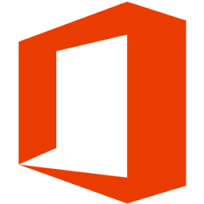
Microsoft 365 Monthly Enterprise v2004 build 12730.20430 - June 9
Category: OfficePosted: 10 Jun 2020
Version 2004 (Build 12730.20430)
Security updates listed here
Feature updates
Access
Excel
Outlook
PowerPoint
Word
Office Suite
Resolved issues
Excel
Outlook
Project
Office Suite
Source: https://docs.microsoft.com/en-us/off...n-2004-june-09
Latest Office Updates for Windows
How to Check for Updates in Office 2016 and Office 2019 for Windows
Understanding Office 365 ProPlus Updates for IT Pros (CDN vs SCCM)
Related Discussions


 Quote
Quote