What is new for IT pros in Windows 10, version 2004
Beginning with Windows 10, version 2004, all new Windows 10 systems will be required to use 64-bit builds and Microsoft will no longer release 32-bit builds for OEM distribution. This does not impact 32-bit customer systems that are manufactured with earlier versions of Windows 10; Microsoft remains committed to providing feature and security updates on these devices, including continued 32-bit media availability in non-OEM channels to support various upgrade installation scenarios.
Read more: https://docs.microsoft.com/en-au/win...sktop-editions
Windows 10, version 2004, officially known as the Windows 10 May 2020 Update, is now available through Windows Server Update Services (WSUS) and Windows Update for Business, and can be downloaded from Visual Studio Subscriptions, the Software Download Center (via Update Assistant or the Media Creation Tool), and the Volume Licensing Service Center [1]. For those of you exploring your deployment options in a remote work scenario, check out Deploying a new version of Windows 10 in a remote world.
Note: If you are using Check for updates from your Windows Update settings (Settings > Update & Security > Windows Update) you may not see Download and install on your device as we are slowly throttling up availability, or as your device might have a compatibility issue for which a safeguard hold is in place until we are confident that you will have a good update experience.
Today marks the start of the 18-month servicing timeline for this Semi-Annual Channel release. As such, we recommend that IT administrators begin targeted deployments of Windows 10, version 2004 to validate that the apps, devices, and infrastructure used by their organizations work as expected with the new features. For the servicing timeline for the other editions of Windows 10, please see the Windows lifecycle fact sheet.
As you look to roll out this new update to your organization, this post outlines some of the new, key capabilities and enhancements that will enable you to benefit from intelligent security, simplified updates, flexible management, and enhanced productivity, specifically in the areas of:
- Configuration and deployment (Delivery Optimization, servicing and deployment, Windows Update for Business)
- Cortana
- Ease of access
- Multi-language/multi-locale support
- Windows Subsystem for Linux
- Windows built-in security (Application Guard, FIDO2, System Guard, Windows Hello, Windows Sandbox)
- Additional improvements
This post also covers:
Now let's get into the details.
Configuration and deployment in Windows 10, version 2004
Just as features continually evolve in Windows 10, servicing, updating, and Windows setup continue to get better with each update. Based on your feedback, we've improved the Windows setup experience, added more PowerShell cmdlets to Delivery Optimization, added a cloud recovery option, and made some additional enhancements.
Delivery Optimization enhancements
Based on direct feedback and requests from customers like you, we've added new PowerShell cmdlets to help you better take advantage of the bandwidth savings offered by Delivery Optimization:
- Get-DeliveryOptimizationStatus -PeerInfo. Offers a real-time view behind-the-scenes of peer-to-peer activity (e.g. the peer IP Address, bytes received/sent).
- Get-DeliveryOptimizationLogAnalysis. Get a summary of the activity in your Delivery Optimization log (e.g. the total number of downloads, downloads from peers, and overall peer efficiency). Use the -ListConnections flag to for in-depth look at peer-to-peer connections.
- Enable-DeliveryOptimizationVerboseLogs. Offers a greater level of detail to assist in troubleshooting.
In addition to the PowerShell cmdlets, Delivery Optimization in Windows 10, version 2004 offers:
- Enterprise network throttling. We've made enhancements to foreground vs. background throttling.
- Automatic cloud-based congestion detection. Leverage the power of the Delivery Optimization cloud service to help identify download storms on your network. In short, the existing policy to delay background downloads from HTTP will indicate that the cloud service is allowed to dynamically back off downloading updates from the cloud for some devices while continuing to leverage local peer sources. Similarly, the same feature can help improve overall peer utilization by dynamically choosing which devices can download updates first. This feature is particularly useful to those of you who are deploying via rings and would like to avoid selecting individual devices in ring 0 (which can be cumbersome if you have thousands of sites). (Note: This client feature requires a cloud service support, which will be available in the near future, for full functionality.).
Servicing and deployment enhancements
We've continued to evolve the technologies available to support your Windows deployment efforts and the way you manage updates. With Windows 10, version 2004, you can take advantage of the following improvements:
- Reduced offline time during feature updates. Beginning with Windows 10, version 1703, we've steadily reduced end user downtime during a feature update. With Windows 10, version 2004, offline time continues to decrease, from a median time of over 80 minutes in version 1703, to 16 minutes in version 2004, including only a single reboot for many users.
- Improved controls for reserved storage. With the release of Windows 10, version 1903, we introduced reserved storage for newly manufactured PCs and clean Windows 10 installs. With Windows 10, version 2004, we've added a new set of Deployment Image Servicing and Management (DISM) commands and APIs so you can enable and disable reserved storage on demand, including reserved storage for Windows 10 devices that were not shipped with Windows 10, version 1903 and higher. For the full set of reserved storage command line options, see DISM Reserved Storage Command-line Options.
- Improved controls and diagnostics for Windows Setup. For those using Windows Setup, Windows 10, version 2004 offers more control when upgrading to the latest update. For example:
- Dynamic Update. You can now search, download, and install Dynamic Updates, but exclude the latest quality update and/or driver updates.
- Reduced offline time for users. Instruct Windows Setup to start update operations on the down-level OS without initiating a reboot to start the offline phase, then instruct Windows Setup to complete the installation at an appropriate time.
- SetupDiag: SetupDiag provides additional diagnostic information to troubleshoot update failures. For more information, see Deployment Troubleshooting and Log Files.
- Recover Windows 10 from the cloud. With this release we've added the option to recover Windows 10 by downloading the necessary files from the cloud, resulting in increased reliability and, depending on your internet speed, a faster recovery. For more details about the cloud-reset process, see Reset this PC option: Cloud download.
- Windows Autopilot. Procure devices and have them delivered directly to the end user and provisioned from the cloud. Windows Autopilot has been available since Windows 10, version 1703 (with the 7D update) and with each new version of Windows 10 we add new, requested features. Today we're adding the ability to:
- Configure user-driven Hybrid Azure AD Join with VPN support. This support has been backported to Windows 10, versions 1909 and 1903.
- Configure language settings in the Windows Autopilot profile so that the out-of-box experience (OOBE) will skip the language, locale, and keyboard pages when the device is connected to ethernet.
Windows Update for Business enhancements
With Windows 10, version 2004 comes several improvements to deploying updates using Windows Update for Business. Specifically:
- Microsoft Intune console updates. The target version is now available in Intune, allowing you to specify to which Windows 10 OS version you want devices to move. This capability also enables you to keep devices on their current version until they reach end of service. Available now in the Intune console, you can also configure this as a Group Policy or Configuration Service Provider (CSP) policy.
- Validation improvements. To ensure devices and end users stay productive and protected, Microsoft uses safeguard holds to block devices from updating when there are known issues that would impact that device. But we know this can interfere with validations. To better enable IT administrators to validate on the latest release, we have created a new policy to enable admins to opt devices out of the built-in safeguard holds.
- Deferral policies. See FAQ below for a description of how deferral policies work in Windows Update for Business.
- Documentation updates. We have improved our Windows Update for Business documentation to better communicate how to utilize Windows Update for Business to manage Windows Updates to keep devices secure and end users productive.
Cortana enhancements
Cortana, your personal productivity assistant in Microsoft 365, has been updated and enhanced in Windows 10, version 2004. Here are some of the new Cortana enhancements we're releasing:
- Productivity[2]. A chat-based UI gives you the ability to interact with Cortana using typed or spoken natural language queries to easily get information across Microsoft 365 and stay on track. In the coming months, with regular app updates through the Microsoft Store, we'll enhance this experience to support wake word invocation and enable listening when you say “Cortana,” offer more productivity capabilities (such as surfacing relevant emails and documents to help you prepare for meetings), and expand supported capabilities for international users.
- Security. You now must be securely logged in with your work or school account or your Microsoft account before using Cortana. Because of this tighter access, some skills including music, connected home, and third-party skills will no longer be available. Additionally, users get cloud-based assistance services that meet Office 365's enterprise-level privacy, security, and compliance promises as set out in the Online Services Terms.
- Move the Cortana window. With Windows 10, version 2004, you can drag the Cortana window to a more convenient location on your desktop.
For more information on these enhancements and to learn about additional updates available starting today with Cortana in Microsoft 365, see the Microsoft 365 Blog or watch the short walkthrough below.
Ease of access in Windows 10, version 2004
Whether you have a personal preference, a unique workstyle, or a disability, Windows 10 Ease of Access features let you choose how to interact with your screen, express ideas, and simply get your work done. Here are some of the new accessibility enhancements we're releasing:
- Make your text cursor easier to see. Customize the width, shape, and color of your cursor to make it easier to locate as you create and edit content, and navigate the web.
- Reduce eye strain with Magnifier. Have text read aloud as you use Magnifier—all without interrupting your workflow. Select Magnifier's play button to start reading from the top of a webpage or document, or select some text and press play to read that selection aloud. Move through your content with ease using the Pause, Next sentence, Previous sentence, and Read From Here controls.
- Use Windows without sight using Narrator. We've made numerous updates to Narrator—making it more efficient to triage your inbox in Outlook, and easier to understand ambiguous hyperlinks. Get all the details in What's new in Windows 10 accessibility.
- Eye control improvements. Based on your feedback, we've made the following improvements in eye control:
- Drag-and-drop, The precise mouse control tool now allows drag operations, as well as the ability to combine clicks and drags with Shift and CTRL modifier keys.
- Pause. Selecting the pause button completely hides the launchpad, allowing uninterrupted viewing of full-screen content
- Switch. In previous version of Windows 10, Dwell (fixing your eyes on part of the screen for a period of time) was used to click buttons. We've added Switch in Windows 10, version 2004. Dwell is used to select the target, but Switch is used to click the button.
- Settings. Enable the new accessibility features and more fine control of the numeric values change how responsive the system is to eye movement.
Language enhancements
If you are installing Windows 10 in a multi-language environment, or in multiple countries, take a look at the improvements we've made to dictation, SwiftKey intelligence, and east Asian IMEs (Quick Input Method Editors):
- Language settings improvements. It's now easier to see the current state of your language settings at a glance. Additionally, we reorganized the language features installation page and added tooltips with descriptions.
- Dictation support supports more languages. In addition to English (U.S.), dictation now supports English (Canada), English (UK), English (Australia), English (India), French (France), French (Canada), German (Germany), Italian (Italy), Spanish (Spain), Spanish (Mexico), Portuguese (Brazil), and Chinese (Simplified, China).
- SwiftKey's typing intelligence adding support for 39 languages. SwiftKey has been available on Windows 10 since version 1809. Windows 10, version 2004 adds support for 39 languages, which are listed here, so I don't have to list them in this article. ( ͡~ ͜ʖ ͡°)
- Traditional Chinese IME improvements. Based on the feedback we've received about the new Traditional Chinese Bopomofo, ChangJie, and IMEs, we're introducing the following enhancements:
- Speed of toggling conversion mode. You can now switch between the two conversions modes—[中] mode and [英] mode—faster.
- Toolbar improvements. We've added “Hide IME toolbar” and fixed an issue where the toolbar is displayed even when “Use IME toolbar” is turned off in settings,
- Candidate window improvements. We've fixed known issues and improved the candidate window quality.
- Japanese IME improvements. Based on your feedback, we fixed an issue with the up arrow key in the prediction Candidate window key navigation, improved the discoverability of key assignment settings, and updated the default value of CTRL+[space] to “none”.
- Korean IME updates. Most noticeable if you write in Hanja, Korean IME improvements include a new candidate selection window (with modern controls and clearer typography) and a new algorithm for predictive test that will make text suggestions more accurate and relevant when using the touch keyboard.
Windows Subsystem for Linux (WSL) enhancements
The Windows Subsystem for Linux lets developers run a GNU/Linux environment. Here's some enhancements we've made in Windows 10, version 2004.
- Windows Subsystem for Linux 2 (WSL2). This new version of the architecture powers the WSL to run on ELF64 Linux binaries on Windows and adds support for ARM64 devices.
- Connect to WSL apps from localhost: Connect to your WSL Linux networking applications from the local host. For example, start a NodeJS service in a WSL 2 Linux distro, and connect to it from Microsoft Edge.
- Global configuration options. We've added global configuration options that you can set on the local host which will apply to each of your WSL distros.
Windows built-in security enhancements
Security is at the forefront in all of every Windows 10 update. Here's a look at some of the built-in security features you'll find in Windows 10, version 2004:
Application Guard
- Application Guard on Microsoft Edge on Chromium. Application Guard helps protects users and devices from old and new emerging threats using containers to open files received from untrusted or potentially unsafe locations, and now supports Microsoft Edge on Chromium.
- Application Guard for Office. Automatically enabled when Application Guard policies are enabled in Windows 10, documents are opened with the Microsoft 365 Apps client (formerly Office 365 ProPlus), and the user opening the document is assigned a Microsoft 365 E5 license or a Microsoft 365 Security E5 license.
FIDO2 for hybrid environments
FIDO2 security key support has been expanded to include hybrid Azure Active Directory (Azure AD)-joined devices, enabling even more customers to take an important step in their journey towards passwordless environments.
System Guard
In Windows 10, version 1903, System Guard added a new feature called SMM Firmware Measurement. This feature is built on top of System Guard Secure Launch to check that the System Management Mode (SMM) firmware on the device is operating in a healthy manner - specifically, OS memory and secrets are protected from SMM. In Windows 10, version 2004, System Guard Secure Launch checks and measurements have been increased—enabling you to achieve further security hardening and posturing for protection for sensitive resources like MMIO, IO ports, and registers. This feature is forward-looking and requires new hardware, which will be available soon!
Windows Hello
- Windows Hello for Microsoft accounts. Enable passwordless logins for your Microsoft accounts to strengthen device access by switching all Microsoft accounts on the device to modern multifactor authentication with Windows Hello Face, Fingerprint, or PIN, and eliminating passwords from Windows.
- Windows Hello PIN added to Safe mode. For added security when troubleshooting an issue on a device, we've enabled the Windows Hello experience for devices started in Safe mode.
Windows Sandbox
Windows Sandbox was introduced in Windows 10, version 1903 to provide a lightweight desktop environment to safely run applications in isolation. When the Windows Sandbox is closed, all software and files are deleted (as is the state), and a new instance of sandbox launches each time you open the application.
Enhancements in Windows 10, version 2004 include:
- Support for configuration files so you can configure some aspects of the sandbox, such a vGPU, networking, and shared folders.
- Microphone support.
- The ability to configure audio input from the configuration file.
- Activate the Ease of Access dialog with Shift+Alt+[print screen].
- Enter and exit full screen mode with CTRL+Alt+[break].
Additional improvements in Windows 10, version 2004
The following enhancements don't fit easily into the categories above, but are equally important to IT pros as they involve Search, Task Manager, Bluetooth pairing, network camera support, and more:
- Bluetooth pairing experience. Building on the improvements first introduced in Windows 10, version 1803, you'll now see the following:
- Pairing is now done through notifications so there is no need to open the Settings app to complete the pairing operation. There is also one fewer notification, resulting in a faster pairing experience overall.
- A Dismiss button has been added to Bluetooth notifications, giving you more control when using Swift Pair.
- The device name and category has been added to the notification.
- Calculator enhancements. Most notably, and based on your feedback, we've added the ability for the Calculator to be put in Keep on top mode. (Also, I don't know when this was added, but Calculator now has a History for those of us that have to redo a calculation that we just performed and cleared.)
- Kaomoji. We've updated the available kaomojis (first introduced in Windows 10, version 1903, and available via WIN+[period] or WIN+[semi-colon]) to include fan favorites like:
- ヾ(⌐■_■)ノ♪
- ლ(╹◡╹ლ)
- (⊙_◎)
- ( ͡~ ͜ʖ ͡°)
- ಠ_ರೃ
- (∩^o^)⊃━☆
- /ᐠ。ꞈ。ᐟ\
- And more! Enjoy (❁´◡`❁)
- MSIX installation. With previous versions of Windows 10, enabling the sideloading policy either through Group Policy or Settings was required to install an MSIX package. With Windows 10, version 2004, you can deploy a signed MSIX package onto a device with no special configuration setting.
- Network cameras to Windows 10 devices. For camera applications, such as those used in security or surveillance scenarios, Windows now allows the addition of an IP-based camera that transmits video data over a local area network (LAN).
- Network status page redesign. More information is available at a quick glance on the Network & Internet landing page in Settings. We've added a new view of the active connections which now shows the properties and the data usage of each connection.
- Notepad enhancements. We've made so many enhancements to Notepad (that's right, NOTEPAD) that I can't list them all here. For a list of these enhancements, see Notepad improvements.
- Notification settings improvements. Windows 10, version 1803 introduced Focus Assist to easily block new notifications, alerts, and sounds, creating a distraction-free work environment. In Windows 10, version 2004, we are adding more control:
- In the notification toast, we've added an option to turn off notifications for a specific app or go to the app's notification settings. Within those settings we've even added pictures to preview each setting: Show notification banner and Show notifications in action center
- The ability to mute all notifications has been added as a top-level option in Notifications & actions, easily accessible from the top of the Action center.
- You can now sort the list of notifications by app name or by most recent.
- Restarting apps at sign-in. Restartable apps, including UWP apps, can be started automatically next time you sign in—assuming they were running when you signed out, restarted Windows, or shut down Windows. This option is turned off by default, but can be turned on in Settings > Accounts > Sign-in options.
- Settings page. Usability improvements have been added to Settings > Apps & Features > Optional Features:
- Select and install multiple optional features at the same time.
- Sort lists by name, size, and install date for easier navigation.
- Installation date has been added, along with other useful information, such as feature dependencies.
- Specialized displays. If you are running Windows 10 Pro for Workstations or Windows 10 Enterprise, you'll see a new feature called Remove display from desktop. This prevents Windows from using the display and makes it available exclusively for special-purpose apps that require it. This is particularly useful with medical imaging devices that have custom panels, video walls like those used in the Microsoft Store, and dedicated video monitoring
- Task Manager enhancements. We've added two new small, but perhaps convenient changes to Task Manager:
- GPU Temperature. Based on your feedback, we've added GPU temperature (currently only available in Celsius) to Task Manager for those devices with a dedicated GPU card, listing it in the Performance tab.
- Disk type. The disk type (e.g. SSD) is now listed for each disk, displayed in the Disk node of the Performance tab.
- Virtual desktop renaming: Based on your feedback, virtual desktops (launched from Task View) can now be renamed something more helpful than the generic Desktop 2, Desktop 3, etc.
- Windows Search improvements in Windows 10, version 2004 include:
- Improved disk usage thanks to a new algorithm that detects high disk usage and activity to manage the indexer accordingly.
- The addition of four quick web searches to Search home: Weather, Top news, Today in history, and New movies. We'll also occasionally feature a quiz.
- An updated design for search results with a web preview.
- Improved spelling correction for Apps & Settings searches based on intelligent understanding of small typos, like exce and powerpiont, which previously returned no results.
- Hints to improve best match so that, in certain cases where the “Best” match result isn't a match for your search, a “Related” line will be included to help clarify why this result is appearing.
What else have we been up to lately?
To complement your Windows 10, version 2004 experience, we've been busy with other new, exciting products and features, such as:
Universal Print
Universal Print is a Microsoft 365 subscription-based service that organizations use to centralize print management through the Universal Print portal, hosted in Azure. It's fully integrated with Azure Active Directory and supports single sign-on scenarios. Universal Print requires a minimum of Windows 10, version 1903. To keep with the latest news on Universal Print, bookmark the Universal Print blog.
Ongoing enhancements to Microsoft Defender Advanced Threat Protection
The following updates, features, and enhancements have been made to Microsoft Defender Advanced Threat Protection (Microsoft Defender ATP) since January of 2020. For the latest information, bookmark the Microsoft Defender ATP blog. (Note: these features do not necessarily require Windows 10, version 2004.)
- January:
- Block access to unsanctioned apps using MDATP and Cloud App Security
- Web content filtering with MDATP, now in public preview
- February:
- Enable tamper protection in Threat & Vulnerability Management to increase your security posture
- Microsoft Defender ATP for Linux is coming! ...And a sneak peek into what's next
- March:
- Raw data export: Announcing Microsoft Defender ATP streaming API GA
- Secure configuration assessment (SCA) for Windows Server now in public preview
- April:
- Live response for earlier versions of Windows is now in public preview
- Threat & Vulnerability Management APIs are now generally available
- Harden endpoint security for remote devices and working from home
- May:
Secured-core momentum: AMD Ryzen Pro 4000
We continue the work with our partner community around Secured-core technology that combines identity, virtualization, operating system, hardware, and firmware protection to add another crucial layer of security underneath the operating system and ensure the integrity of the boot process. New devices that include AMD's new Ryzen Pro 4000 chip, built on Microsoft's Secured-core technology, help prevent sophisticated data theft attacks and can be easily managed with Microsoft Endpoint Manager.
Great new Office features
Before I close out this post, I also wanted to highlight a couple of Office features I came across recently as they can help your personal productivity and documentation efforts.
The first is a Microsoft Outlook calendar feature that enables you to schedule meetings that end x minutes early. In a recent update of Office, I noticed that I now have the ability to schedule my meetings to end a few minutes early. If you're like me, you are scheduled for back-to-back-to-back meetings with no time to stretch, grab a cup of coffee, or take a moment to attend to personal matters. If you're now working from home, your work/life balance may be taking a further hit. In Outlook go to File > Options > Calendar. In the Calendar options, select End appointments and meetings early and then select the appropriate number of minutes.
The second is Microsoft Word's new proofing and inclusivity options. If you're a single-spacer like me, you like to put a single space between sentences. But many of us learned to type by entering two spaces. Microsoft Word can help us single-spacers by marking two spaces as incorrect grammar! And, for those of us in the “Oxford Comma Club,” the absence of an Oxford comma can also trigger an incorrect grammar marking. To check out these new rules, including Inclusiveness, and more, open Word and navigate to File > Options > Proofing. Next to Writing Style, ensure Grammar & Refinements is selected. Select Settings and scroll down to Punctuation Conventions then select the appropriate checkboxes and drop-down options.
Windows Virtual Desktop
Windows Virtual Desktop continues to evolve and you can keep up with the latest enhancements by bookmarking the Windows Virtual Desktop community and staying tuned to the Windows IT Pro Blog. Most recently, we've published new PowerShell modules to PSGallery, including Remove-RdsRoleAssignment with the -AadTenantId parameter to remove role assignments of principals not associated to the Azure AD tenant, and Update-AzWvdHostPool -PersonalDesktopAssignmentType to automatically assign users to virtual machines. For more details, see the Windows Virtual Desktop PowerShell release notes.
Frequently asked questions
Is there a Windows Server release with this release of Windows 10?
Yes! Windows Server, version 2004 is also available beginning today. To learn more, see Windows Server, version 2004 now generally available.
How can I test new builds of Windows 10 prior to their release, so I can begin my testing early?
The Windows Insider Program for Business is open for anyone to join. This program gives you access to preview builds of Windows 10 and Windows Server so you can try out the new features and provide feedback directly to Microsoft. As an additional benefit, you can deploy6 these early builds of Windows across your organization to test your apps, hardware, and processes.
Will there be a new Long-Term Servicing Channel (LTSC) release with this release?
No. Windows 10 Enterprise LTSC 2019 is the current LTSC option, and was released with Windows 10, version 1809 in November. The next LTSC release can be expected toward the end of 2021. Customers currently using the LTSC for special-purpose devices should start working to upgrade those devices to Windows 10 Enterprise LTSC 2019 as mainstream support for that release will continue until January 9, 2024.
Can I upgrade our devices from Windows 7 directly to this new update?
Yes. You can upgrade directly from Windows 7 or Windows 8.1 to Windows 10, version 2004. We strongly encourage you to begin your upgrade process immediately, as Windows 7 reached end of support date on January 14, 2020, and Windows 8.1 will reach end of support on January 10, 2023.
I know that I can defer updates using Windows Update for Business, but what exactly does that mean?
Windows Update for Business allows you to set policies that specify that you only want specific devices, or groups of devices, to receive updates that are xx days old. For example, if you are running Windows 10, version 1909 and set a deferral policy for feature updates of 180 days, that means when the next release (version 2004 in this case) is 180 days old (180 days past its GA release date), it will begin to deploy on the devices to which you have applied that policy.
Do I have to have a single Windows Update for Business deferral policy in my organization?
You can have as many deferral policies as necessary. This provides great flexibility, enabling you to roll Windows 10 out in waves. For example:
- Group 1: Deferral 0 days (GA date – e.g. Tuesday): IT administrators
- Group 2: Deferral 6 days (GA date + 6 – e.g. Monday): early adopters, 10% of devices
- Group 3: Deferral 14 days (GA date + 14 – e.g. the following Tuesday): Begin broad deployment, 25% of devices
- Group 4: Deferral 30 days (GA date + 30 – e.g. one month after GA): Broad Deployment, 65% of devices
Things to consider when setting deferral policies:
- Adding a deadline of 5 days will ensure all devices start receiving the update (feature or quality update, depending on the deferral policy) within 35 days of general availability.
- If configuring quality updates (e.g. Patch Tuesday) set a shorter deferral to ensure that all devices are updated within 14 days (set Group 4 to 9 days, with a deadline of 5 days).
- There is a random variant on scan time, ensuring that if there is a large number of devices managed by the same policy, they will not all receive the update on the same hour.
What if my applications are not compatible with Windows 10, version 2004?
Windows 10 is the most compatible Windows operating system ever. However, if you do encounter an application compatibility issue as you deploy Windows 10 and Microsoft 365 apps, or with a subsequent feature update, Desktop App Assure will help you fix them at no additional cost with an eligible subscription (150+ seats). For more information about Desktop App Assure, see Standing behind our application compatibility promise.
Tools and resources
To support the release of Windows 10, version 2004, we have released updated versions of the following resources:
- Windows Assessment and Deployment Kit (Windows ADK) for Windows 10
- What's new in the ADK for Windows 10, version 2004? Read this article.
- Security baseline (DRAFT) for Windows 10 and Windows Server v2004
- Windows 10 Enterprise Evaluation (free 90-day evaluation)
Also, if you haven't seen it yet, the Windows release health dashboard (introduced with the release of Windows 10, version 1903) provides you with timely information on the status of the Windows 10, version 2004 rollout, details on any known issues (including the status of those issues, workarounds, and resolutions), and other important announcements, such as those related to lifecycle updates, upcoming events, and best practices.
For help with configuring and deploying updates, please see the following resources:
- Overview of Windows as a service
- Simplifying Windows 10 deployment with Configuration Manager
- Build deployment rings for Windows 10 updates
- Deploy updates using Windows Update for Business
- Deploy Windows 10 updates using WSUS
- Deploy Windows 10 updates using Configuration Manager
- Manage device restarts after updates
- Manage additional Windows Update settings
- Deploying a new version of Windows 10 in a remote world
- Features and functionality removed in Windows 10
To see a summary of the latest documentation updates, see What's new in Windows 10, version 2004 IT pro content on Docs.
For information on what's new for developers, see What's new in Windows 10 for developers, build 19041. For a full list of new namespaces added to the Windows SDK, see New APIs in Windows 10 build 19041. And, for a list of features and functionality that have been removed from Windows 10, or might be removed in future releases, see Features and functionality removed in Windows 10.
For a closer look at these improvements, save the date for a one-hour webcast on Wednesday, June 10, 2020 at 9:00 a.m. Pacific Time with live Q&A. And, if you need help with deploying and managing updates across your organization, myself and members of the Windows and Microsoft Endpoint Manager engineering teams will be holding office hours on Tech Community for the next two weeks. For more details, see http://aka.ms/windows/officehours.
Finally, for the latest updates on new releases, tools, and resources, stay tuned to this blog and follow us @MSWindowsITPro on Twitter.
[1] It may take a day for downloads to be fully available in the VLSC across all products, markets, and languages.
[2] Productivity-focused capabilities, such as finding people profiles, checking schedules, joining meetings, and adding to lists in Microsoft To Do, are currently available to English speakers in the U.S.
Source: https://techcommunity.microsoft.com/...4/ba-p/1419764
See also: What's new in Windows 10, version 2004 for IT Pros | Microsoft Docs
Tweet
— Twitter API (@user) View on Twitter
Last edited by Brink; 23 Jun 2020 at 15:21.







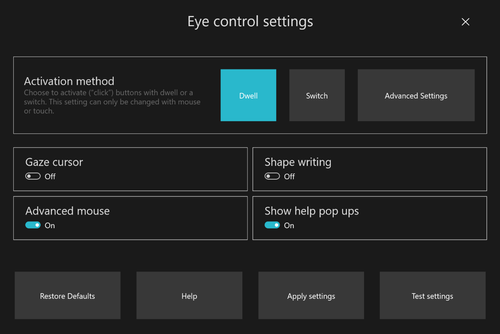
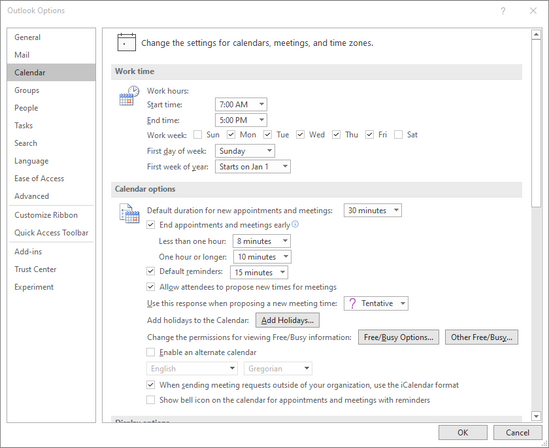
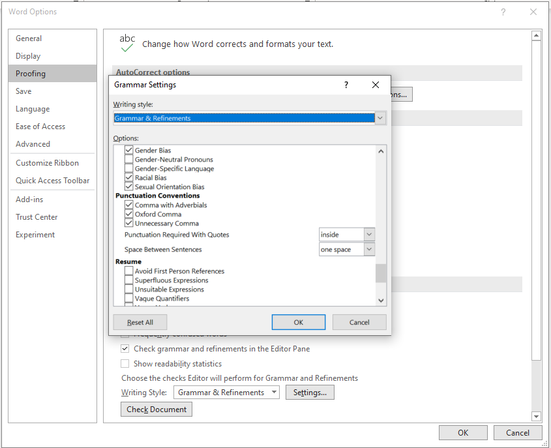

 Quote
Quote



