New
#1
This is pretty slick. I'm looking forward to trying it out. Reliability will be key. I wonder how long it will actually tsake?
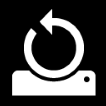
EDITOR’S NOTE: I am publishing this article on behalf of Aaron Lower. Aaron is a Program Manager on the Core OS and Intelligent Edge (COSINE) Fundamentals team at Microsoft. His team focuses on the underlying technologies and platforms that are used to install and reinstall (or recover) Windows.
Today, I’m excited to share more detail on the ability to reset a Windows 10 PC by downloading a new image from the cloud instead of using the existing Windows files stored on the machine.
We’ve heard your feedback about some of the unsuccessful attempts to use Reset this PC and we’ve been working on new features to make this process more reliable and faster. First available in Windows 10 Insider Preview Build 18970.
Windows recovery over the years
For the better part of 20 years, we have been adding features to make reinstalling Windows easier for everyone. As far back as Windows XP, many PC manufacturers included a recovery partition that made it possible to reinstall without needing to use media (CD/DVD then, USB today). This model of a recovery partition with a compressed copy of Windows (and also included specific device drivers and applications) continued through Windows Vista, Windows 7, and was the starting point for the improvements in Windows 8. In Windows 8, we standardized on the platform and user experience for recovery, which allowed PC manufacturers to seamlessly plug-in device recovery images without having to invest in a custom solution. We also made the process very easy to use and added the ability to recover Windows while retaining user data, reducing the steps and time to get back to using your device. The next major improvement came with Windows 10 and “imageless” recovery. This is done by constructing a new copy of Windows from the existing installation. Because this approach doesn’t use a recovery image it saves storage space on the disk and preserves the latest security updates. The trade-off of this approach is it can take more than 45 minutes and cannot always repair Windows if the installation is in a really bad state or is too corrupted. That is where this latest cloud download option in Reset this PC can help.
Cloud download
You can use the new cloud download option to get Windows from the cloud to reinstall instead of reusing the existing Windows files to construct a fresh copy. This can be a more reliable way to reinstall Windows and, depending on internet speed, can be a faster as well. To achieve a similar result previously you would have to download Windows and create a USB stick, but because this is built-in to Windows it doesn’t require the extra steps of creating a USB stick to do the installation.
How to use this feature
For Windows 10 builds 18970 and newer you can initiate Reset this PC and select the cloud download option through Settings:
- Select the Start button, then select Settings > Update & Security > Recovery
After selecting Keep my files or Remove everything you will see Cloud download or Local reinstall. The Cloud download option will connect to Windows Update over your current network connection.
How this all works
While all of this looks easy there are quite a few phases and operations to get through, they can be summarized as the following (Keep my files performs 2 additional steps in the second phase):
Preparation phase
- While you are selecting options in the interface, in the background we are preparing and checking requirements
- Ensure the device is not on battery power
- Check that Windows Recovery Environment (Windows RE) is present and enabled
- Scan to see what optional features and languages are installed
- Check connectivity with the Windows Update and determine download size
- When you click “Reset” (see Figure 1: Final confirmation) the download begins. After this everything will continue without any interaction. When the download completes the offline phase will begin by rebooting into Windows RE (if the reset was initiated from Windows RE the system will not reboot and just continue)
Offline phase
- Boot to Windows RE
- Apply image from the downloaded payload
- (Keep my files) Gather user profile from the previous OS and apply to the new OS
- Gather drivers from the previous OS
- Apply optional features and languages to the new OS
- Switch OS root folder from the previous OS to the new OS
- Delete downloaded payload
- Reboot into the new OS
- Apply drivers to the new OS
- Apply OEM customizations including preinstalled Windows apps
- Reboot to the Out-Of-Box-Experience (OOBE)
- (Keep my files) Skip OOBE and proceed to login screen
What you can do if you can’t boot into Windows
If the device isn’t able to boot into Windows you can initiate Reset this PC with the cloud download in the Windows Recovery Environment (Windows RE). If Windows is unable to boot after two consecutive failed attempts the device should boot into Windows RE automatically.
- Select Troubleshoot > Reset this PC, then select Keep my files or Remove everything, if you have a wired internet connection you can then select Cloud download (Connecting over wireless networking in Windows RE may be available depending on drivers loaded by the PC manufacturer)
This new cloud download option will continue to enable you to reinstall Windows and get your device back to a healthy state. Whether it is initiated through Windows 10 Settings or Windows RE troubleshooting the phases and operations are nearly identical.
As we continue to improve we are always interested in your ideas, please share them in Feedback Hub.
Source: Optimize Windows 10 PC reset using the cloud - Windows Insider
This is pretty slick. I'm looking forward to trying it out. Reliability will be key. I wonder how long it will actually tsake?
Hi,
Dealing with ms servers is the big how well it works
Not to mention the onedrive space it takes up seeing 10 is getting pretty bloated now days it only states can take up 4gb.