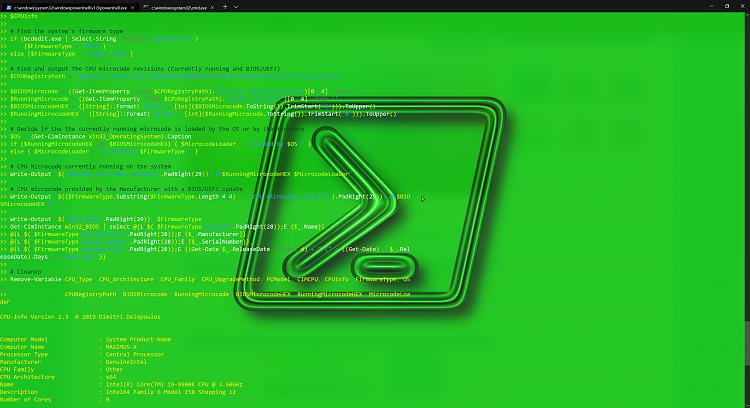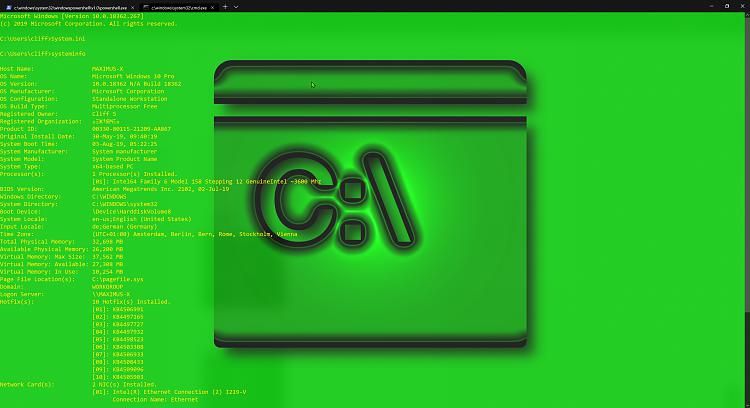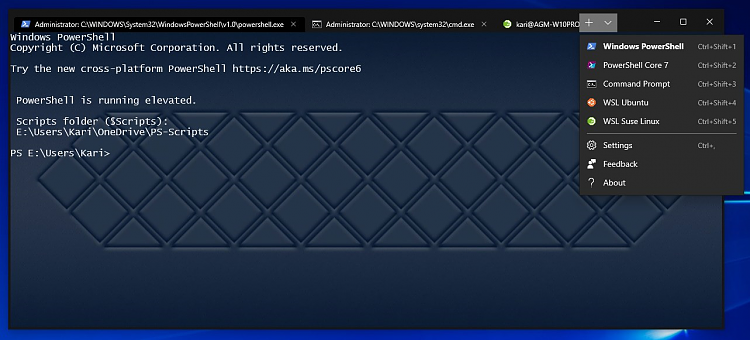New
#10
Introducing Windows Terminal app for Windows 10
-
-
-
-
New #13
Regarding this Release Color Tool April 2019 . microsoft/terminal . GitHub
It does support the non-Store version colour changes but not background images ...the .json file does not get recognised and
I can't get a background image onto the non-store version of CMD or PS.... pity!
-
-
New #15
I am not saying this is your issue, but just wanted to give a tip for those not getting background images to work.
A JSON file reads paths as Uniform resource Identifiers (URI).
One significant difference between a path and a URI is that you can't use backward slashes (\) in URI. A typical Windows path to a file:
C:\Users\Pictures\MyBackground.png
… and the same using URI instead of path:
C:/Users/Pictures/MyBackGround.png
Here's the PowerShell profile from my Windows Terminal settings, the background image line using URI highlighted:
Code:{ "acrylicOpacity" : 0.5, "background" : "#012456", "backgroundImage" : "E:/Users/Kari/OneDrive/Backgrounds/PS_Background.jpg", "backgroundImageOpacity" : 0.5, "backgroundImageStretchMode" : "uniformToFill", "closeOnExit" : true, "colorScheme" : "Campbell", "commandline" : "powershell.exe", "cursorColor" : "#FFFFFF", "cursorShape" : "bar", "fontFace" : "Lucida Console", "fontSize" : 12, "guid" : "{61c54bbd-c2c6-5271-96e7-009a87ff44bf}", "historySize" : 9001, "icon" : "ms-appx:///ProfileIcons/{61c54bbd-c2c6-5271-96e7-009a87ff44bf}.png", "name" : "Windows PowerShell", "padding" : "0, 0, 0, 0", "snapOnInput" : true, "startingDirectory" : "%USERPROFILE%", "useAcrylic" : false },
This works:

However, if I change that background image line to normal path statement using backslashes, it won't work:
Code:{ "acrylicOpacity" : 0.5, "background" : "#012456", "backgroundImage" : "E:\Users\Kari\OneDrive\Backgrounds\PS_Background.jpg", "backgroundImageOpacity" : 0.5, "backgroundImageStretchMode" : "uniformToFill", "closeOnExit" : true, "colorScheme" : "Campbell", "commandline" : "powershell.exe", "cursorColor" : "#FFFFFF", "cursorShape" : "bar", "fontFace" : "Lucida Console", "fontSize" : 12, "guid" : "{61c54bbd-c2c6-5271-96e7-009a87ff44bf}", "historySize" : 9001, "icon" : "ms-appx:///ProfileIcons/{61c54bbd-c2c6-5271-96e7-009a87ff44bf}.png", "name" : "Windows PowerShell", "padding" : "0, 0, 0, 0", "snapOnInput" : true, "startingDirectory" : "%USERPROFILE%", "useAcrylic" : false },
Now, image URI is wrong, and background would not be applied:

Short: In Windows Terminal settings fileprofiles.json, replace each and every backslash (\) with a forward slash (/).
Kari
-
-
New #17
Hello guys! I'm new to this forum. One question regarding the Windows Terminal is how I can make cmd in Windows Terminal run everytime as administrator?
-
New #18
-
Related Discussions


 Quote
Quote