And @tomseys
a little helper for your test.
Copy the following code, paste it in notepad and save it as Get-WDUpdates.ps1
Then open PowerShell as Admin, go to the folder you have saved the script and run it:
.\Get-WDUpdates.ps1
This will give you a quick list of all Windows Defender updates, from the Events of your PC, hoping that you have not cleared them… 
Code:
# Get Windows Defender updates, from Windows Event logs
# Created by: Dimitri (a.k.a ddelo), 21-Nov-2018
$UpdatesQuery = @"
<QueryList>
<Query Id="0" Path="System">
<Select Path="System">*[System[Provider[@Name='Microsoft-Windows-WindowsUpdateClient'] and (EventID=19)]]</Select>
</Query>
</QueryList>
"@
$UpdateEvents = Get-WinEvent -FilterXml $UpdatesQuery
# Define a new array to gather output
$OutputCollection = @()
Foreach($event in $UpdateEvents)
{
$xml = [xml]$event.ToXml()
$Update = $xml.Event.SelectSingleNode("//*[@Name='updateTitle']") | Select -ExpandProperty '#text'
$RegEx = "KB\d*"
$KB = $Update | Select-String -Pattern $RegEx | Select-Object { $_.Matches }
$output = [PSCustomObject] @{
InstallDate = $event.TimeCreated
HotFixID = $KB.' $_.Matches '.Value
Title = $Update
}
$OutputCollection += $output | where Title -Match "Windows Defender"
}
# Output the collection sorted and formatted on screen:
$OutputCollection | Sort-Object InstallDate | FT -AutoSize
Write-Output "$($OutputCollection.Count) installed updates found, on $(Get-Date -Format g)`n"


 Quote
Quote
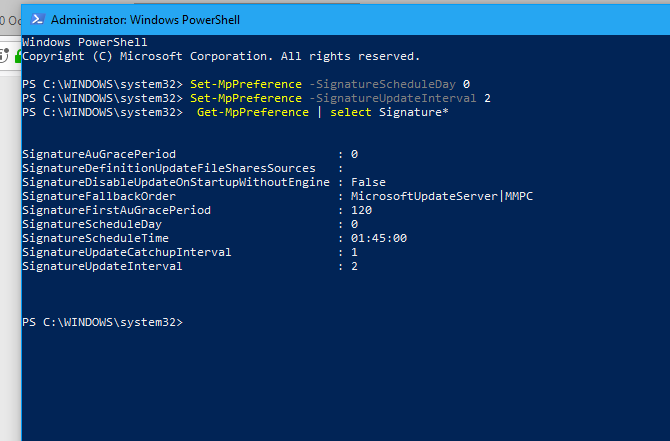
 let's see how it goes. At least we'll know how it behaves over metered connections.
let's see how it goes. At least we'll know how it behaves over metered connections.
