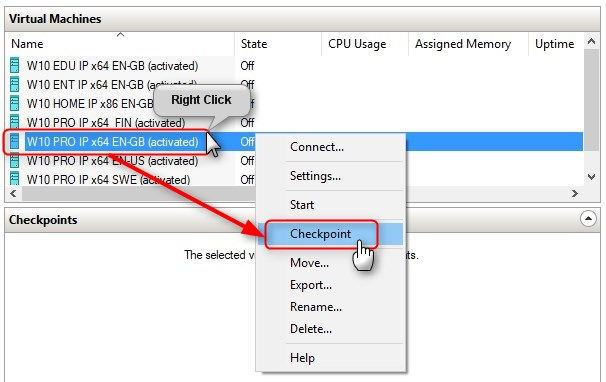New
#1
HYPER-V Non persistent Disks ???
Hi folks
particularly @Kari
With HYPER V is it possible to create a training environment so that people can do exercises / tutorials on a VM but at the end of the session the Virtual HDD's are restored to the initial state.
With VMWARE it's easy enough but I'm not sure how HYPER V works. This way is better than just restoring VM's every time. Note this is different from SNAPSHOTS.
Cheers
jimbo


 Quote
Quote